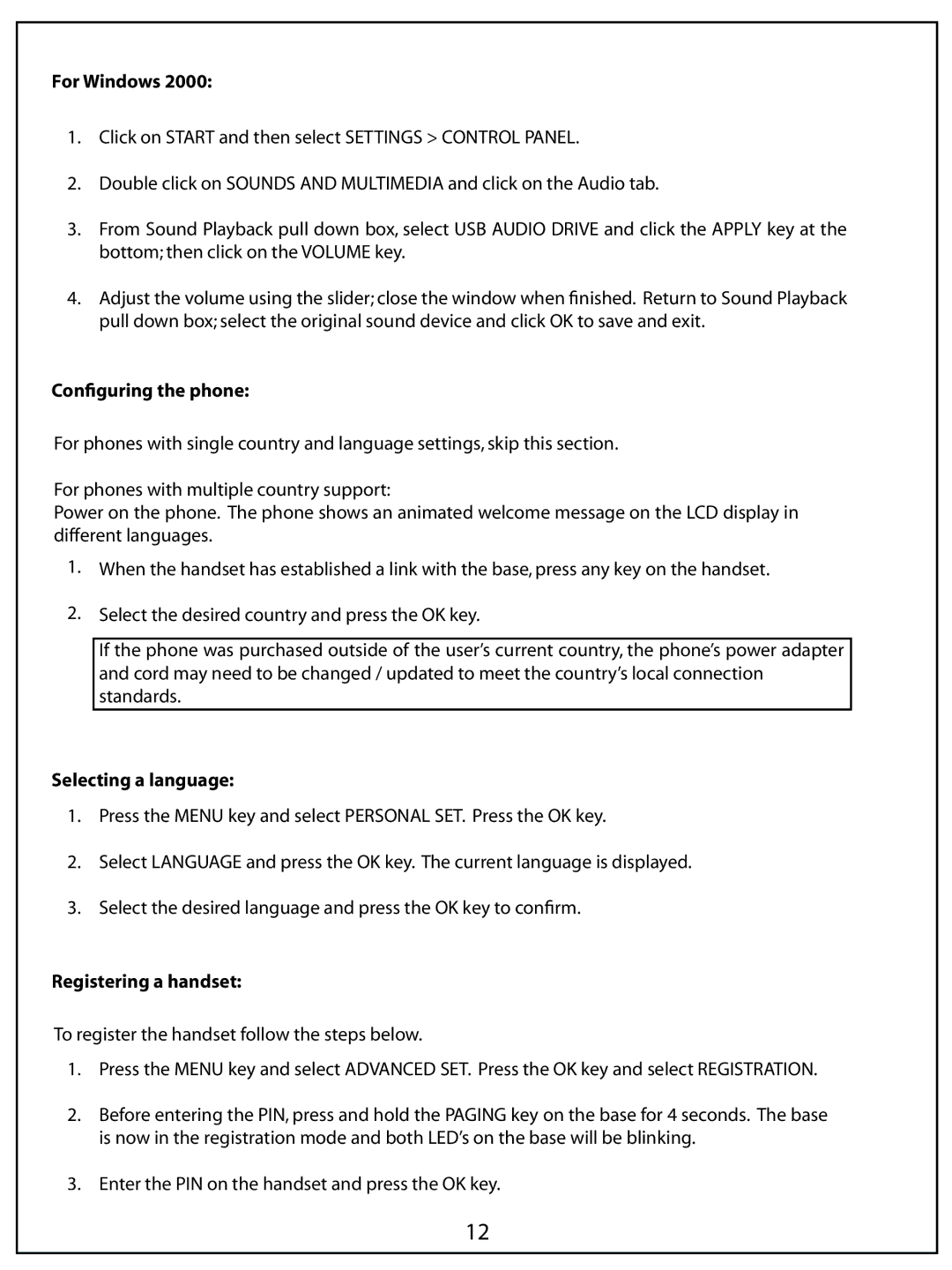For Windows 2000:
1.Click on START and then select SETTINGS > CONTROL PANEL.
2.Double click on SOUNDS AND MULTIMEDIA and click on the Audio tab.
3.From Sound Playback pull down box, select USB AUDIO DRIVE and click the APPLY key at the bottom; then click on the VOLUME key.
4.Adjust the volume using the slider; close the window when finished. Return to Sound Playback pull down box; select the original sound device and click OK to save and exit.
Configuring the phone:
For phones with single country and language settings, skip this section.
For phones with multiple country support:
Power on the phone. The phone shows an animated welcome message on the LCD display in different languages.
1.When the handset has established a link with the base, press any key on the handset.
2.Select the desired country and press the OK key.
If the phone was purchased outside of the user’s current country, the phone’s power adapter and cord may need to be changed / updated to meet the country’s local connection standards.
Selecting a language:
1.Press the MENU key and select PERSONAL SET. Press the OK key.
2.Select LANGUAGE and press the OK key. The current language is displayed.
3.Select the desired language and press the OK key to confirm.
Registering a handset:
To register the handset follow the steps below.
1.Press the MENU key and select ADVANCED SET. Press the OK key and select REGISTRATION.
2.Before entering the PIN, press and hold the PAGING key on the base for 4 seconds. The base is now in the registration mode and both LED’s on the base will be blinking.
3.Enter the PIN on the handset and press the OK key.
12