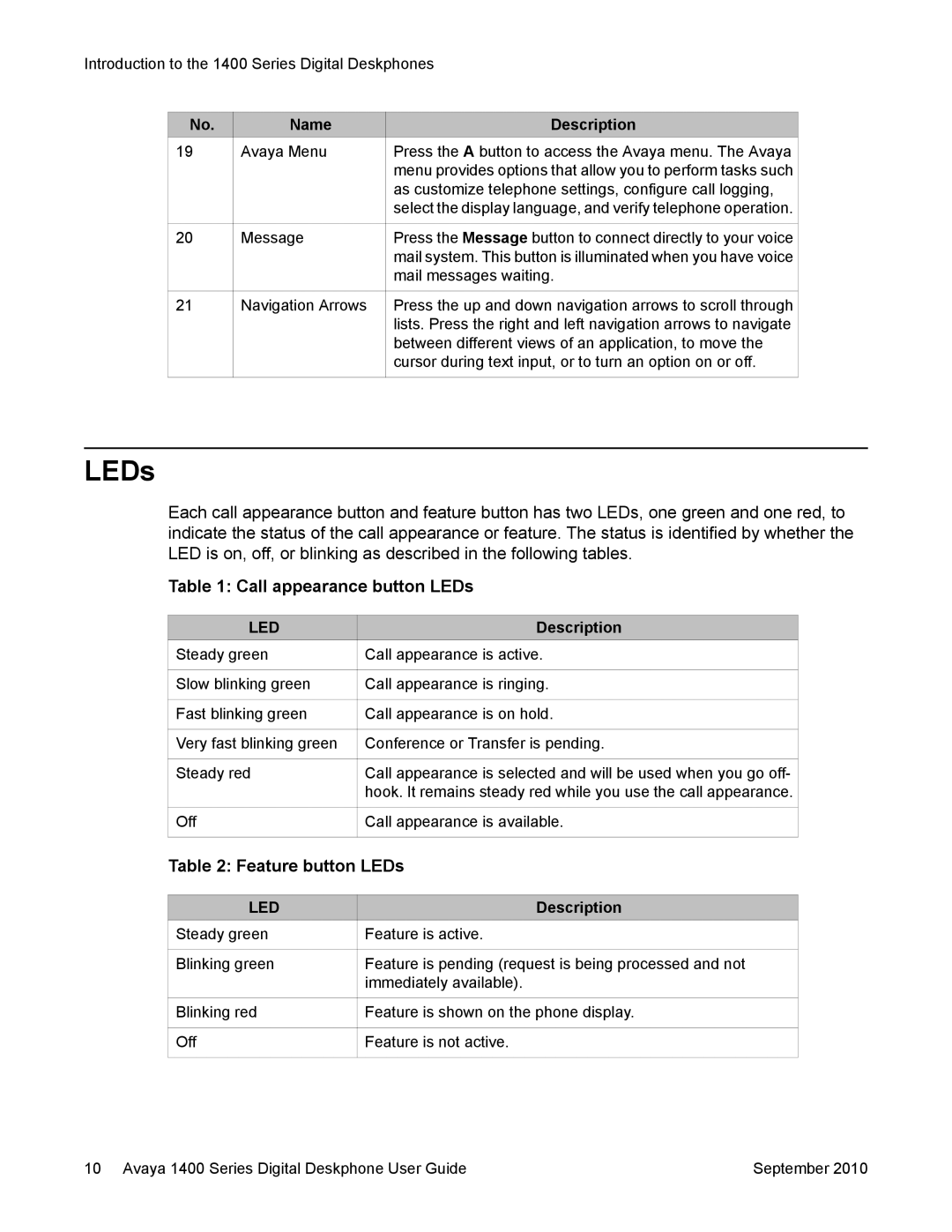Introduction to the 1400 Series Digital Deskphones
No.
19
20
21
Name
Avaya Menu
Message
Navigation Arrows
Description
Press the A button to access the Avaya menu. The Avaya menu provides options that allow you to perform tasks such as customize telephone settings, configure call logging, select the display language, and verify telephone operation.
Press the Message button to connect directly to your voice mail system. This button is illuminated when you have voice mail messages waiting.
Press the up and down navigation arrows to scroll through lists. Press the right and left navigation arrows to navigate between different views of an application, to move the cursor during text input, or to turn an option on or off.
LEDs
Each call appearance button and feature button has two LEDs, one green and one red, to indicate the status of the call appearance or feature. The status is identified by whether the LED is on, off, or blinking as described in the following tables.
Table 1: Call appearance button LEDs
LED
Steady green
Slow blinking green
Fast blinking green
Very fast blinking green
Steady red
Off
Description
Call appearance is active.
Call appearance is ringing.
Call appearance is on hold.
Conference or Transfer is pending.
Call appearance is selected and will be used when you go off- hook. It remains steady red while you use the call appearance.
Call appearance is available.
Table 2: Feature button LEDs
LED
Steady green
Blinking green
Blinking red
Off
Description
Feature is active.
Feature is pending (request is being processed and not immediately available).
Feature is shown on the phone display.
Feature is not active.
10 Avaya 1400 Series Digital Deskphone User Guide | September 2010 |