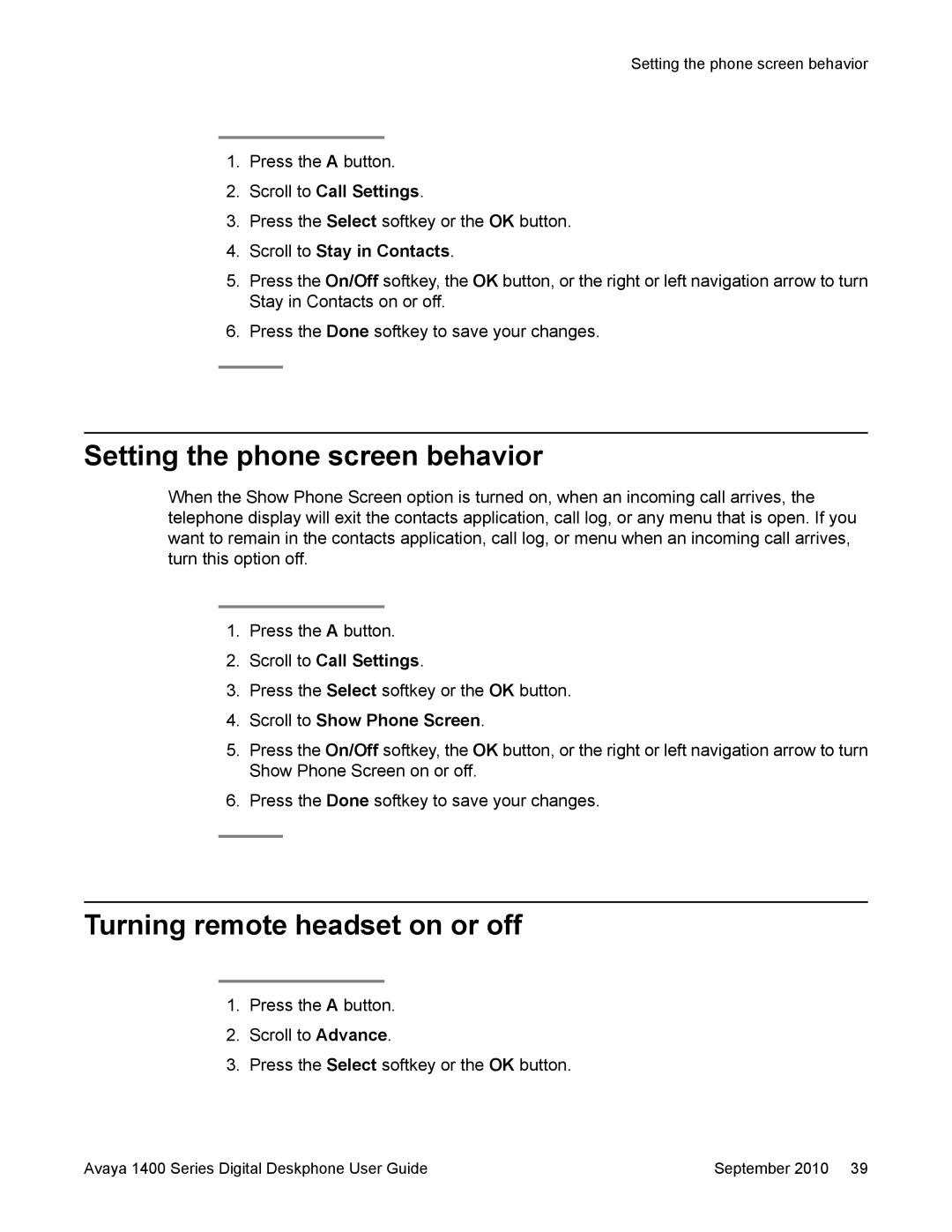Setting the phone screen behavior
1.Press the A button.
2.Scroll to Call Settings.
3.Press the Select softkey or the OK button.
4.Scroll to Stay in Contacts.
5.Press the On/Off softkey, the OK button, or the right or left navigation arrow to turn Stay in Contacts on or off.
6.Press the Done softkey to save your changes.
Setting the phone screen behavior
When the Show Phone Screen option is turned on, when an incoming call arrives, the telephone display will exit the contacts application, call log, or any menu that is open. If you want to remain in the contacts application, call log, or menu when an incoming call arrives, turn this option off.
1.Press the A button.
2.Scroll to Call Settings.
3.Press the Select softkey or the OK button.
4.Scroll to Show Phone Screen.
5.Press the On/Off softkey, the OK button, or the right or left navigation arrow to turn Show Phone Screen on or off.
6.Press the Done softkey to save your changes.
Turning remote headset on or off
1.Press the A button.
2.Scroll to Advance.
3.Press the Select softkey or the OK button.
Avaya 1400 Series Digital Deskphone User Guide | September 2010 39 |