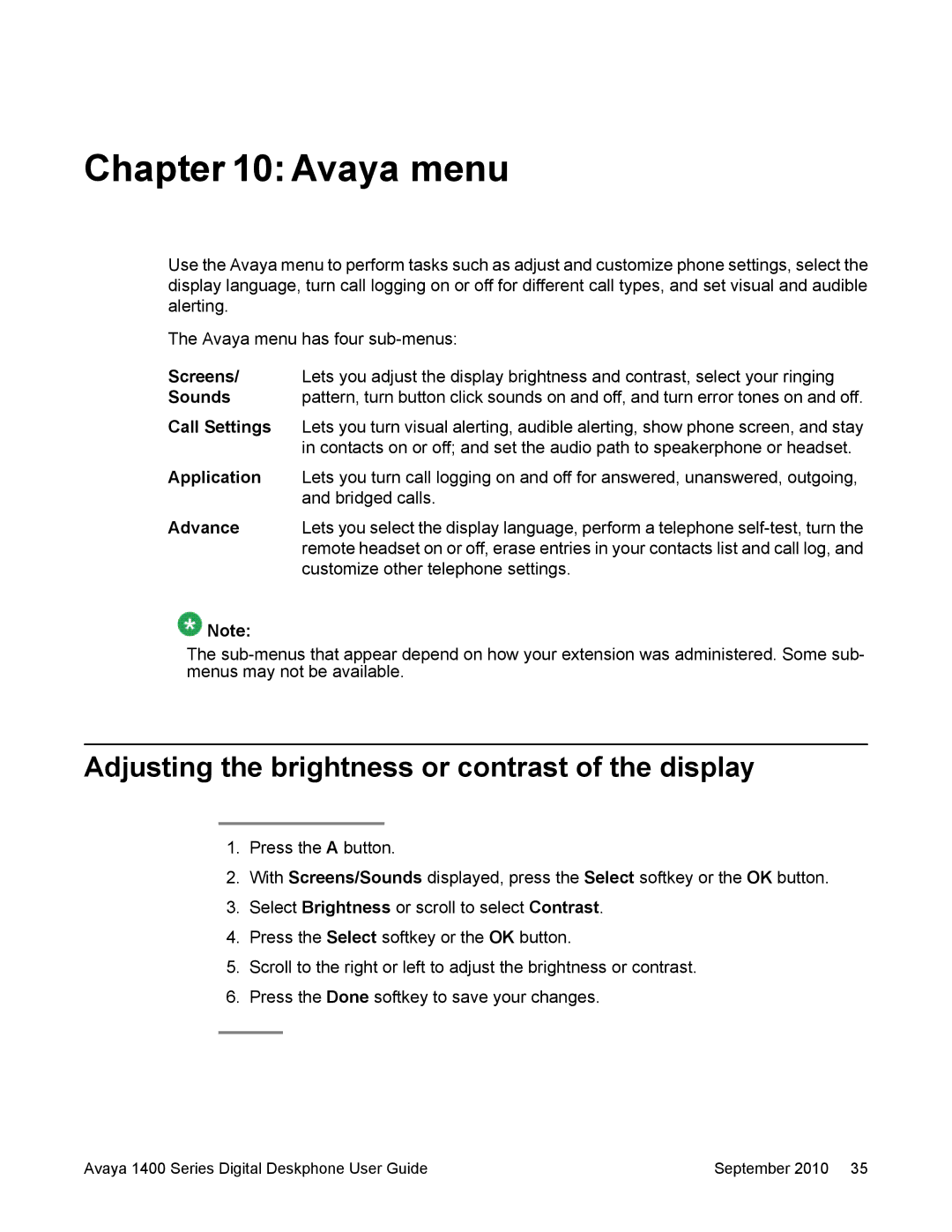Chapter 10: Avaya menu
Use the Avaya menu to perform tasks such as adjust and customize phone settings, select the display language, turn call logging on or off for different call types, and set visual and audible alerting.
The Avaya menu has four
Screens/ | Lets you adjust the display brightness and contrast, select your ringing |
Sounds | pattern, turn button click sounds on and off, and turn error tones on and off. |
Call Settings | Lets you turn visual alerting, audible alerting, show phone screen, and stay |
| in contacts on or off; and set the audio path to speakerphone or headset. |
Application | Lets you turn call logging on and off for answered, unanswered, outgoing, |
| and bridged calls. |
Advance | Lets you select the display language, perform a telephone |
| remote headset on or off, erase entries in your contacts list and call log, and |
| customize other telephone settings. |
![]() Note:
Note:
The
Adjusting the brightness or contrast of the display
1.Press the A button.
2.With Screens/Sounds displayed, press the Select softkey or the OK button.
3.Select Brightness or scroll to select Contrast.
4.Press the Select softkey or the OK button.
5.Scroll to the right or left to adjust the brightness or contrast.
6.Press the Done softkey to save your changes.
Avaya 1400 Series Digital Deskphone User Guide | September 2010 35 |