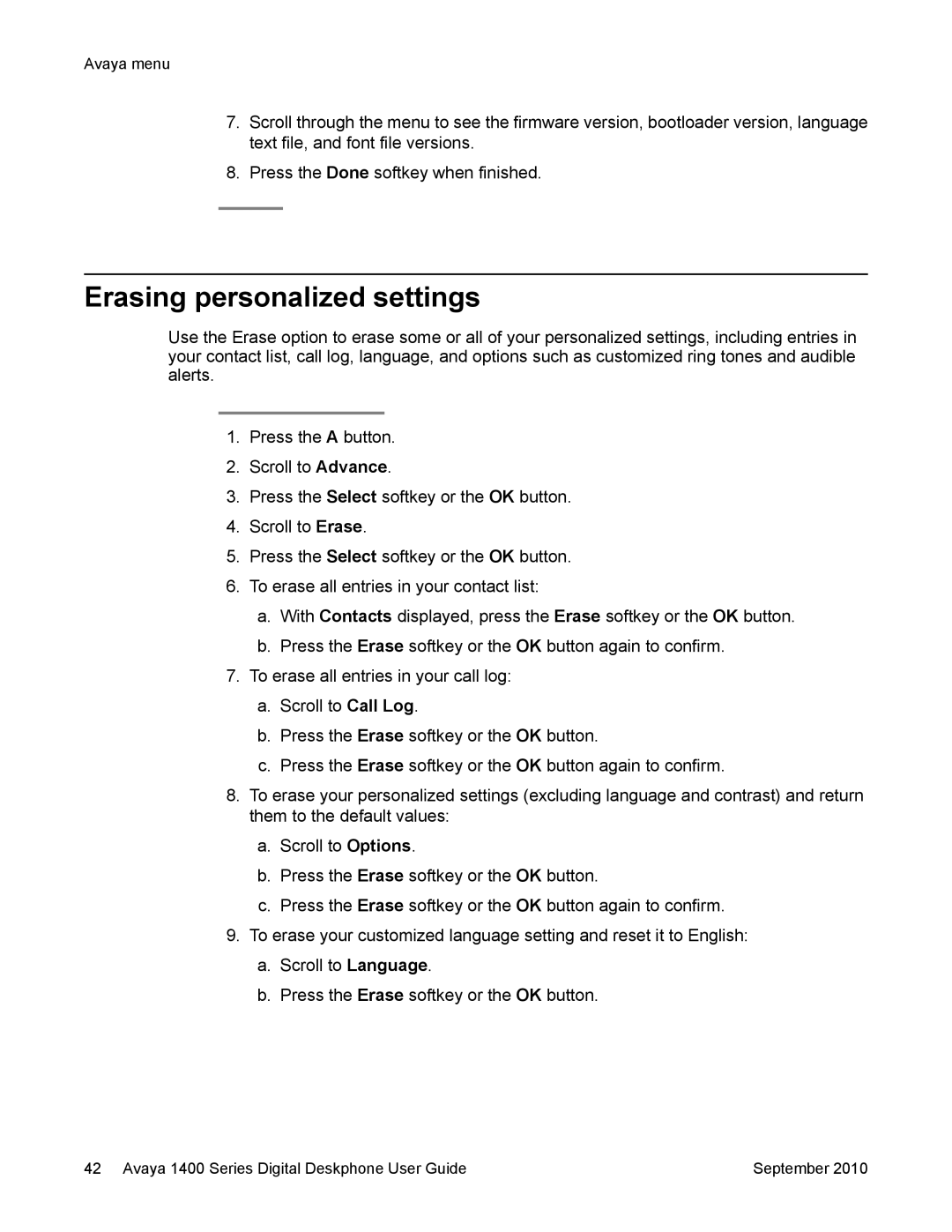Avaya menu
7.Scroll through the menu to see the firmware version, bootloader version, language text file, and font file versions.
8.Press the Done softkey when finished.
Erasing personalized settings
Use the Erase option to erase some or all of your personalized settings, including entries in your contact list, call log, language, and options such as customized ring tones and audible alerts.
1.Press the A button.
2.Scroll to Advance.
3.Press the Select softkey or the OK button.
4.Scroll to Erase.
5.Press the Select softkey or the OK button.
6.To erase all entries in your contact list:
a.With Contacts displayed, press the Erase softkey or the OK button.
b.Press the Erase softkey or the OK button again to confirm.
7.To erase all entries in your call log:
a.Scroll to Call Log.
b.Press the Erase softkey or the OK button.
c.Press the Erase softkey or the OK button again to confirm.
8.To erase your personalized settings (excluding language and contrast) and return them to the default values:
a.Scroll to Options.
b.Press the Erase softkey or the OK button.
c.Press the Erase softkey or the OK button again to confirm.
9.To erase your customized language setting and reset it to English:
a.Scroll to Language.
b.Press the Erase softkey or the OK button.
42 Avaya 1400 Series Digital Deskphone User Guide | September 2010 |