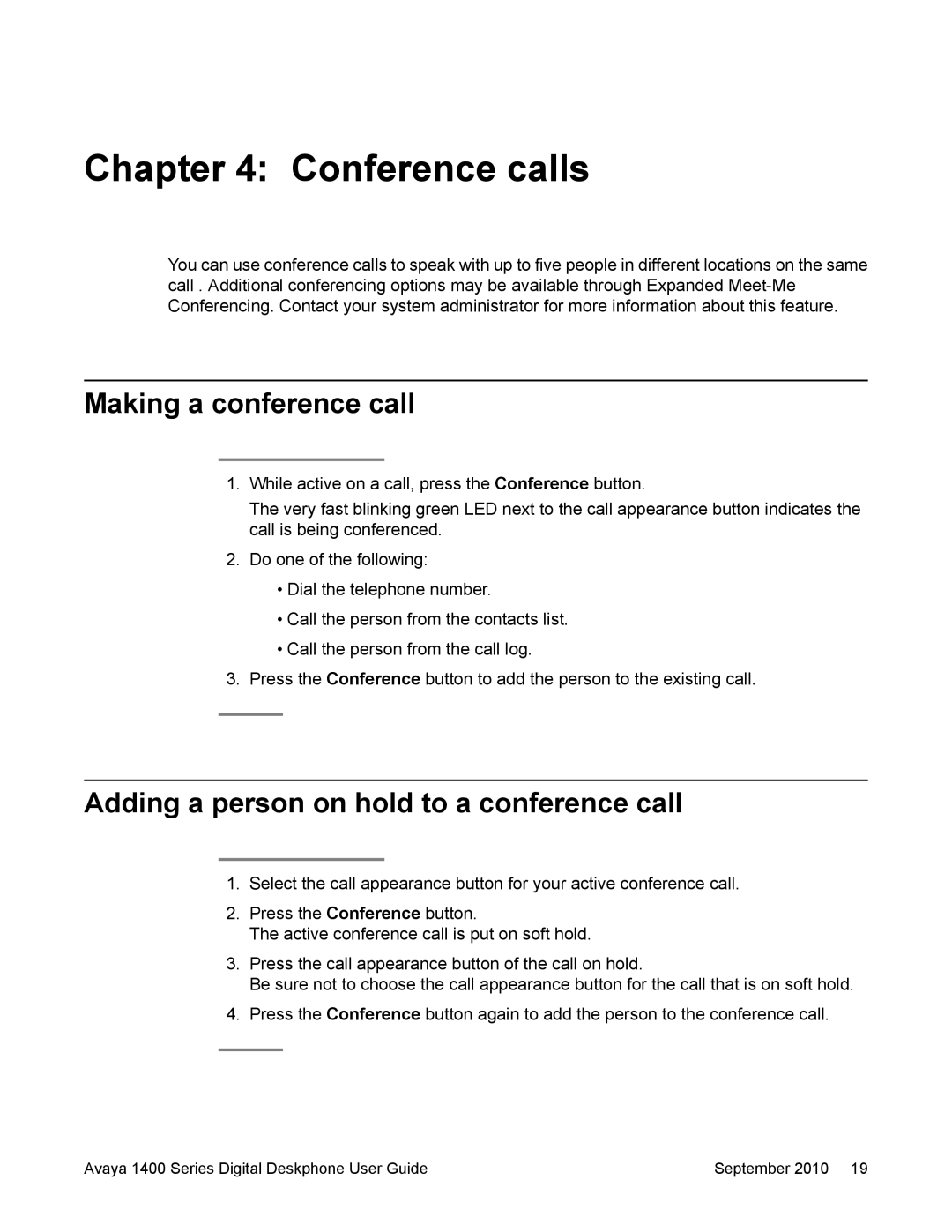Chapter 4: Conference calls
You can use conference calls to speak with up to five people in different locations on the same call . Additional conferencing options may be available through Expanded
Making a conference call
1.While active on a call, press the Conference button.
The very fast blinking green LED next to the call appearance button indicates the call is being conferenced.
2.Do one of the following:
•Dial the telephone number.
•Call the person from the contacts list.
•Call the person from the call log.
3.Press the Conference button to add the person to the existing call.
Adding a person on hold to a conference call
1.Select the call appearance button for your active conference call.
2.Press the Conference button.
The active conference call is put on soft hold.
3.Press the call appearance button of the call on hold.
Be sure not to choose the call appearance button for the call that is on soft hold.
4.Press the Conference button again to add the person to the conference call.
Avaya 1400 Series Digital Deskphone User Guide | September 2010 19 |