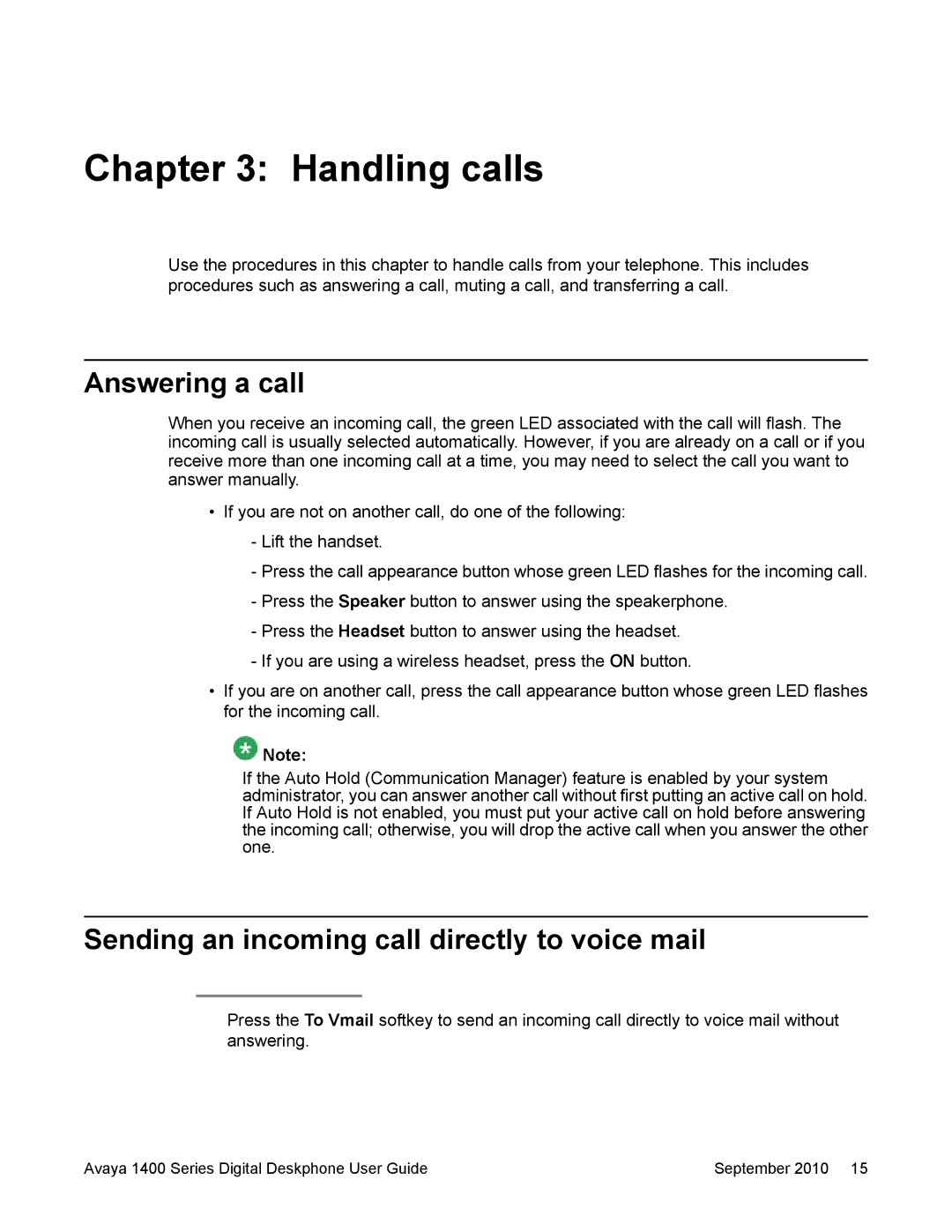Chapter 3: Handling calls
Use the procedures in this chapter to handle calls from your telephone. This includes procedures such as answering a call, muting a call, and transferring a call.
Answering a call
When you receive an incoming call, the green LED associated with the call will flash. The incoming call is usually selected automatically. However, if you are already on a call or if you receive more than one incoming call at a time, you may need to select the call you want to answer manually.
•If you are not on another call, do one of the following:
-Lift the handset.
-Press the call appearance button whose green LED flashes for the incoming call.
-Press the Speaker button to answer using the speakerphone.
-Press the Headset button to answer using the headset.
-If you are using a wireless headset, press the ON button.
•If you are on another call, press the call appearance button whose green LED flashes for the incoming call.
![]() Note:
Note:
If the Auto Hold (Communication Manager) feature is enabled by your system administrator, you can answer another call without first putting an active call on hold. If Auto Hold is not enabled, you must put your active call on hold before answering the incoming call; otherwise, you will drop the active call when you answer the other one.
Sending an incoming call directly to voice mail
Press the To Vmail softkey to send an incoming call directly to voice mail without answering.
Avaya 1400 Series Digital Deskphone User Guide | September 2010 15 |