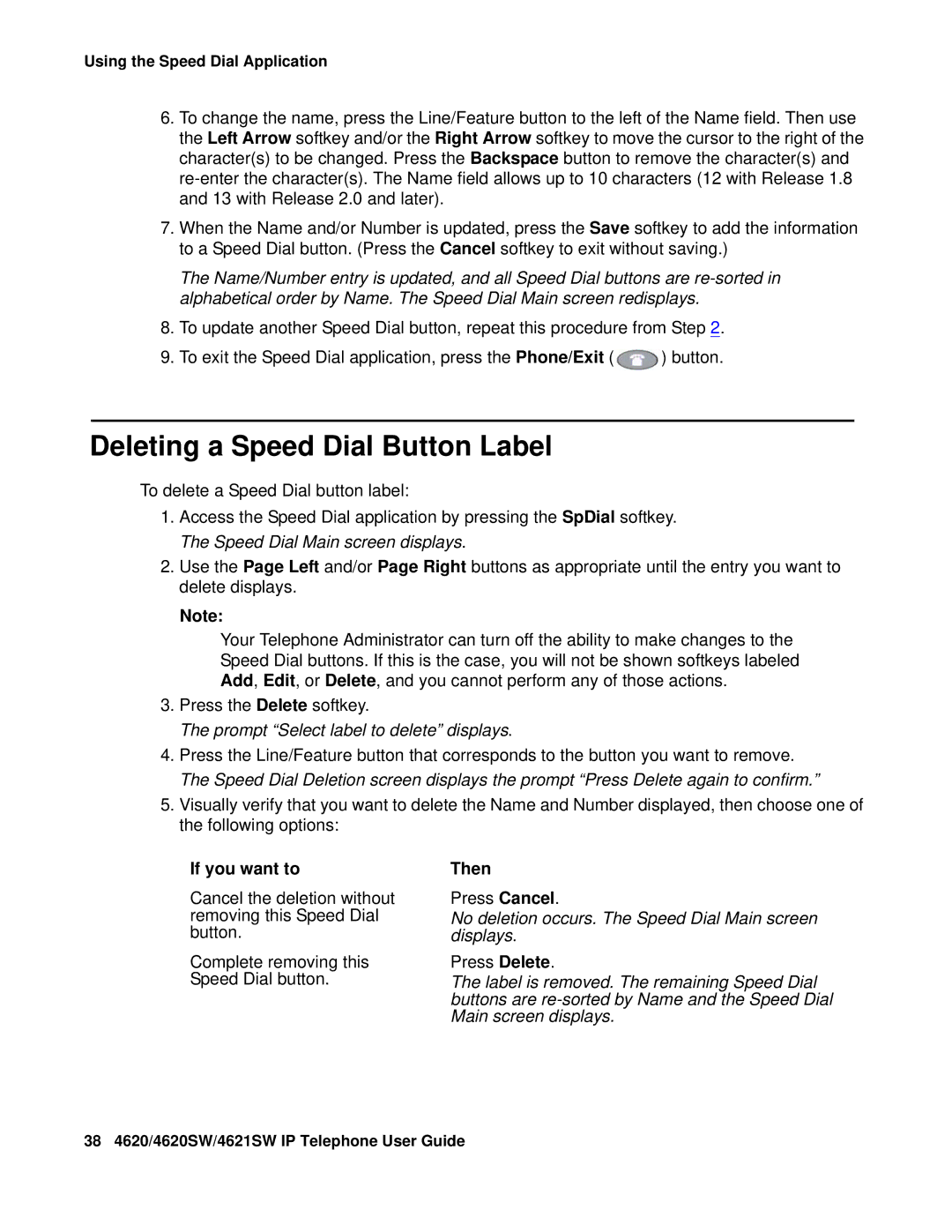Using the Speed Dial Application
6.To change the name, press the Line/Feature button to the left of the Name field. Then use the Left Arrow softkey and/or the Right Arrow softkey to move the cursor to the right of the character(s) to be changed. Press the Backspace button to remove the character(s) and
7.When the Name and/or Number is updated, press the Save softkey to add the information to a Speed Dial button. (Press the Cancel softkey to exit without saving.)
The Name/Number entry is updated, and all Speed Dial buttons are
8.To update another Speed Dial button, repeat this procedure from Step 2.
9.To exit the Speed Dial application, press the Phone/Exit (![]() ) button.
) button.
Deleting a Speed Dial Button Label
To delete a Speed Dial button label:
1.Access the Speed Dial application by pressing the SpDial softkey. The Speed Dial Main screen displays.
2.Use the Page Left and/or Page Right buttons as appropriate until the entry you want to delete displays.
Note:
Your Telephone Administrator can turn off the ability to make changes to the
Speed Dial buttons. If this is the case, you will not be shown softkeys labeled
Add, Edit, or Delete, and you cannot perform any of those actions.
3.Press the Delete softkey.
The prompt “Select label to delete” displays.
4.Press the Line/Feature button that corresponds to the button you want to remove. The Speed Dial Deletion screen displays the prompt “Press Delete again to confirm.”
5.Visually verify that you want to delete the Name and Number displayed, then choose one of the following options:
If you want to
Cancel the deletion without removing this Speed Dial button.
Complete removing this Speed Dial button.
Then
Press Cancel.
No deletion occurs. The Speed Dial Main screen displays.
Press Delete.
The label is removed. The remaining Speed Dial buttons are
38 4620/4620SW/4621SW IP Telephone User Guide