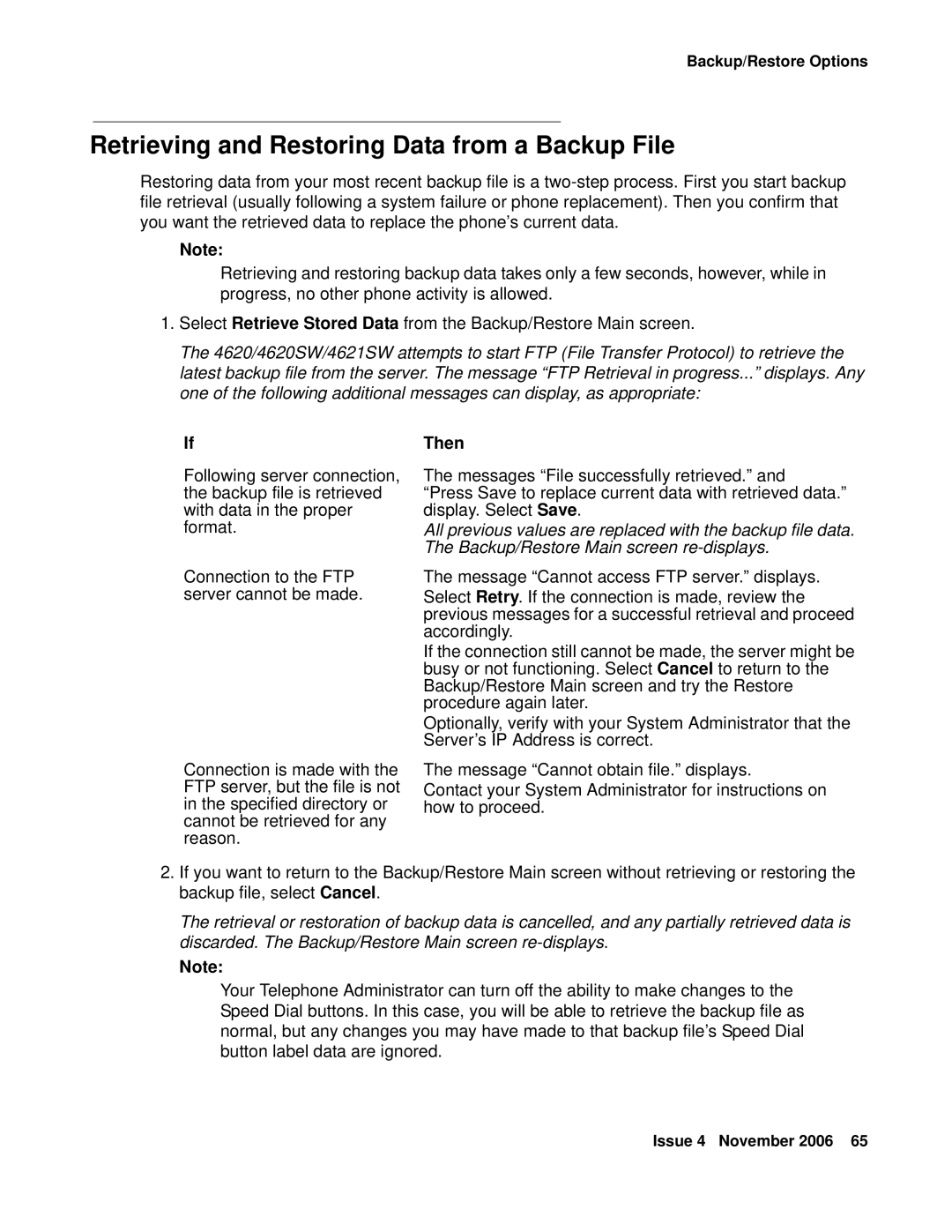Backup/Restore Options
Retrieving and Restoring Data from a Backup File
Restoring data from your most recent backup file is a
Note:
Retrieving and restoring backup data takes only a few seconds, however, while in progress, no other phone activity is allowed.
1.Select Retrieve Stored Data from the Backup/Restore Main screen.
The 4620/4620SW/4621SW attempts to start FTP (File Transfer Protocol) to retrieve the latest backup file from the server. The message “FTP Retrieval in progress...” displays. Any one of the following additional messages can display, as appropriate:
If
Following server connection, the backup file is retrieved with data in the proper format.
Connection to the FTP server cannot be made.
Connection is made with the FTP server, but the file is not in the specified directory or cannot be retrieved for any reason.
Then
The messages “File successfully retrieved.” and
“Press Save to replace current data with retrieved data.” display. Select Save.
All previous values are replaced with the backup file data. The Backup/Restore Main screen
The message “Cannot access FTP server.” displays. Select Retry. If the connection is made, review the previous messages for a successful retrieval and proceed accordingly.
If the connection still cannot be made, the server might be busy or not functioning. Select Cancel to return to the Backup/Restore Main screen and try the Restore procedure again later.
Optionally, verify with your System Administrator that the Server’s IP Address is correct.
The message “Cannot obtain file.” displays.
Contact your System Administrator for instructions on how to proceed.
2.If you want to return to the Backup/Restore Main screen without retrieving or restoring the backup file, select Cancel.
The retrieval or restoration of backup data is cancelled, and any partially retrieved data is discarded. The Backup/Restore Main screen
Note:
Your Telephone Administrator can turn off the ability to make changes to the Speed Dial buttons. In this case, you will be able to retrieve the backup file as normal, but any changes you may have made to that backup file’s Speed Dial button label data are ignored.
Issue 4 November 2006 65