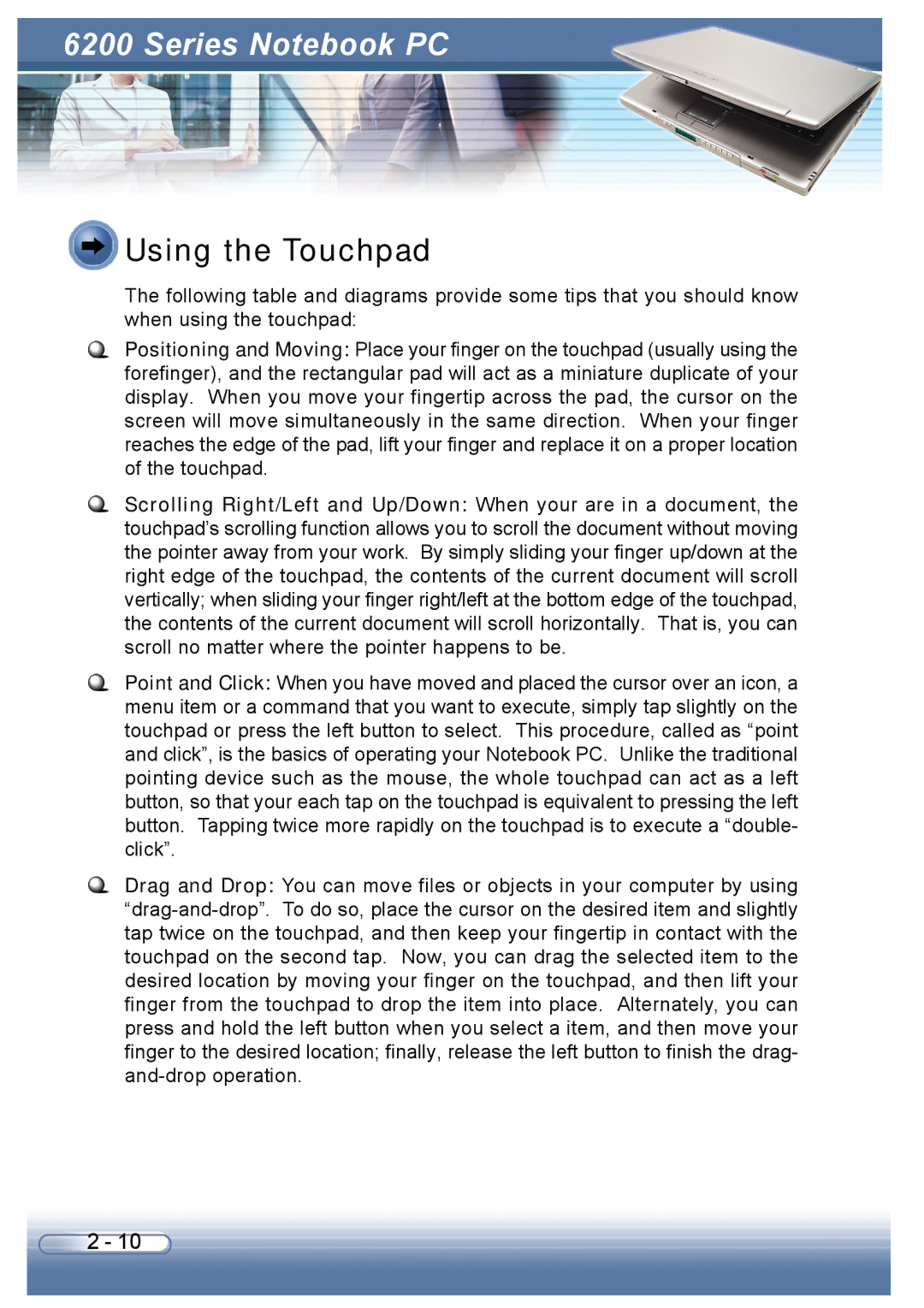6200 Series Notebook PC
 Using the Touchpad
Using the Touchpad
The following table and diagrams provide some tips that you should know when using the touchpad:
Positioning and Moving: Place your finger on the touchpad (usually using the forefinger), and the rectangular pad will act as a miniature duplicate of your display. When you move your fingertip across the pad, the cursor on the screen will move simultaneously in the same direction. When your finger reaches the edge of the pad, lift your finger and replace it on a proper location of the touchpad.
Scrolling Right/Left and Up/Down: When your are in a document, the touchpad’s scrolling function allows you to scroll the document without moving the pointer away from your work. By simply sliding your finger up/down at the right edge of the touchpad, the contents of the current document will scroll vertically; when sliding your finger right/left at the bottom edge of the touchpad, the contents of the current document will scroll horizontally. That is, you can scroll no matter where the pointer happens to be.
Point and Click: When you have moved and placed the cursor over an icon, a menu item or a command that you want to execute, simply tap slightly on the touchpad or press the left button to select. This procedure, called as “point and click”, is the basics of operating your Notebook PC. Unlike the traditional pointing device such as the mouse, the whole touchpad can act as a left button, so that your each tap on the touchpad is equivalent to pressing the left button. Tapping twice more rapidly on the touchpad is to execute a “double- click”.
Drag and Drop: You can move files or objects in your computer by using
2 - 10