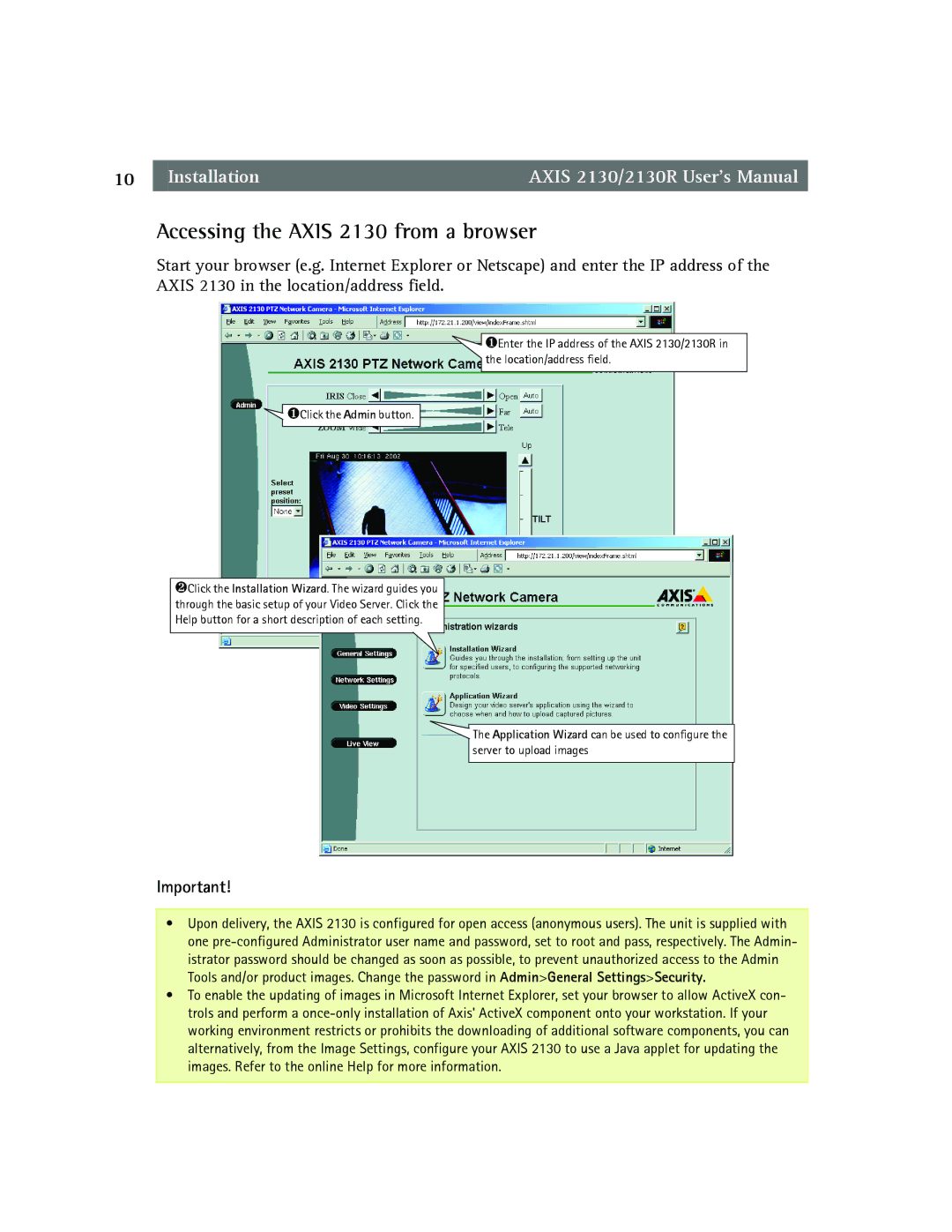10 | Installation | AXIS 2130/2130R User’s Manual |
Accessing the AXIS 2130 from a browser
Start your browser (e.g. Internet Explorer or Netscape) and enter the IP address of the AXIS 2130 in the location/address field.
![]() ❶Enter the IP address of the AXIS 2130/2130R in the location/address field.
❶Enter the IP address of the AXIS 2130/2130R in the location/address field.
![]() ❶Click the Admin button.
❶Click the Admin button.
❷Click the Installation Wizard. The wizard guides you through the basic setup of your Video Server. Click the Help button for a short description of each setting.
![]() The Application Wizard can be used to configure the server to upload images
The Application Wizard can be used to configure the server to upload images
Important!
•Upon delivery, the AXIS 2130 is configured for open access (anonymous users). The unit is supplied with one
•To enable the updating of images in Microsoft Internet Explorer, set your browser to allow ActiveX con- trols and perform a