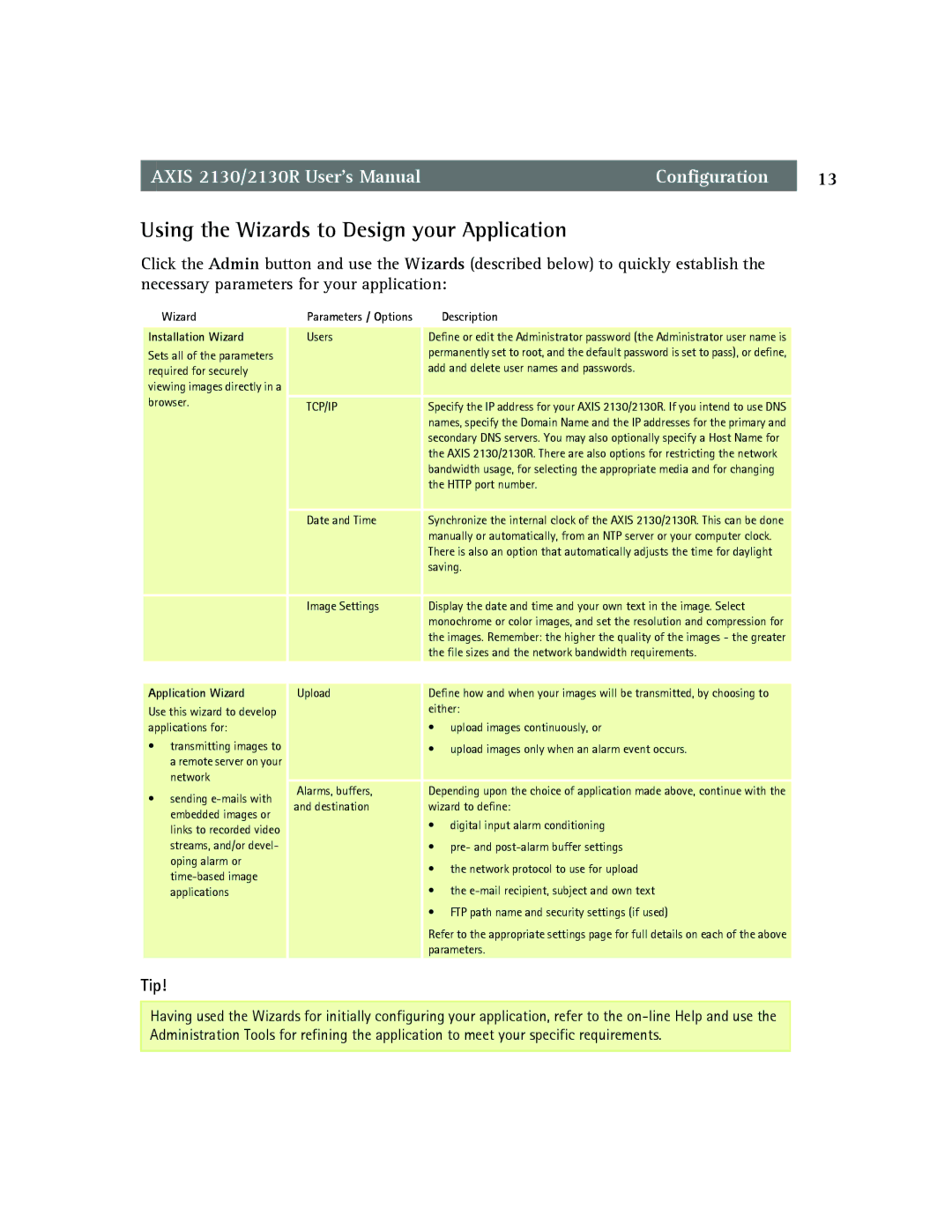AXIS 2130/2130R User’s ManualConfiguration 13
Using the Wizards to Design your Application
Click the Admin button and use the Wizards (described below) to quickly establish the necessary parameters for your application:
Wizard | Parameters / Options | Description | |
|
|
| |
Installation Wizard | Users | Define or edit the Administrator password (the Administrator user name is | |
Sets all of the parameters |
| permanently set to root, and the default password is set to pass), or define, | |
required for securely |
| add and delete user names and passwords. | |
viewing images directly in a |
|
| |
browser. | TCP/IP | Specify the IP address for your AXIS 2130/2130R. If you intend to use DNS | |
| |||
|
| names, specify the Domain Name and the IP addresses for the primary and | |
|
| secondary DNS servers. You may also optionally specify a Host Name for | |
|
| the AXIS 2130/2130R. There are also options for restricting the network | |
|
| bandwidth usage, for selecting the appropriate media and for changing | |
|
| the HTTP port number. | |
| Date and Time | Synchronize the internal clock of the AXIS 2130/2130R. This can be done | |
|
| manually or automatically, from an NTP server or your computer clock. | |
|
| There is also an option that automatically adjusts the time for daylight | |
|
| saving. | |
| Image Settings | Display the date and time and your own text in the image. Select | |
|
| monochrome or color images, and set the resolution and compression for | |
|
| the images. Remember: the higher the quality of the images - the greater | |
|
| the file sizes and the network bandwidth requirements. | |
|
|
| |
Application Wizard | Upload | Define how and when your images will be transmitted, by choosing to | |
Use this wizard to develop |
| either: | |
applications for: |
| • upload images continuously, or | |
• transmitting images to |
| • upload images only when an alarm event occurs. | |
a remote server on your |
|
| |
network | Alarms, buffers, | Depending upon the choice of application made above, continue with the | |
• sending | |||
and destination | wizard to define: | ||
embedded images or | |||
| • digital input alarm conditioning | ||
links to recorded video |
| ||
|
| ||
streams, and/or devel- |
| • pre- and | |
oping alarm or |
| • the network protocol to use for upload | |
| |||
| • the | ||
applications |
| ||
|
| • FTP path name and security settings (if used) | |
|
| Refer to the appropriate settings page for full details on each of the above | |
|
| parameters. | |
|
|
|
Tip!
Having used the Wizards for initially configuring your application, refer to the