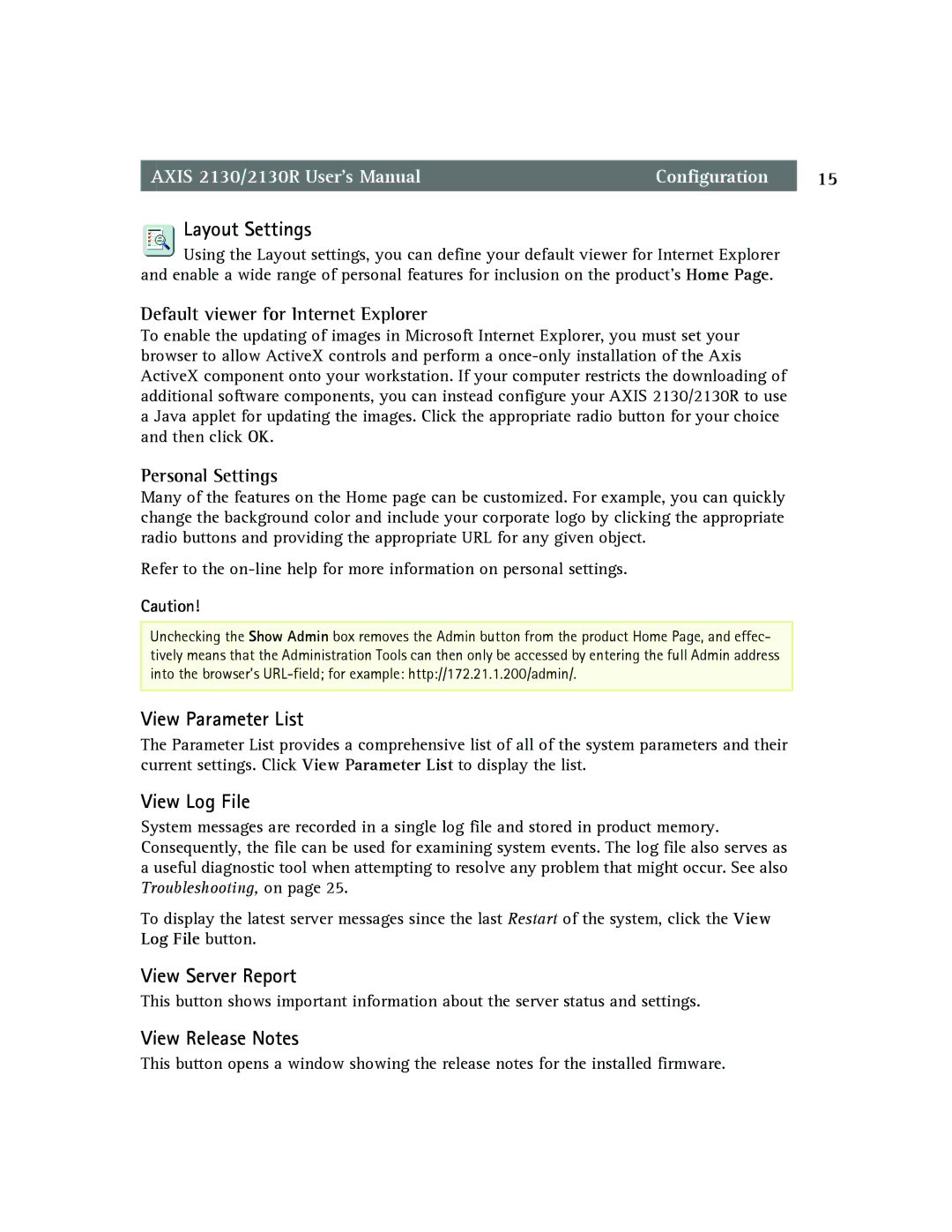AXIS 2130/2130R User’s Manual | Configuration | 15 |
Layout Settings
Using the Layout settings, you can define your default viewer for Internet Explorer and enable a wide range of personal features for inclusion on the product’s Home Page.
Default viewer for Internet Explorer
To enable the updating of images in Microsoft Internet Explorer, you must set your browser to allow ActiveX controls and perform a
Personal Settings
Many of the features on the Home page can be customized. For example, you can quickly change the background color and include your corporate logo by clicking the appropriate radio buttons and providing the appropriate URL for any given object.
Refer to the
Caution!
Unchecking the Show Admin box removes the Admin button from the product Home Page, and effec- tively means that the Administration Tools can then only be accessed by entering the full Admin address into the browser’s
View Parameter List
The Parameter List provides a comprehensive list of all of the system parameters and their current settings. Click View Parameter List to display the list.
View Log File
System messages are recorded in a single log file and stored in product memory. Consequently, the file can be used for examining system events. The log file also serves as a useful diagnostic tool when attempting to resolve any problem that might occur. See also Troubleshooting, on page 25.
To display the latest server messages since the last Restart of the system, click the View Log File button.
View Server Report
This button shows important information about the server status and settings.
View Release Notes
This button opens a window showing the release notes for the installed firmware.