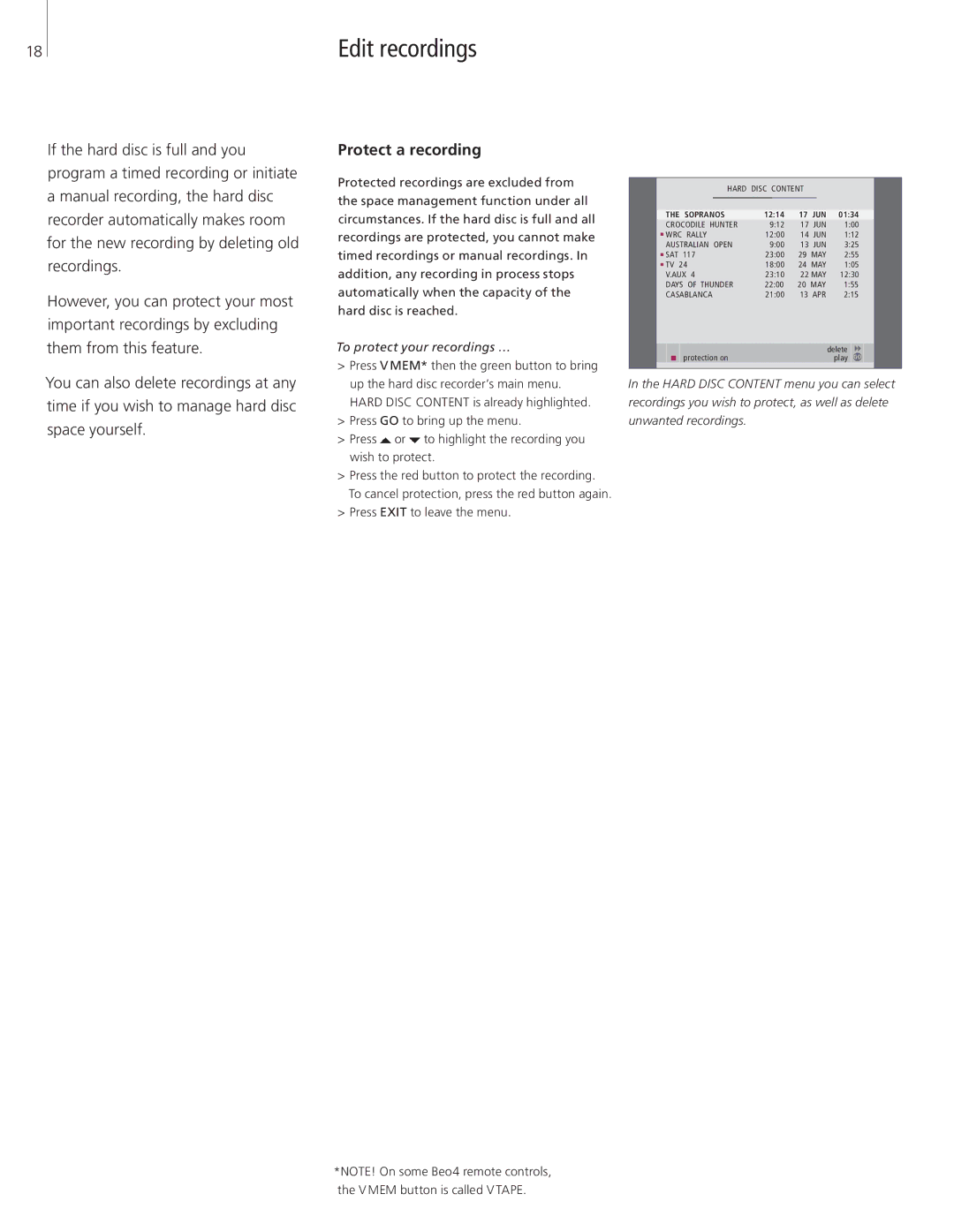18
Edit recordings
If the hard disc is full and you program a timed recording or initiate a manual recording, the hard disc recorder automatically makes room for the new recording by deleting old recordings.
However, you can protect your most important recordings by excluding them from this feature.
You can also delete recordings at any time if you wish to manage hard disc space yourself.
Protect a recording
Protected recordings are excluded from the space management function under all circumstances. If the hard disc is full and all recordings are protected, you cannot make timed recordings or manual recordings. In addition, any recording in process stops automatically when the capacity of the hard disc is reached.
To protect your recordings …
>Press V MEM* then the green button to bring up the hard disc recorder’s main menu. HARD DISC CONTENT is already highlighted.
>Press GO to bring up the menu.
>Press ![]() or
or ![]() to highlight the recording you wish to protect.
to highlight the recording you wish to protect.
>Press the red button to protect the recording. To cancel protection, press the red button again.
>Press EXIT to leave the menu.
|
|
|
| HARD DISC CONTENT |
|
|
|
|
| |||
|
|
|
|
|
|
|
|
| ||||
THE SOPRANOS | 12:14 | 17 | JUN | 01:34 |
| |||||||
CROCODILE | HUNTER | 9:12 | 17 | JUN | 1:00 |
| ||||||
WRC RALLY |
|
| 12:00 | 14 | JUN | 1:12 |
| |||||
AUSTRALIAN |
| OPEN | 9:00 | 13 | JUN | 3:25 |
| |||||
SAT | 117 |
|
| 23:00 | 29 | MAY | 2:55 |
| ||||
TV | 24 |
|
| 18:00 | 24 | MAY | 1:05 |
| ||||
V.AUX 4 |
|
| 23:10 | 22 MAY | 12:30 |
| ||||||
DAYS OF THUNDER | 22:00 | 20 MAY | 1:55 |
| ||||||||
CASABLANCA | 21:00 | 13 APR | 2:15 |
| ||||||||
|
|
|
|
|
|
|
|
|
| delete |
| |
|
|
|
|
|
|
|
|
|
|
|
| |
|
| protection on |
|
|
|
|
| play | GO |
| ||
|
|
|
|
|
|
|
|
|
|
|
|
|
In the HARD DISC CONTENT menu you can select recordings you wish to protect, as well as delete unwanted recordings.
*NOTE! On some Beo4 remote controls, the V MEM button is called V TAPE.