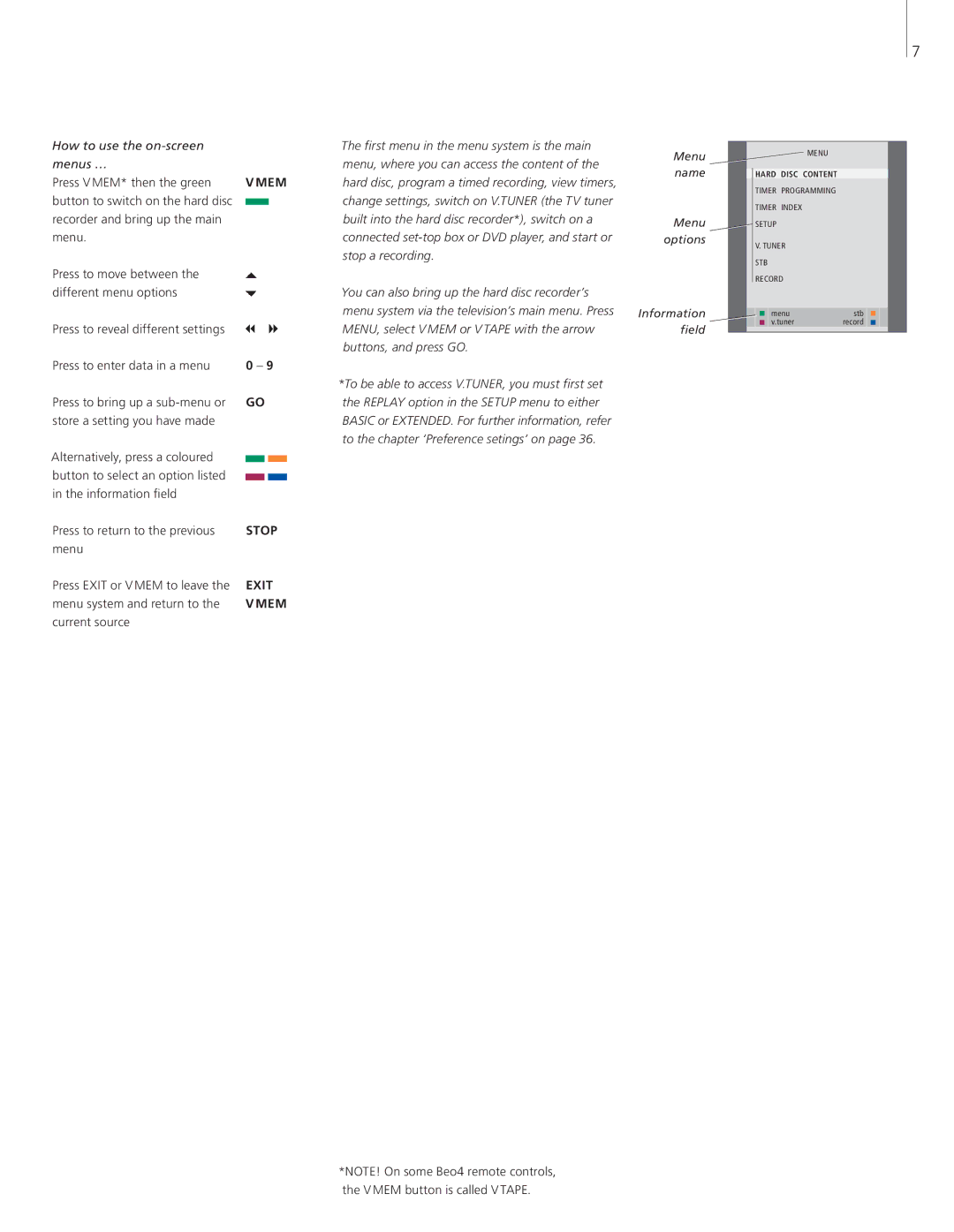7
How to use the |
| The first menu in the menu system is the main |
menus … |
| menu, where you can access the content of the |
Press V MEM* then the green | V MEM | hard disc, program a timed recording, view timers, |
button to switch on the hard disc |
| change settings, switch on V.TUNER (the TV tuner |
recorder and bring up the main |
| built into the hard disc recorder*), switch on a |
menu. |
| connected |
|
| stop a recording. |
Press to move between the |
|
|
different menu options |
| You can also bring up the hard disc recorder’s |
|
| menu system via the television’s main menu. Press |
Press to reveal different settings |
| MENU, select V MEM or V TAPE with the arrow |
|
| buttons, and press GO. |
Press to enter data in a menu | 0 – 9 |
|
|
| *To be able to access V.TUNER, you must first set |
Press to bring up a | GO | the REPLAY option in the SETUP menu to either |
store a setting you have made |
| BASIC or EXTENDED. For further information, refer |
|
| to the chapter ‘Preference setings’ on page 36. |
Alternatively, press a coloured |
|
|
button to select an option listed |
|
|
in the information field |
|
|
Press to return to the previous | STOP |
|
menu |
|
|
Press EXIT or V MEM to leave the | EXIT |
|
menu system and return to the | V MEM |
|
current source |
|
|
*NOTE! On some Beo4 remote controls, the V MEM button is called V TAPE.
Menu name
Menu options
Information field
![]() MENU
MENU
HARD DISC CONTENT
TIMER PROGRAMMING
TIMER INDEX
SETUP
V.TUNER STB RECORD
menu | stb |
v.tuner | record |