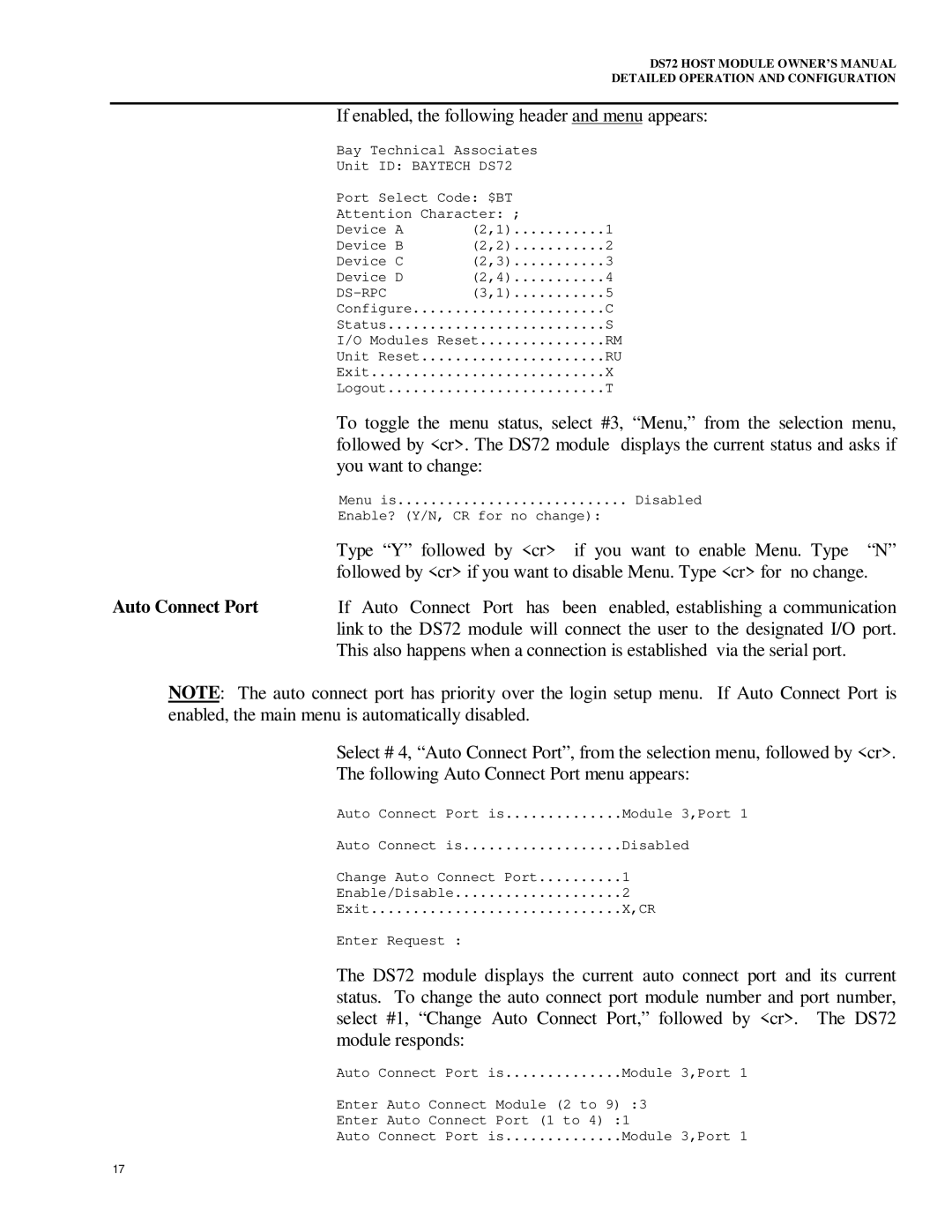DS72 HOST MODULE OWNER’S MANUAL
DETAILED OPERATION AND CONFIGURATION
If enabled, the following header and menu appears:
Bay Technical Associates
Unit ID: BAYTECH DS72
Port Select Code: $BT |
| |
Attention Character: ; |
| |
Device A | (2,1) | 1 |
Device B | (2,2) | 2 |
Device C | (2,3) | 3 |
Device D | (2,4) | 4 |
| (3,1) | 5 |
Configure | C | |
Status | S | |
I/O Modules Reset | RM | |
Unit Reset | RU | |
Exit | X | |
Logout | T | |
To toggle the menu status, select #3, “Menu,” from the selection menu, followed by <cr>. The DS72 module displays the current status and asks if you want to change:
| Menu is | Disabled |
| Enable? (Y/N, CR for no change): | |
| Type “Y” followed by <cr> | if you want to enable Menu. Type “N” |
| followed by <cr> if you want to disable Menu. Type <cr> for no change. | |
Auto Connect Port | If Auto Connect Port has | been enabled, establishing a communication |
| link to the DS72 module will connect the user to the designated I/O port. | |
| This also happens when a connection is established via the serial port. | |
NOTE: The auto connect port has priority over the login setup menu. If Auto Connect Port is enabled, the main menu is automatically disabled.
Select # 4, “Auto Connect Port”, from the selection menu, followed by <cr>.
The following Auto Connect Port menu appears:
Auto Connect Port is | Module 3,Port 1 |
Auto Connect is | Disabled |
Change Auto Connect Port | 1 |
Enable/Disable | 2 |
Exit | X,CR |
Enter Request : |
|
The DS72 module displays the current auto connect port and its current status. To change the auto connect port module number and port number, select #1, “Change Auto Connect Port,” followed by <cr>. The DS72 module responds:
Auto Connect Port is..............Module 3,Port 1
Enter Auto Connect Module (2 to 9) :3
Enter Auto Connect Port (1 to 4) :1
Auto Connect Port is | Module 3,Port 1 |
17