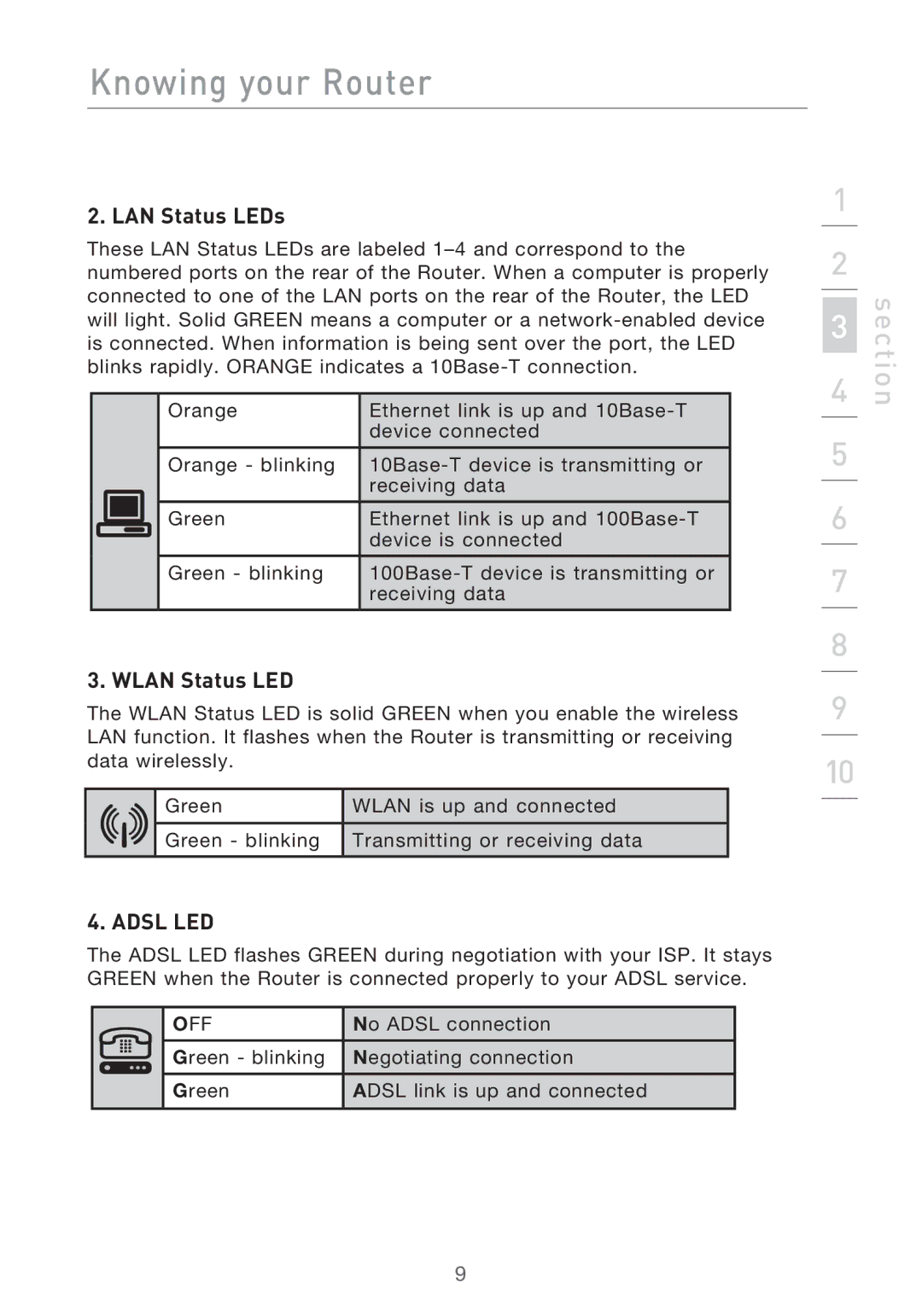Knowing your Router
2. LAN Status LEDs
These LAN Status LEDs are labeled
|
|
| Orange | Ethernet link is up and |
|
|
|
| device connected |
|
|
|
|
|
|
|
| Orange - blinking | |
|
|
|
| receiving data |
|
|
|
|
|
|
|
| Green | Ethernet link is up and |
|
|
|
| device is connected |
|
|
| Green - blinking | |
|
|
|
| receiving data |
|
|
|
|
|
3. WLAN Status LED
The WLAN Status LED is solid GREEN when you enable the wireless LAN function. It flashes when the Router is transmitting or receiving data wirelessly.
| Green | WLAN is up and connected |
|
|
|
| Green - blinking | Transmitting or receiving data |
|
|
|
4. ADSL LED
The ADSL LED flashes GREEN during negotiation with your ISP. It stays GREEN when the Router is connected properly to your ADSL service.
| OFF | No ADSL connection |
|
|
|
| Green - blinking | Negotiating connection |
|
|
|
| Green | ADSL link is up and connected |
|
|
|
1
2
3
4
5
6
7
8
9
10
section
9