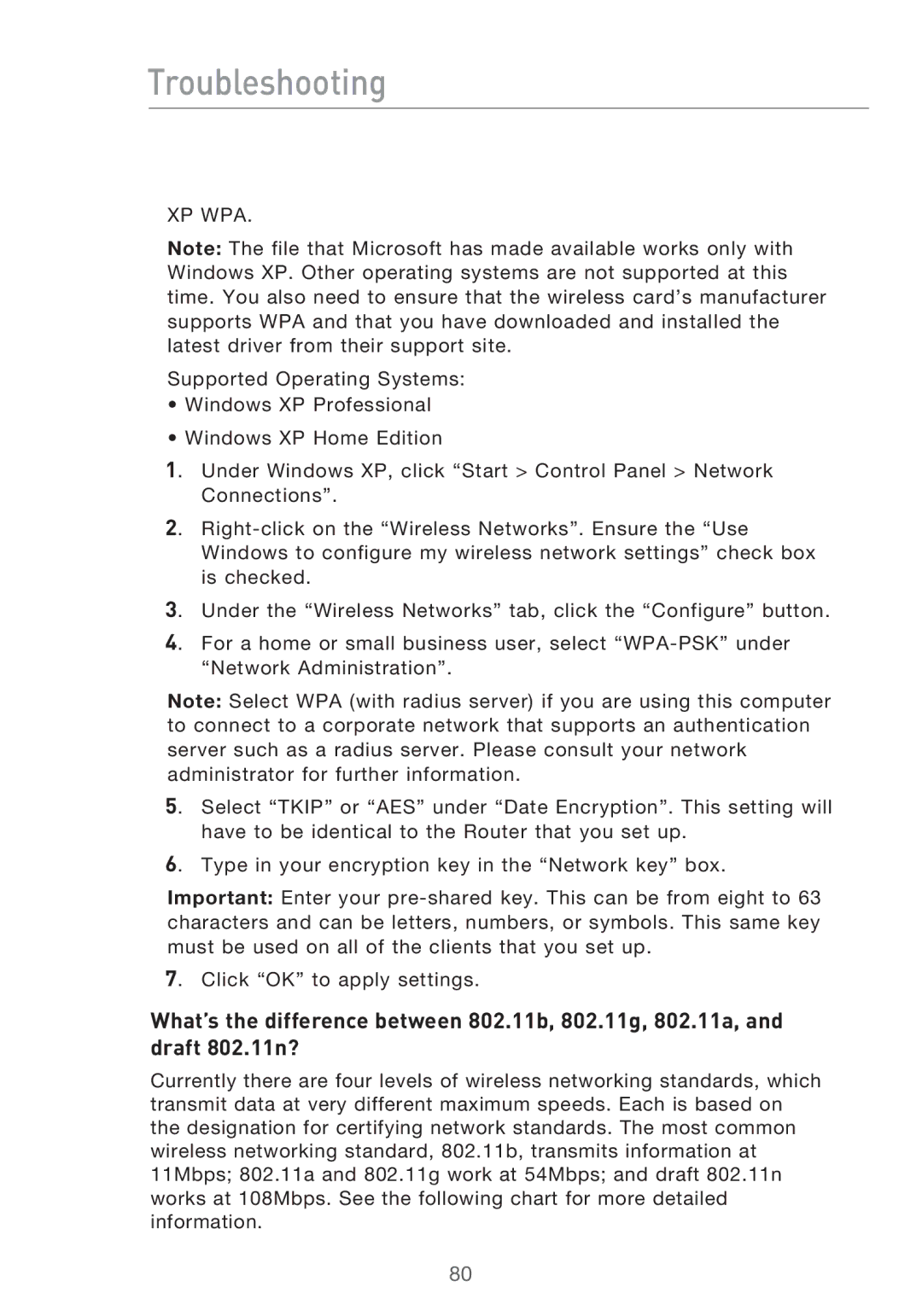Troubleshooting
XP WPA.
Note: The file that Microsoft has made available works only with Windows XP. Other operating systems are not supported at this time. You also need to ensure that the wireless card’s manufacturer supports WPA and that you have downloaded and installed the latest driver from their support site.
Supported Operating Systems:
•Windows XP Professional
•Windows XP Home Edition
1. Under Windows XP, click “Start > Control Panel > Network Connections”.
2.
3. Under the “Wireless Networks” tab, click the “Configure” button.
4. For a home or small business user, select
Note: Select WPA (with radius server) if you are using this computer to connect to a corporate network that supports an authentication server such as a radius server. Please consult your network administrator for further information.
5. Select “TKIP” or “AES” under “Date Encryption”. This setting will have to be identical to the Router that you set up.
6. Type in your encryption key in the “Network key” box.
Important: Enter your
7. Click “OK” to apply settings.
What’s the difference between 802.11b, 802.11g, 802.11a, and draft 802.11n?
Currently there are four levels of wireless networking standards, which transmit data at very different maximum speeds. Each is based on the designation for certifying network standards. The most common wireless networking standard, 802.11b, transmits information at 11Mbps; 802.11a and 802.11g work at 54Mbps; and draft 802.11n works at 108Mbps. See the following chart for more detailed information.
80