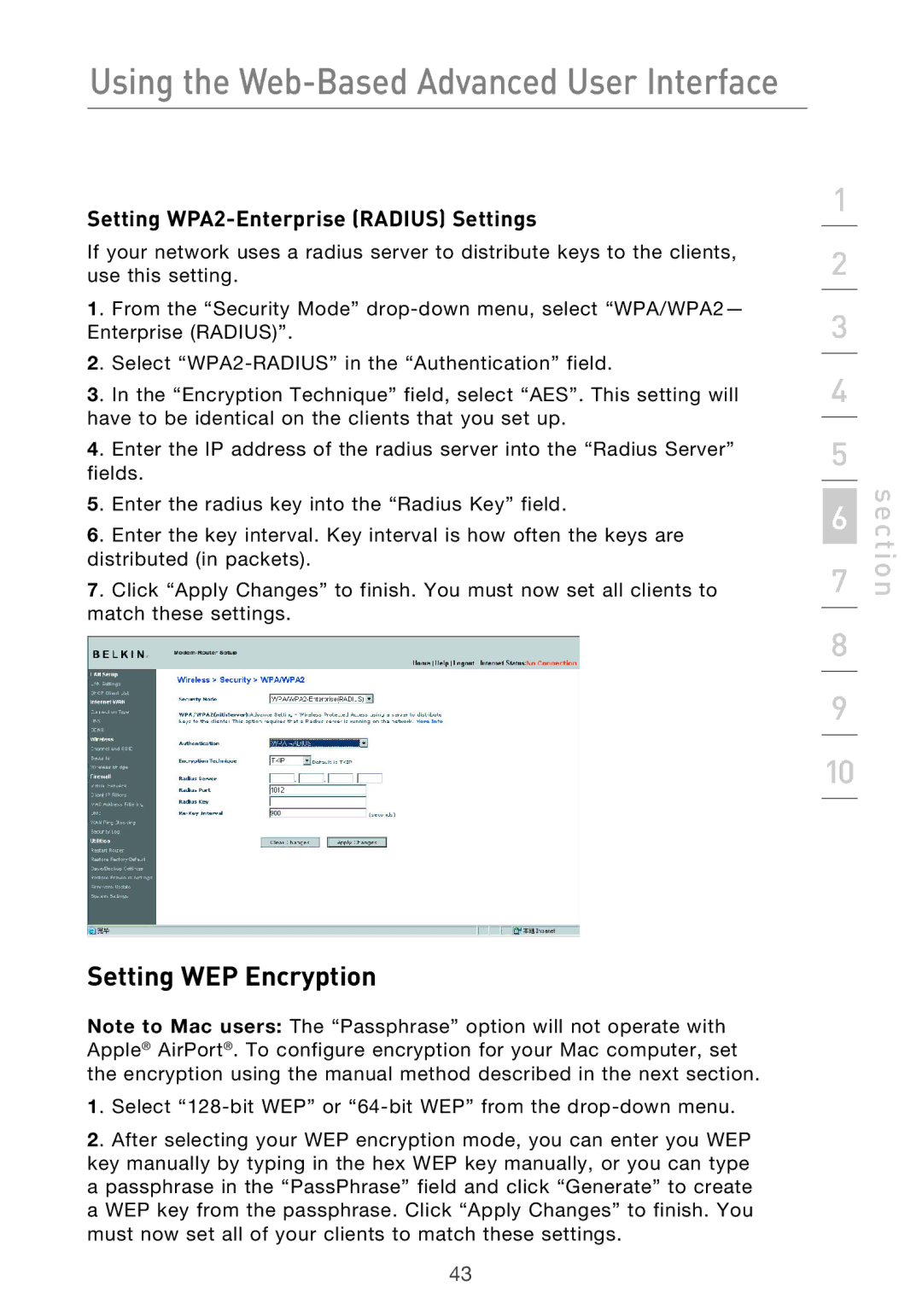Using the Web-Based Advanced User Interface
Setting WPA2-Enterprise (RADIUS) Settings
If your network uses a radius server to distribute keys to the clients, use this setting.
1. From the “Security Mode”
2. Select
3. In the “Encryption Technique” field, select “AES”. This setting will have to be identical on the clients that you set up.
4. Enter the IP address of the radius server into the “Radius Server” fields.
5. Enter the radius key into the “Radius Key” field.
6. Enter the key interval. Key interval is how often the keys are distributed (in packets).
7. Click “Apply Changes” to finish. You must now set all clients to match these settings.
Setting WEP Encryption
Note to Mac users: The “Passphrase” option will not operate with Apple® AirPort®. To configure encryption for your Mac computer, set the encryption using the manual method described in the next section.
1. Select
2. After selecting your WEP encryption mode, you can enter you WEP key manually by typing in the hex WEP key manually, or you can type a passphrase in the “PassPhrase” field and click “Generate” to create a WEP key from the passphrase. Click “Apply Changes” to finish. You must now set all of your clients to match these settings.
1
2
3
4
5
6
7
8
9
10
section
43