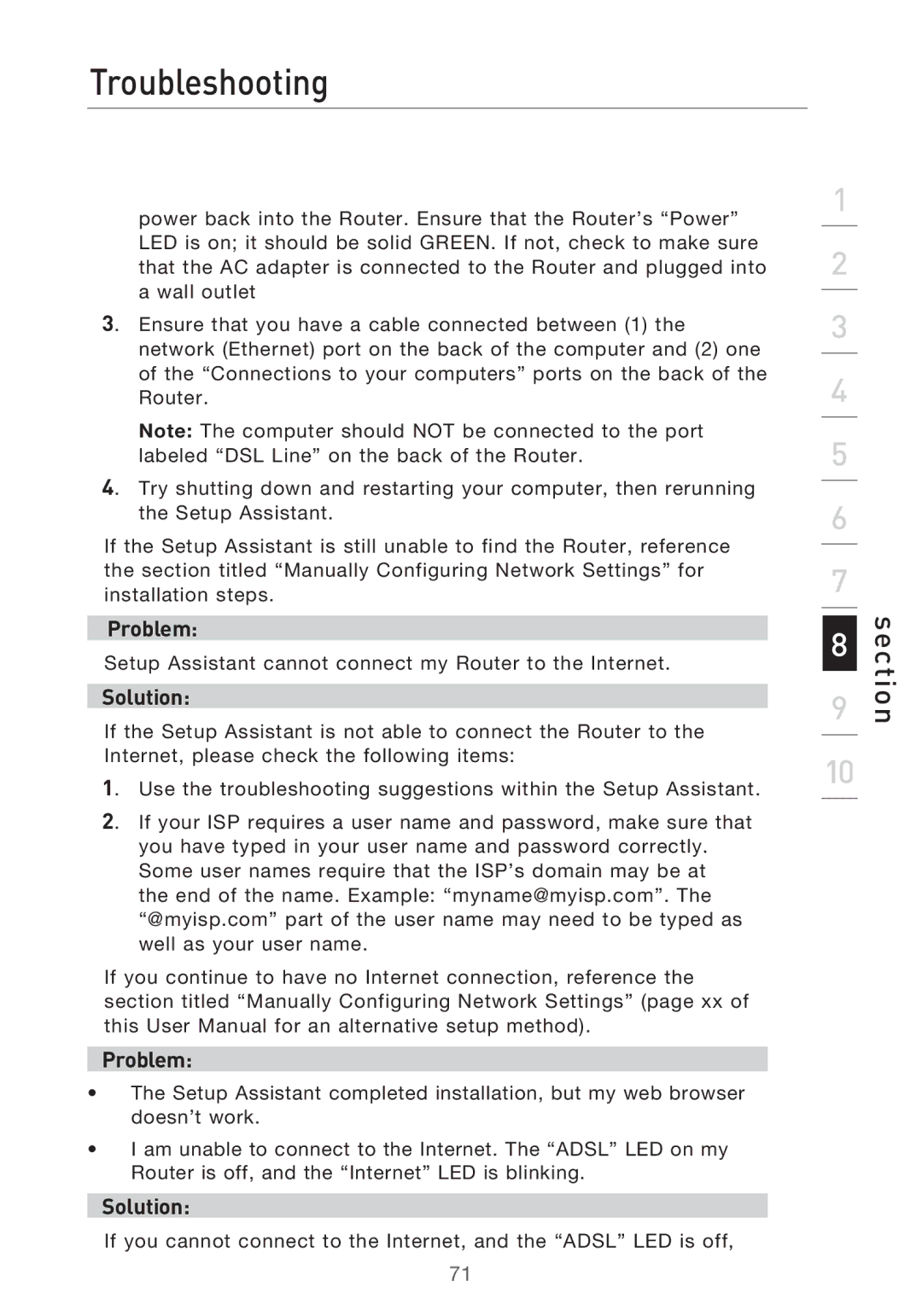Troubleshooting
power back into the Router. Ensure that the Router’s “Power” LED is on; it should be solid GREEN. If not, check to make sure that the AC adapter is connected to the Router and plugged into a wall outlet
3. Ensure that you have a cable connected between (1) the network (Ethernet) port on the back of the computer and (2) one of the “Connections to your computers” ports on the back of the Router.
Note: The computer should NOT be connected to the port labeled “DSL Line” on the back of the Router.
4. Try shutting down and restarting your computer, then rerunning the Setup Assistant.
If the Setup Assistant is still unable to find the Router, reference the section titled “Manually Configuring Network Settings” for installation steps.
Problem:
Setup Assistant cannot connect my Router to the Internet.
Solution:
If the Setup Assistant is not able to connect the Router to the Internet, please check the following items:
1. Use the troubleshooting suggestions within the Setup Assistant.
2. If your ISP requires a user name and password, make sure that you have typed in your user name and password correctly. Some user names require that the ISP’s domain may be at the end of the name. Example: “myname@myisp.com”. The “@myisp.com” part of the user name may need to be typed as well as your user name.
If you continue to have no Internet connection, reference the section titled “Manually Configuring Network Settings” (page xx of this User Manual for an alternative setup method).
Problem:
•The Setup Assistant completed installation, but my web browser doesn’t work.
•I am unable to connect to the Internet. The “ADSL” LED on my Router is off, and the “Internet” LED is blinking.
Solution:
If you cannot connect to the Internet, and the “ADSL” LED is off,
1
2
3
4
5
6
7
8
9
10
section
71