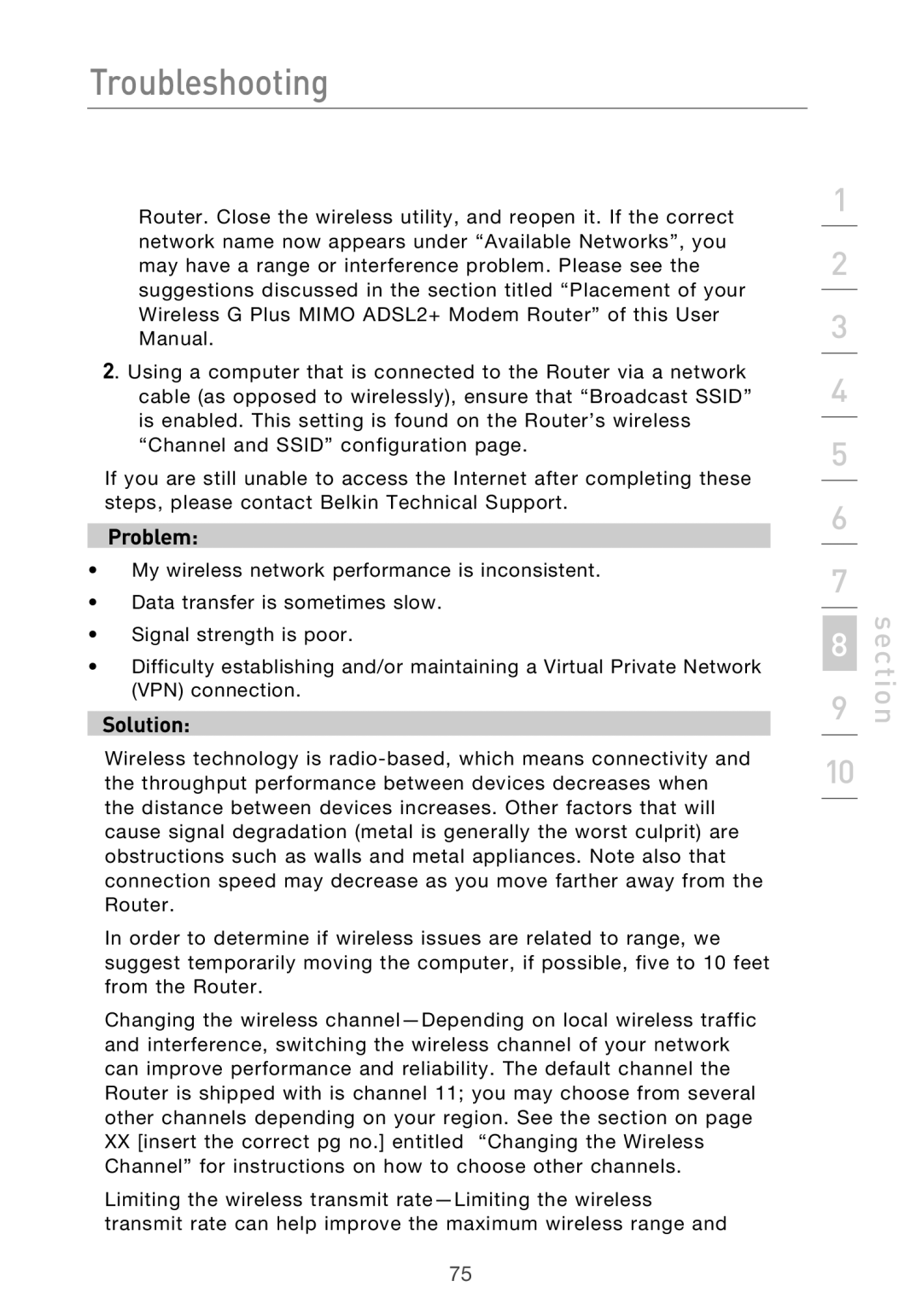Troubleshooting
Router. Close the wireless utility, and reopen it. If the correct network name now appears under “Available Networks”, you may have a range or interference problem. Please see the suggestions discussed in the section titled “Placement of your Wireless G Plus MIMO ADSL2+ Modem Router” of this User Manual.
2. Using a computer that is connected to the Router via a network cable (as opposed to wirelessly), ensure that “Broadcast SSID” is enabled. This setting is found on the Router’s wireless “Channel and SSID” configuration page.
If you are still unable to access the Internet after completing these steps, please contact Belkin Technical Support.
Problem:
•My wireless network performance is inconsistent.
•Data transfer is sometimes slow.
•Signal strength is poor.
•Difficulty establishing and/or maintaining a Virtual Private Network (VPN) connection.
Solution:
Wireless technology is
In order to determine if wireless issues are related to range, we suggest temporarily moving the computer, if possible, five to 10 feet from the Router.
Changing the wireless
XX[insert the correct pg no.] entitled “Changing the Wireless Channel” for instructions on how to choose other channels.
Limiting the wireless transmit
1
2
3
4
5
6
7
8
9
10
section
75