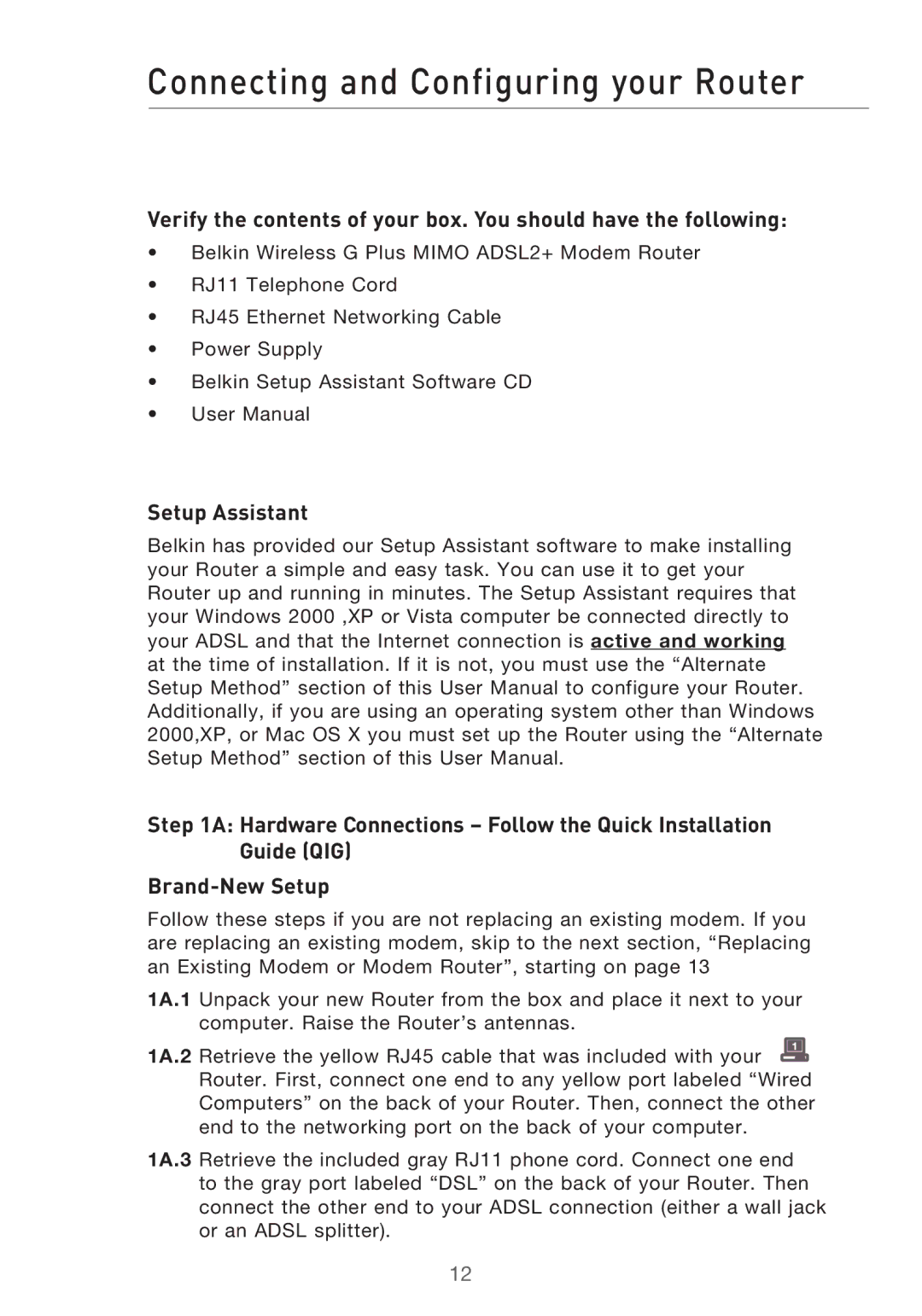Connecting and Configuring your Router
Verify the contents of your box. You should have the following:
•Belkin Wireless G Plus MIMO ADSL2+ Modem Router
•RJ11 Telephone Cord
•RJ45 Ethernet Networking Cable
•Power Supply
•Belkin Setup Assistant Software CD
•User Manual
Setup Assistant
Belkin has provided our Setup Assistant software to make installing your Router a simple and easy task. You can use it to get your Router up and running in minutes. The Setup Assistant requires that your Windows 2000 ,XP or Vista computer be connected directly to your ADSL and that the Internet connection is active and working at the time of installation. If it is not, you must use the “Alternate Setup Method” section of this User Manual to configure your Router. Additionally, if you are using an operating system other than Windows 2000,XP, or Mac OS X you must set up the Router using the “Alternate Setup Method” section of this User Manual.
Step 1A: Hardware Connections – Follow the Quick Installation
Guide (QIG)
Follow these steps if you are not replacing an existing modem. If you are replacing an existing modem, skip to the next section, “Replacing an Existing Modem or Modem Router”, starting on page 13
1A.1 Unpack your new Router from the box and place it next to your computer. Raise the Router’s antennas.
1A.2 Retrieve the yellow RJ45 cable that was included with your ![]() Router. First, connect one end to any yellow port labeled “Wired Computers” on the back of your Router. Then, connect the other end to the networking port on the back of your computer.
Router. First, connect one end to any yellow port labeled “Wired Computers” on the back of your Router. Then, connect the other end to the networking port on the back of your computer.
1A.3 Retrieve the included gray RJ11 phone cord. Connect one end to the gray port labeled “DSL” on the back of your Router. Then connect the other end to your ADSL connection (either a wall jack or an ADSL splitter).
12