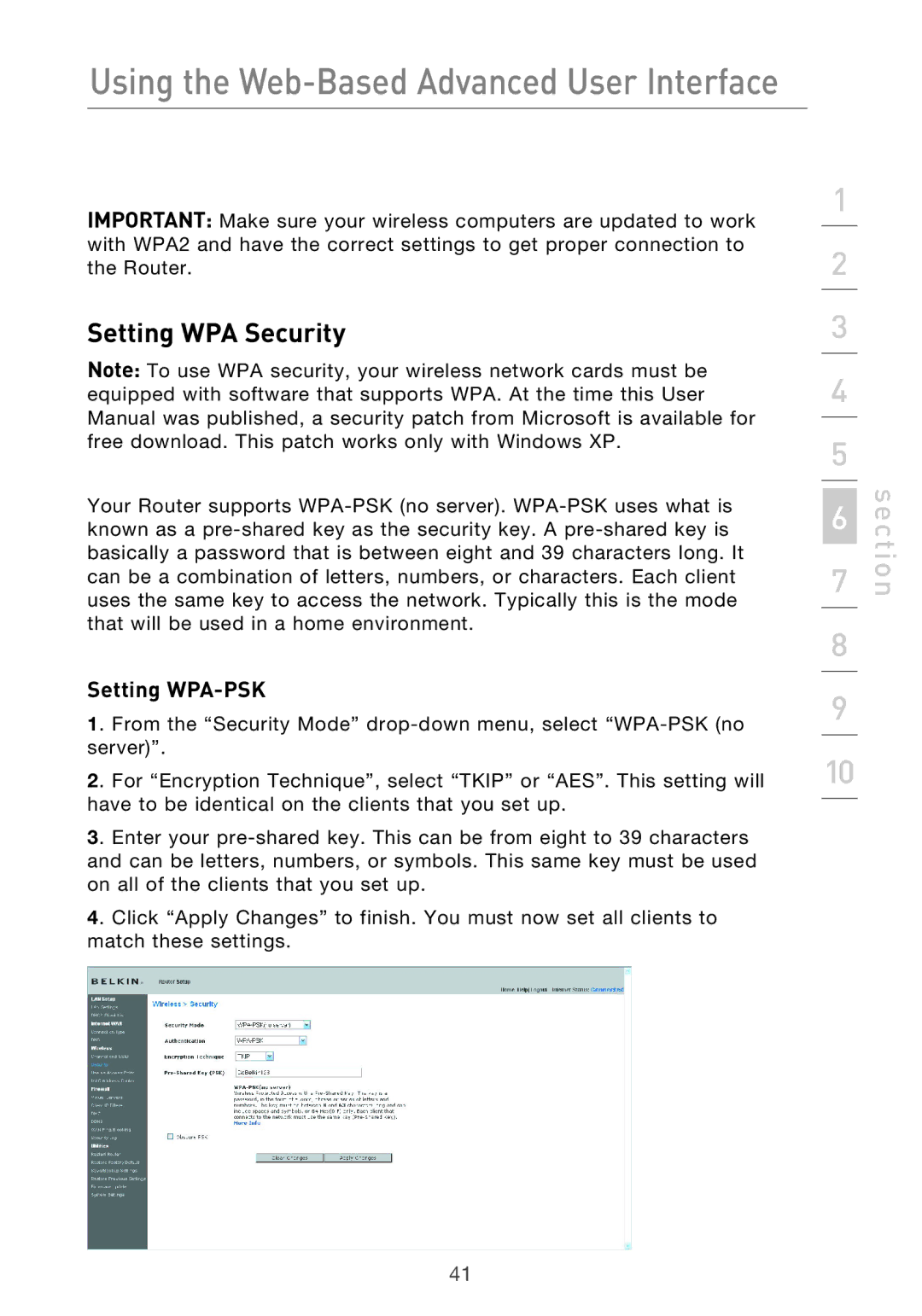Using the Web-Based Advanced User Interface
IMPORTANT: Make sure your wireless computers are updated to work with WPA2 and have the correct settings to get proper connection to the Router.
Setting WPA Security
Note: To use WPA security, your wireless network cards must be equipped with software that supports WPA. At the time this User Manual was published, a security patch from Microsoft is available for free download. This patch works only with Windows XP.
Your Router supports
Setting WPA-PSK
1. From the “Security Mode”
2. For “Encryption Technique”, select “TKIP” or “AES”. This setting will have to be identical on the clients that you set up.
3. Enter your
4. Click “Apply Changes” to finish. You must now set all clients to match these settings.
1
2
3
4
5
6
7
8
9
10
section
41