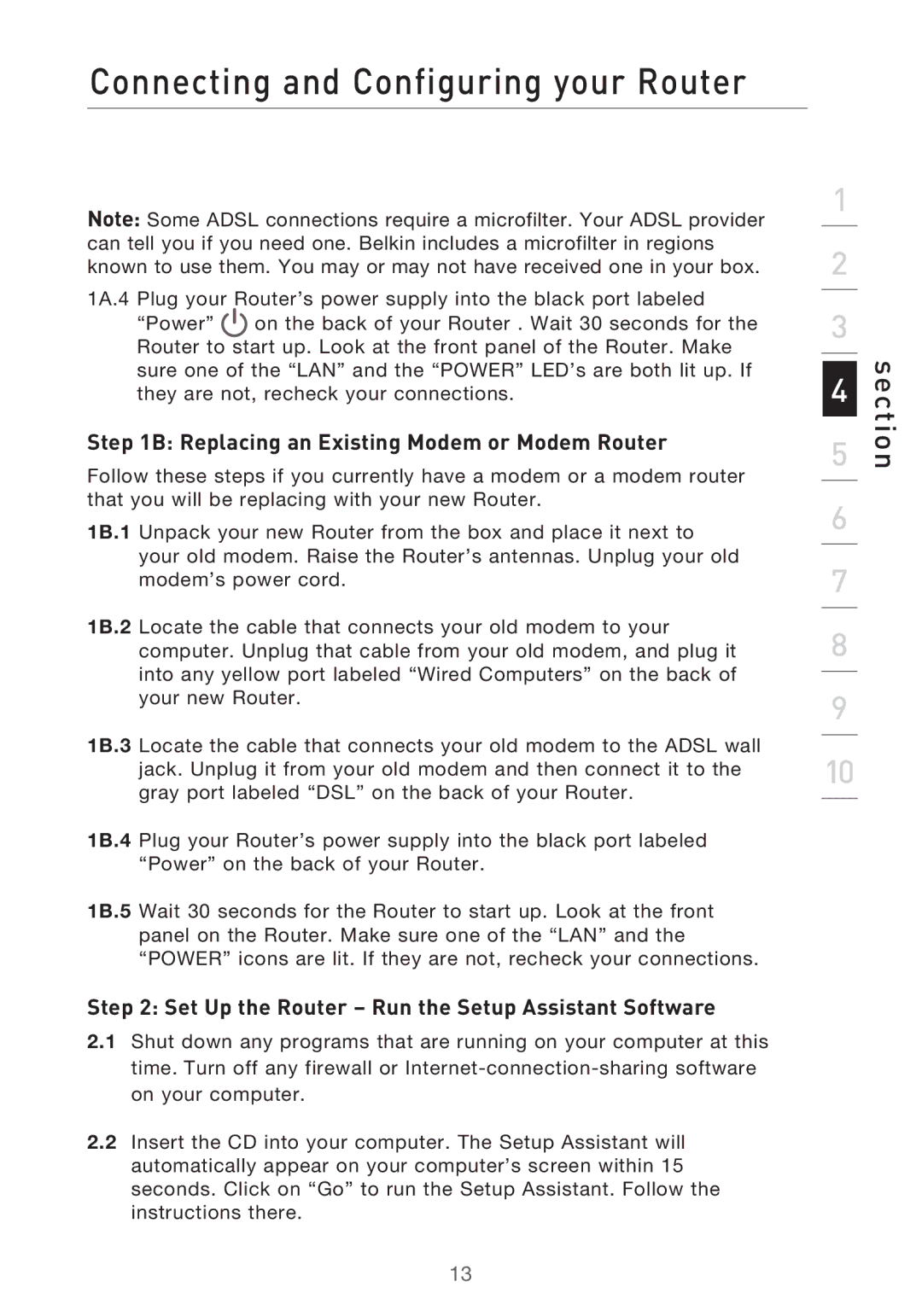Connecting and Configuring your Router
Note: Some ADSL connections require a microfilter. Your ADSL provider can tell you if you need one. Belkin includes a microfilter in regions known to use them. You may or may not have received one in your box.
1A.4 Plug your Router’s power supply into the black port labeled “Power” ![]() on the back of your Router . Wait 30 seconds for the Router to start up. Look at the front panel of the Router. Make sure one of the “LAN” and the “POWER” LED’s are both lit up. If they are not, recheck your connections.
on the back of your Router . Wait 30 seconds for the Router to start up. Look at the front panel of the Router. Make sure one of the “LAN” and the “POWER” LED’s are both lit up. If they are not, recheck your connections.
Step 1B: Replacing an Existing Modem or Modem Router
Follow these steps if you currently have a modem or a modem router that you will be replacing with your new Router.
1B.1 Unpack your new Router from the box and place it next to your old modem. Raise the Router’s antennas. Unplug your old modem’s power cord.
1B.2 Locate the cable that connects your old modem to your computer. Unplug that cable from your old modem, and plug it into any yellow port labeled “Wired Computers” on the back of your new Router.
1B.3 Locate the cable that connects your old modem to the ADSL wall jack. Unplug it from your old modem and then connect it to the gray port labeled “DSL” on the back of your Router.
1B.4 Plug your Router’s power supply into the black port labeled “Power” on the back of your Router.
1B.5 Wait 30 seconds for the Router to start up. Look at the front panel on the Router. Make sure one of the “LAN” and the “POWER” icons are lit. If they are not, recheck your connections.
Step 2: Set Up the Router – Run the Setup Assistant Software
2.1Shut down any programs that are running on your computer at this time. Turn off any firewall or
2.2Insert the CD into your computer. The Setup Assistant will automatically appear on your computer’s screen within 15 seconds. Click on “Go” to run the Setup Assistant. Follow the instructions there.
1
2
3
4
5
6
7
8
9
10
section
13