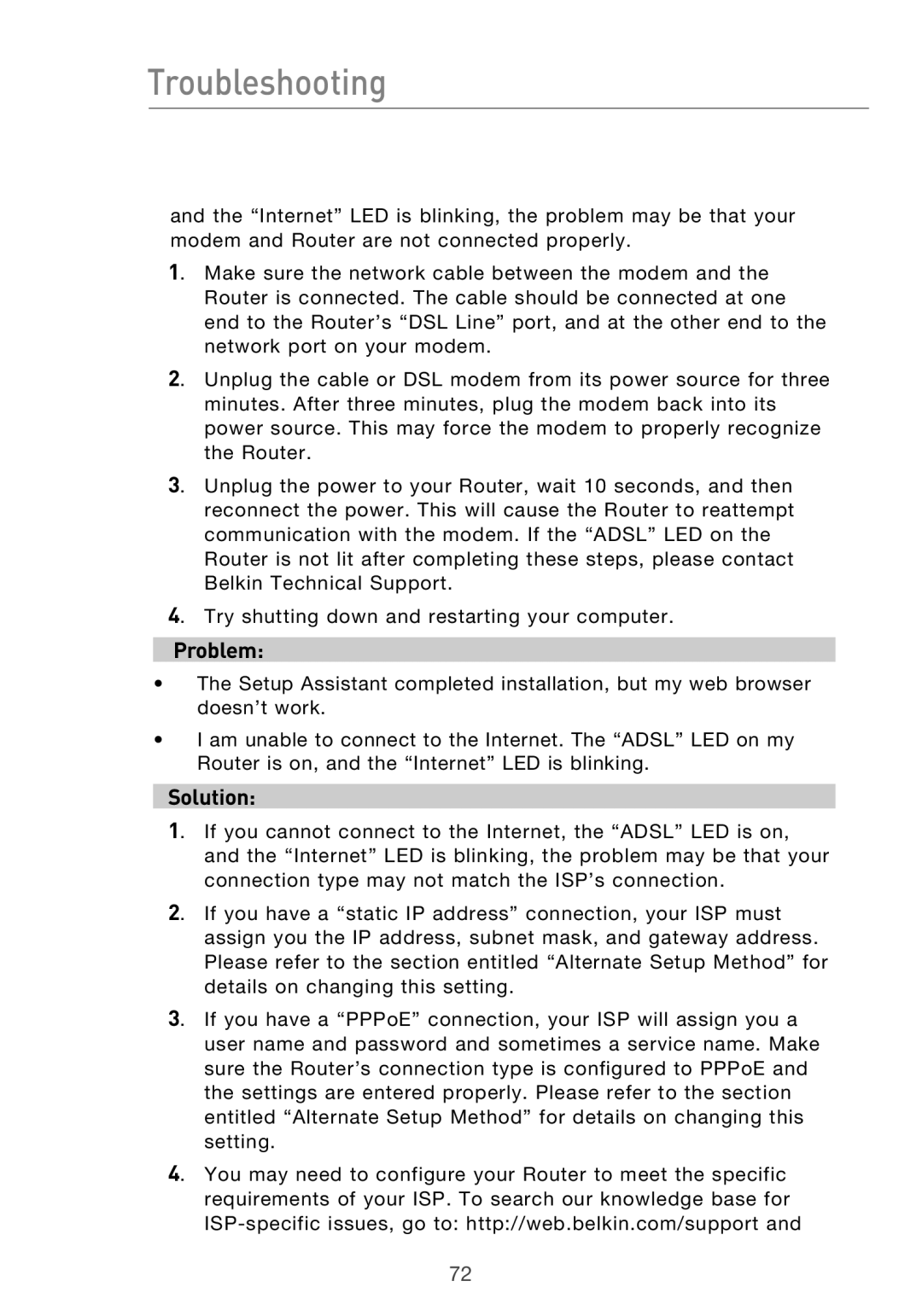Troubleshooting
and the “Internet” LED is blinking, the problem may be that your modem and Router are not connected properly.
1. Make sure the network cable between the modem and the Router is connected. The cable should be connected at one end to the Router’s “DSL Line” port, and at the other end to the network port on your modem.
2. Unplug the cable or DSL modem from its power source for three minutes. After three minutes, plug the modem back into its power source. This may force the modem to properly recognize the Router.
3. Unplug the power to your Router, wait 10 seconds, and then reconnect the power. This will cause the Router to reattempt communication with the modem. If the “ADSL” LED on the Router is not lit after completing these steps, please contact Belkin Technical Support.
4. Try shutting down and restarting your computer.
Problem:
•The Setup Assistant completed installation, but my web browser doesn’t work.
•I am unable to connect to the Internet. The “ADSL” LED on my Router is on, and the “Internet” LED is blinking.
Solution:
1. If you cannot connect to the Internet, the “ADSL” LED is on, and the “Internet” LED is blinking, the problem may be that your connection type may not match the ISP’s connection.
2. If you have a “static IP address” connection, your ISP must assign you the IP address, subnet mask, and gateway address. Please refer to the section entitled “Alternate Setup Method” for details on changing this setting.
3. If you have a “PPPoE” connection, your ISP will assign you a user name and password and sometimes a service name. Make sure the Router’s connection type is configured to PPPoE and the settings are entered properly. Please refer to the section entitled “Alternate Setup Method” for details on changing this setting.
4. You may need to configure your Router to meet the specific requirements of your ISP. To search our knowledge base for
72