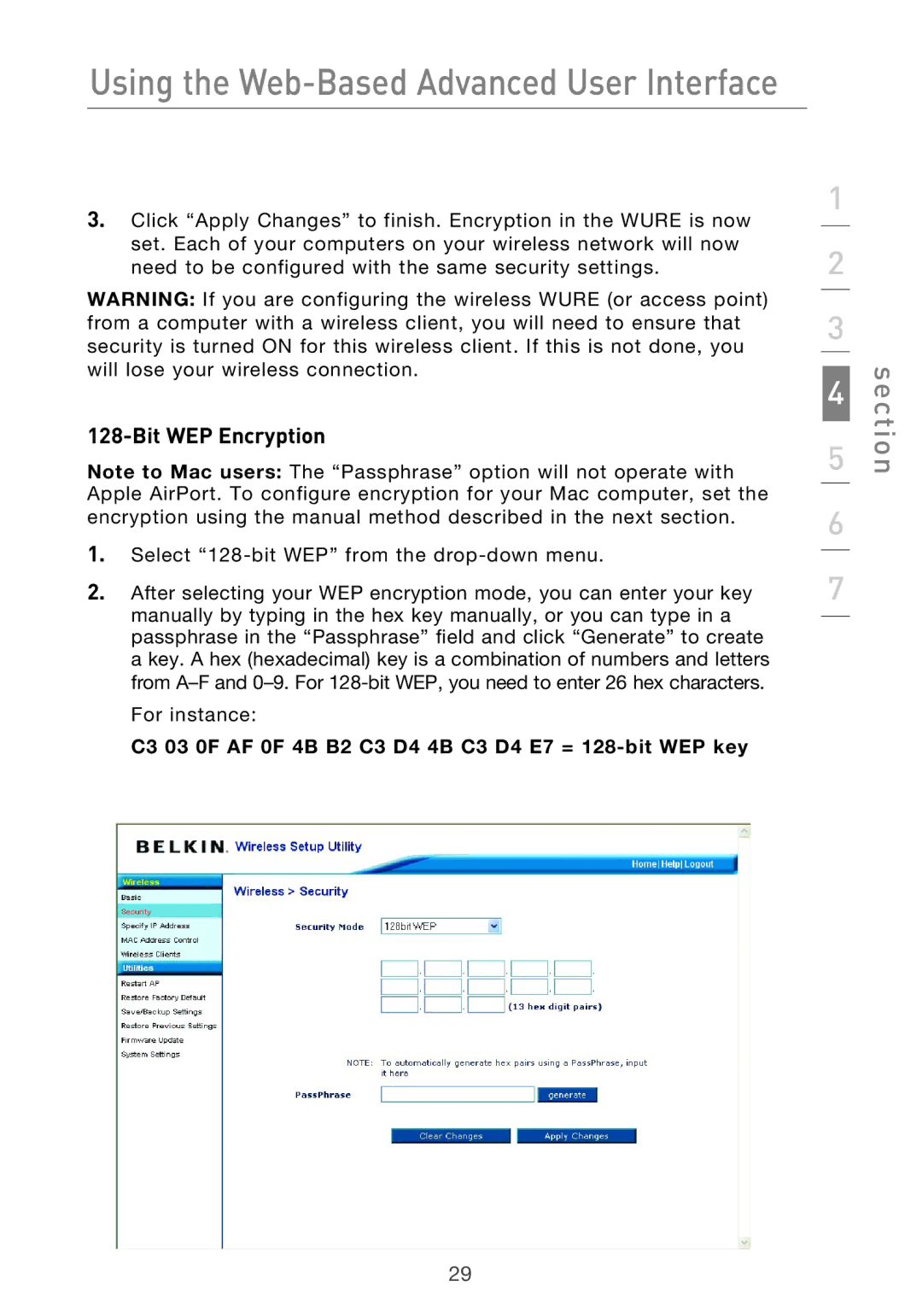Using the Web-Based Advanced User Interface
3.Click “Apply Changes” to finish. Encryption in the WURE is now set. Each of your computers on your wireless network will now need to be configured with the same security settings.
WARNING: If you are configuring the wireless WURE (or access point) from a computer with a wireless client, you will need to ensure that security is turned ON for this wireless client. If this is not done, you will lose your wireless connection.
128-Bit WEP Encryption
Note to Mac users: The “Passphrase” option will not operate with Apple AirPort. To configure encryption for your Mac computer, set the encryption using the manual method described in the next section.
1.Select
2.After selecting your WEP encryption mode, you can enter your key manually by typing in the hex key manually, or you can type in a passphrase in the “Passphrase” field and click “Generate” to create a key. A hex (hexadecimal) key is a combination of numbers and letters from
C3 03 0F AF 0F 4B B2 C3 D4 4B C3 D4 E7 = 128-bit WEP key
1
2
3
4
5
6
7
section
29