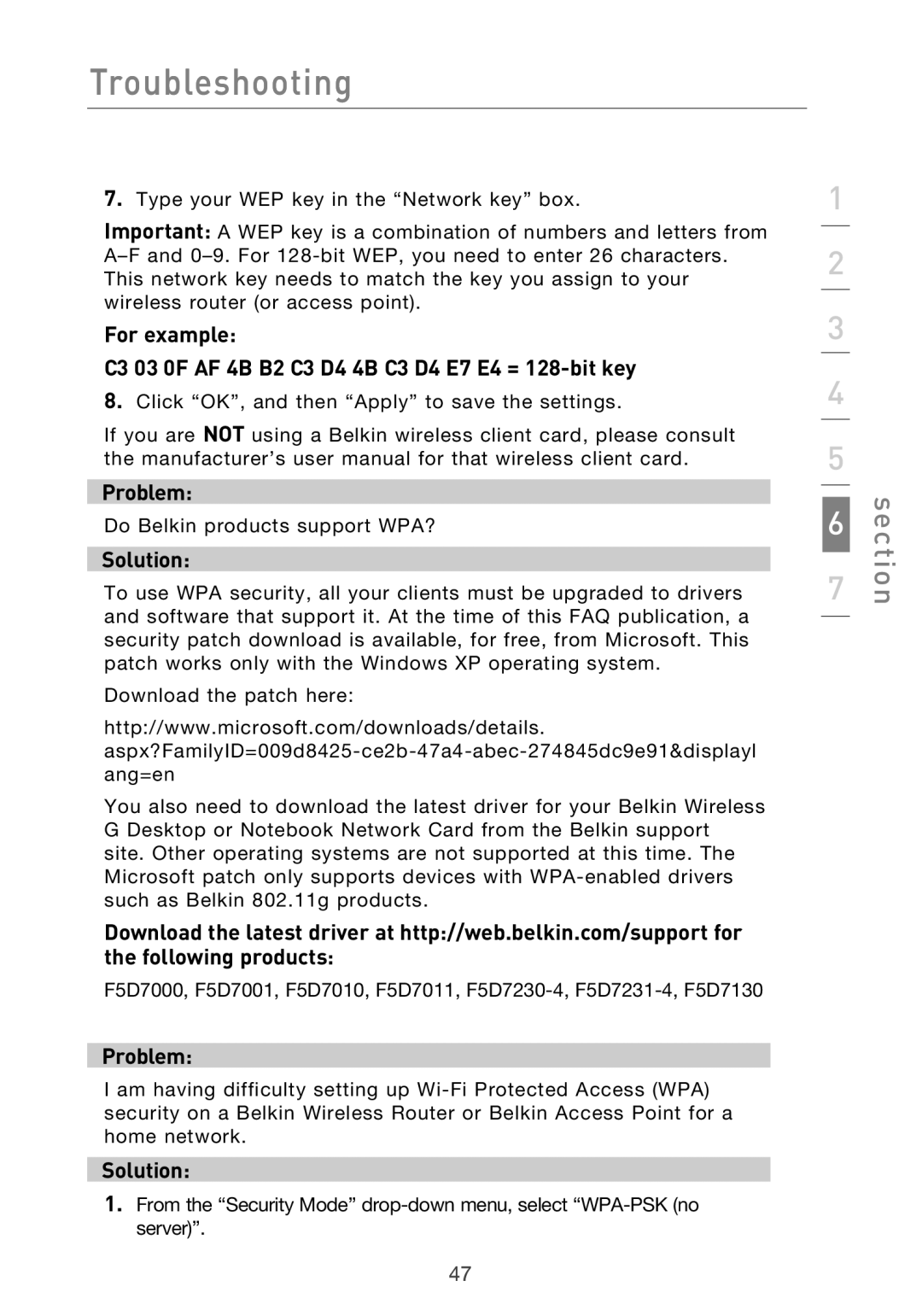Troubleshooting
7.Type your WEP key in the “Network key” box.
Important: A WEP key is a combination of numbers and letters from
For example:
C3 03 0F AF 4B B2 C3 D4 4B C3 D4 E7 E4 =
8.Click “OK”, and then “Apply” to save the settings.
If you are NOT using a Belkin wireless client card, please consult the manufacturer’s user manual for that wireless client card.
Problem:
Do Belkin products support WPA?
Solution:
To use WPA security, all your clients must be upgraded to drivers and software that support it. At the time of this FAQ publication, a security patch download is available, for free, from Microsoft. This patch works only with the Windows XP operating system.
Download the patch here:
http://www.microsoft.com/downloads/details.
You also need to download the latest driver for your Belkin Wireless G Desktop or Notebook Network Card from the Belkin support site. Other operating systems are not supported at this time. The Microsoft patch only supports devices with
Download the latest driver at http://web.belkin.com/support for the following products:
F5D7000, F5D7001, F5D7010, F5D7011,
Problem:
I am having difficulty setting up
Solution:
1.From the “Security Mode”
1
2
3
4
5
6
7
section
47