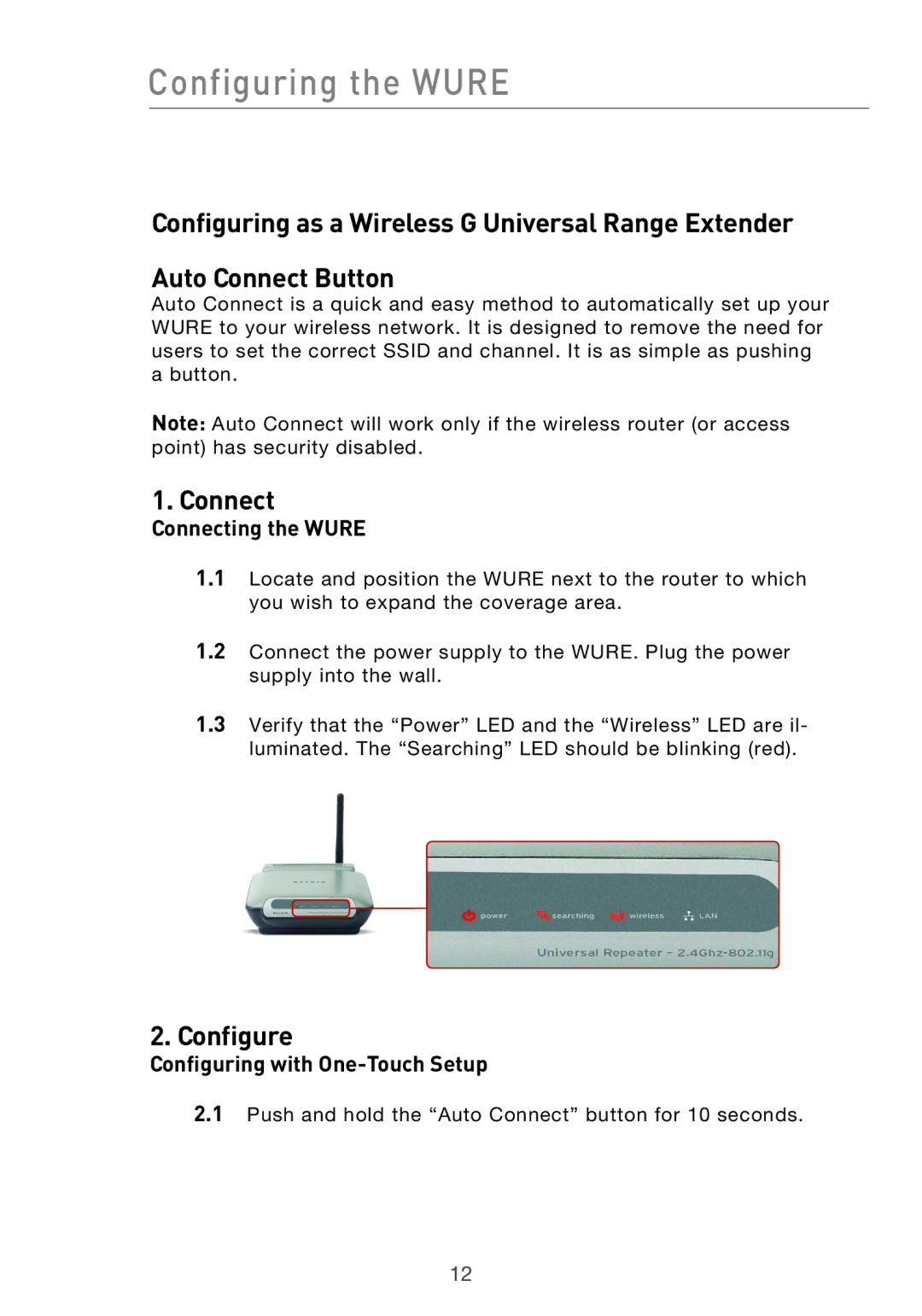Configuring the WURE
Configuring as a Wireless G Universal Range Extender
Auto Connect Button
Auto Connect is a quick and easy method to automatically set up your WURE to your wireless network. It is designed to remove the need for users to set the correct SSID and channel. It is as simple as pushing a button.
Note: Auto Connect will work only if the wireless router (or access point) has security disabled.
1. Connect
Connecting the WURE
1.1Locate and position the WURE next to the router to which you wish to expand the coverage area.
1.2Connect the power supply to the WURE. Plug the power supply into the wall.
1.3Verify that the “Power” LED and the “Wireless” LED are il- luminated. The “Searching” LED should be blinking (red).
2.Configure
Configuring with One-Touch Setup
2.1Push and hold the “Auto Connect” button for 10 seconds.
12