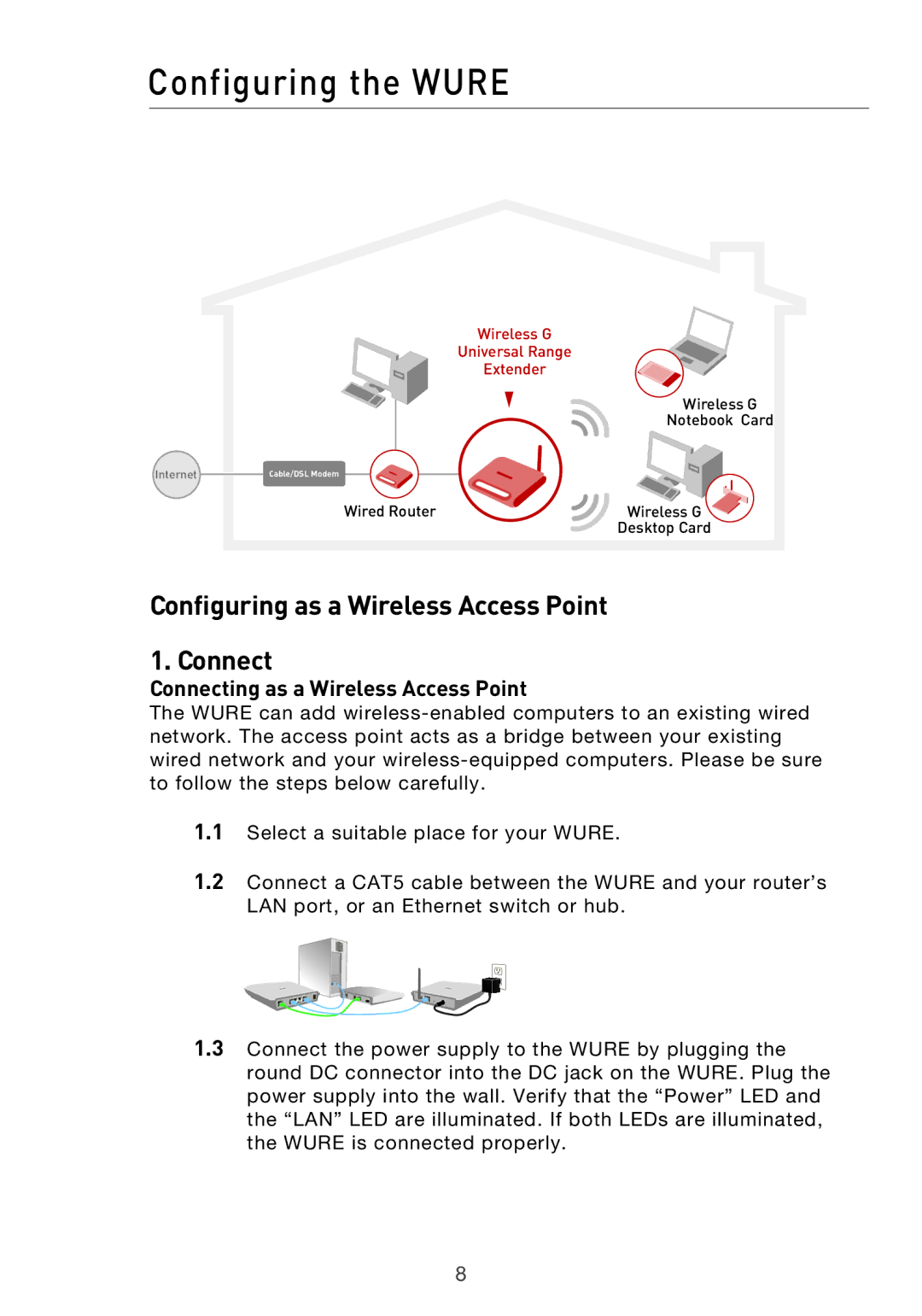Configuring the WURE
Wireless G
Universal Range
Extender
Wireless G
Notebook Card
�����������������������
Wired Router | Wireless G |
| Desktop Card |
Configuring as a Wireless Access Point
1. Connect
Connecting as a Wireless Access Point
The WURE can add
1.1Select a suitable place for your WURE.
1.2Connect a CAT5 cable between the WURE and your router’s LAN port, or an Ethernet switch or hub.
1.3Connect the power supply to the WURE by plugging the round DC connector into the DC jack on the WURE. Plug the power supply into the wall. Verify that the “Power” LED and the “LAN” LED are illuminated. If both LEDs are illuminated, the WURE is connected properly.
8