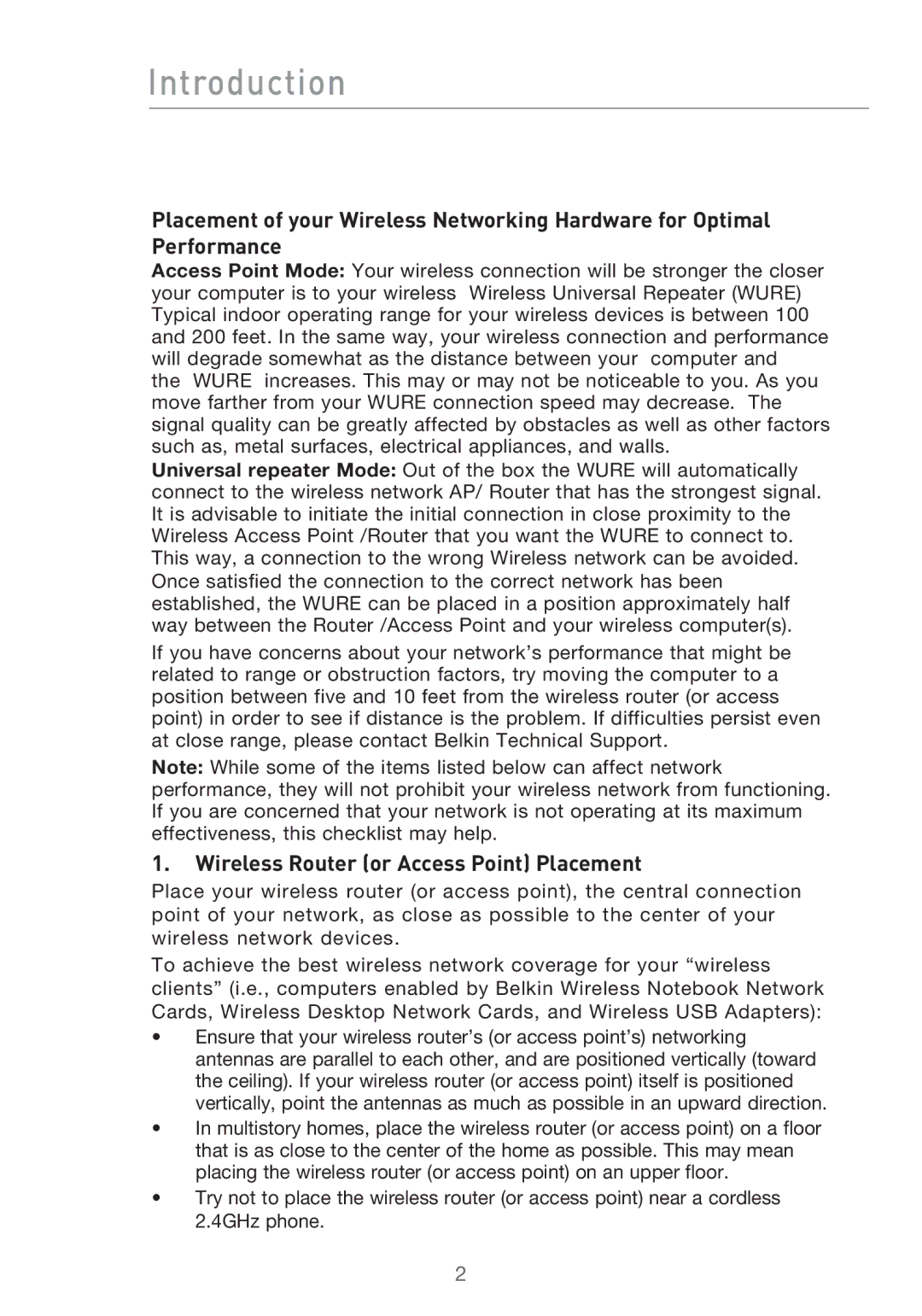Introduction
Placement of your Wireless Networking Hardware for Optimal Performance
Access Point Mode: Your wireless connection will be stronger the closer your computer is to your wireless Wireless Universal Repeater (WURE) Typical indoor operating range for your wireless devices is between 100 and 200 feet. In the same way, your wireless connection and performance will degrade somewhat as the distance between your computer and
the WURE increases. This may or may not be noticeable to you. As you move farther from your WURE connection speed may decrease. The signal quality can be greatly affected by obstacles as well as other factors such as, metal surfaces, electrical appliances, and walls.
Universal repeater Mode: Out of the box the WURE will automatically connect to the wireless network AP/ Router that has the strongest signal. It is advisable to initiate the initial connection in close proximity to the Wireless Access Point /Router that you want the WURE to connect to. This way, a connection to the wrong Wireless network can be avoided.
Once satisfied the connection to the correct network has been established, the WURE can be placed in a position approximately half way between the Router /Access Point and your wireless computer(s).
If you have concerns about your network’s performance that might be related to range or obstruction factors, try moving the computer to a position between five and 10 feet from the wireless router (or access point) in order to see if distance is the problem. If difficulties persist even at close range, please contact Belkin Technical Support.
Note: While some of the items listed below can affect network performance, they will not prohibit your wireless network from functioning. If you are concerned that your network is not operating at its maximum effectiveness, this checklist may help.
1.Wireless Router (or Access Point) Placement
Place your wireless router (or access point), the central connection point of your network, as close as possible to the center of your wireless network devices.
To achieve the best wireless network coverage for your “wireless clients” (i.e., computers enabled by Belkin Wireless Notebook Network Cards, Wireless Desktop Network Cards, and Wireless USB Adapters):
•Ensure that your wireless router’s (or access point’s) networking antennas are parallel to each other, and are positioned vertically (toward the ceiling). If your wireless router (or access point) itself is positioned vertically, point the antennas as much as possible in an upward direction.
•In multistory homes, place the wireless router (or access point) on a floor that is as close to the center of the home as possible. This may mean placing the wireless router (or access point) on an upper floor.
•Try not to place the wireless router (or access point) near a cordless 2.4GHz phone.
2