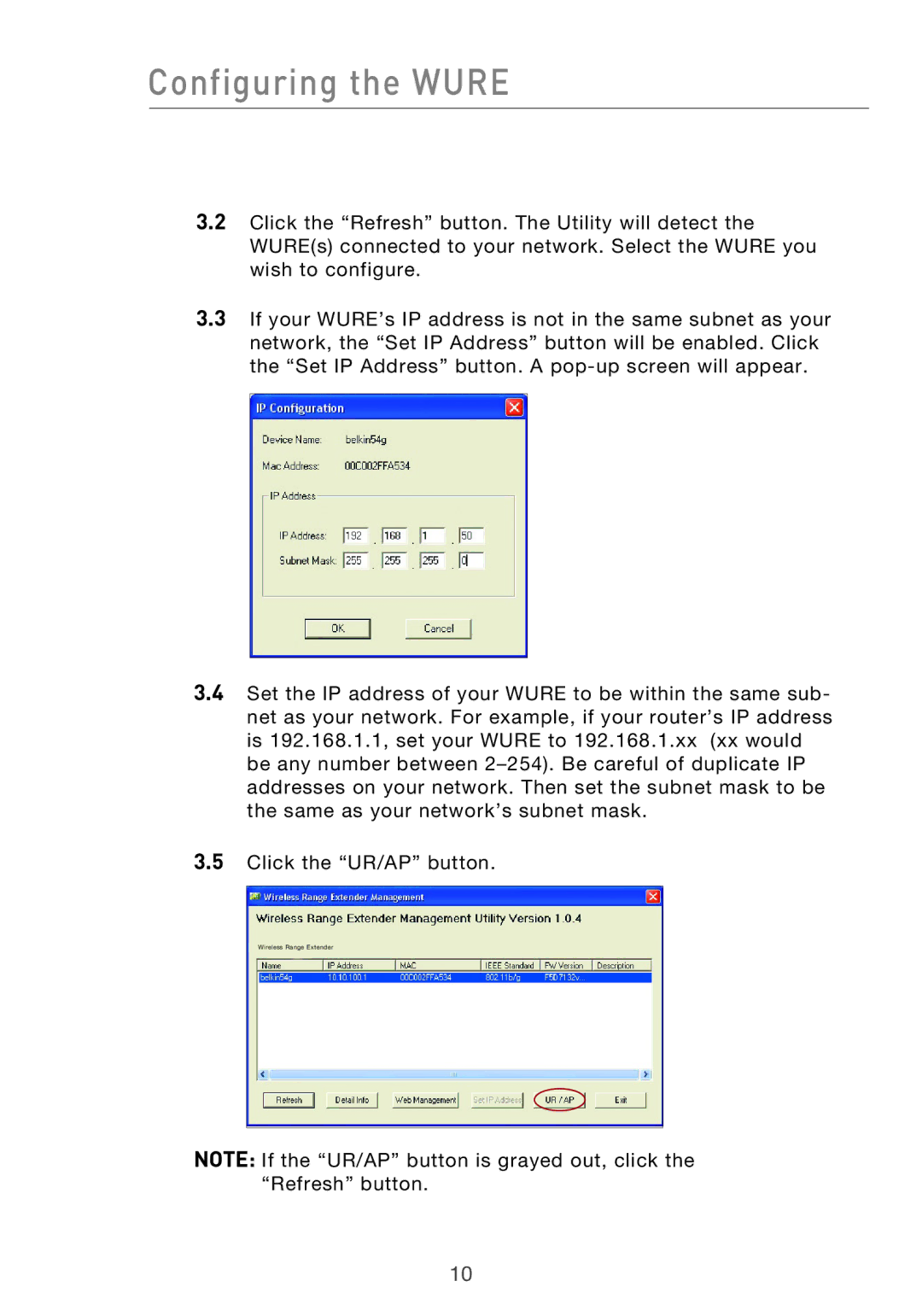Configuring the WURE
3.2Click the “Refresh” button. The Utility will detect the WURE(s) connected to your network. Select the WURE you wish to configure.
3.3If your WURE’s IP address is not in the same subnet as your network, the “Set IP Address” button will be enabled. Click the “Set IP Address” button. A
3.4Set the IP address of your WURE to be within the same sub- net as your network. For example, if your router’s IP address is 192.168.1.1, set your WURE to 192.168.1.xx (xx would be any number between
3.5Click the “UR/AP” button.
Wireless Range Extender
NOTE: If the “UR/AP” button is grayed out, click the “Refresh” button.
10