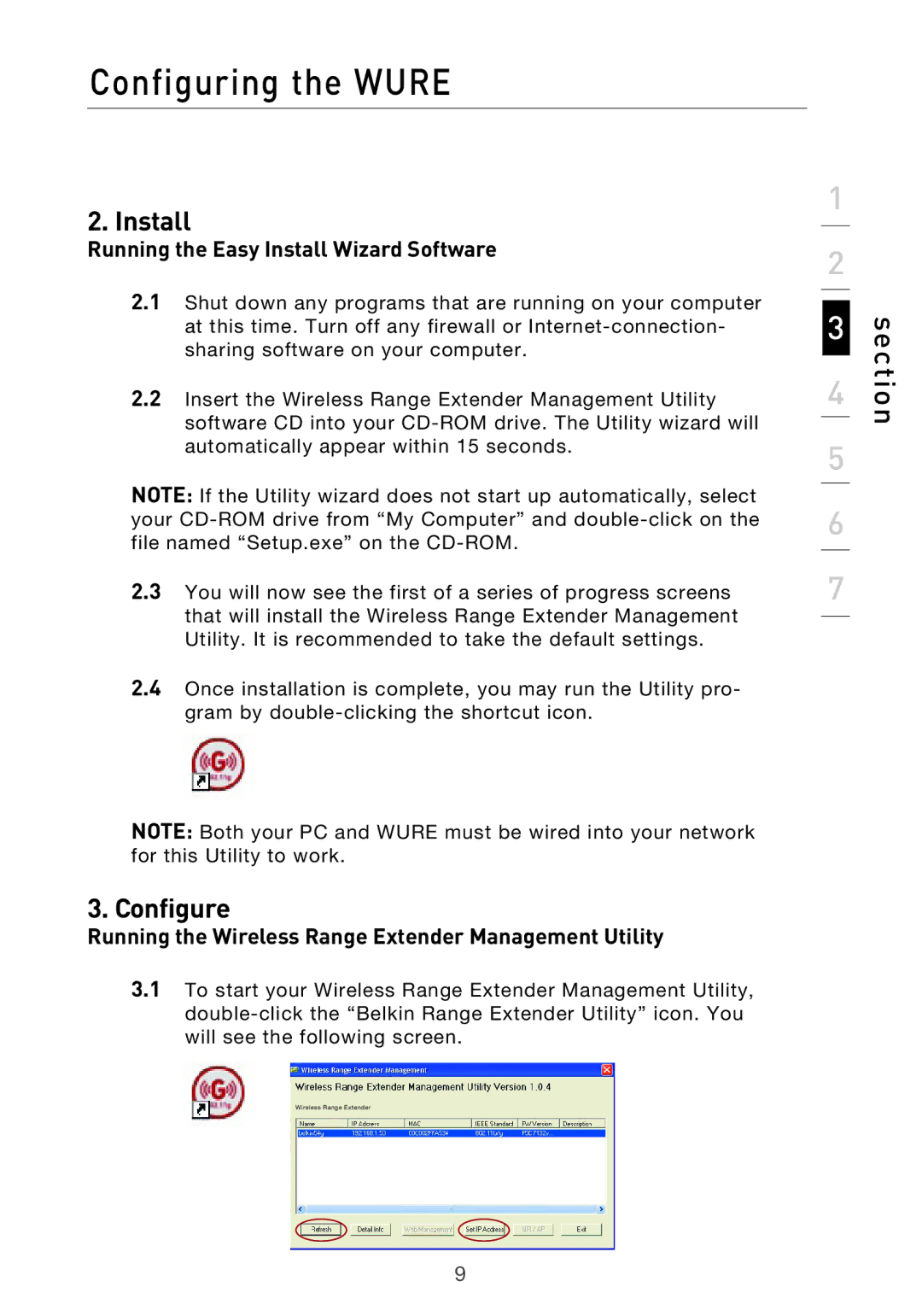Configuring the WURE
2. Install
Running the Easy Install Wizard Software
2.1Shut down any programs that are running on your computer at this time. Turn off any firewall or
2.2Insert the Wireless Range Extender Management Utility software CD into your
NOTE: If the Utility wizard does not start up automatically, select your
2.3You will now see the first of a series of progress screens that will install the Wireless Range Extender Management Utility. It is recommended to take the default settings.
2.4Once installation is complete, you may run the Utility pro- gram by
NOTE: Both your PC and WURE must be wired into your network for this Utility to work.
3. Configure
Running the Wireless Range Extender Management Utility
3.1To start your Wireless Range Extender Management Utility,
Wireless Range Extender
1
2
3
4
5
6
7
section
9