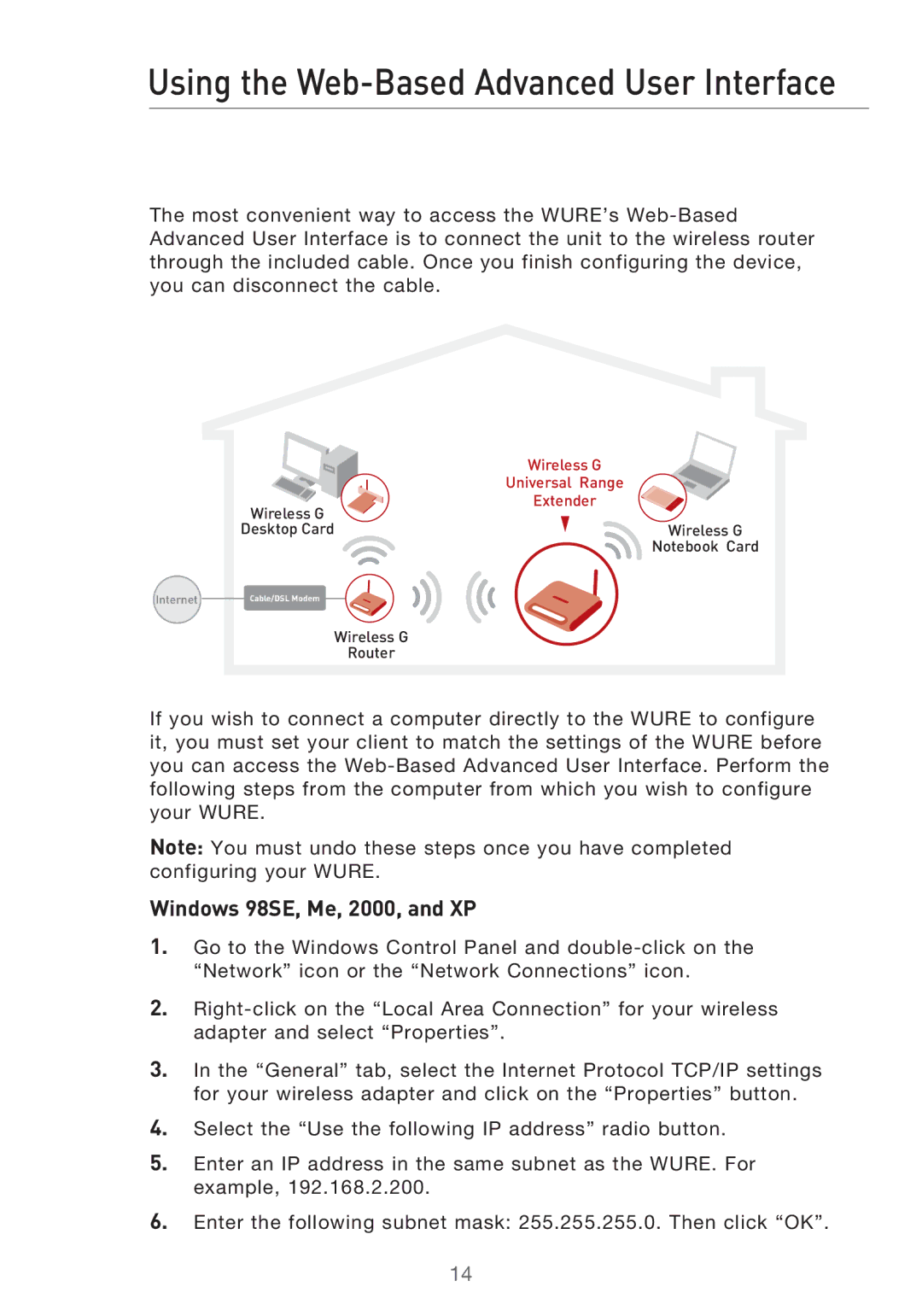Using the Web-Based Advanced User Interface
The most convenient way to access the WURE’s
| Wireless G |
| Universal Range |
Wireless G | Extender |
| |
Desktop Card | Wireless G |
| Notebook Card |
�����������������������
Wireless G
Router
If you wish to connect a computer directly to the WURE to configure it, you must set your client to match the settings of the WURE before you can access the
Note: You must undo these steps once you have completed configuring your WURE.
Windows 98SE, Me, 2000, and XP
1.Go to the Windows Control Panel and
2.
3.In the “General” tab, select the Internet Protocol TCP/IP settings for your wireless adapter and click on the “Properties” button.
4.Select the “Use the following IP address” radio button.
5.Enter an IP address in the same subnet as the WURE. For example, 192.168.2.200.
6.Enter the following subnet mask: 255.255.255.0. Then click “OK”.
14