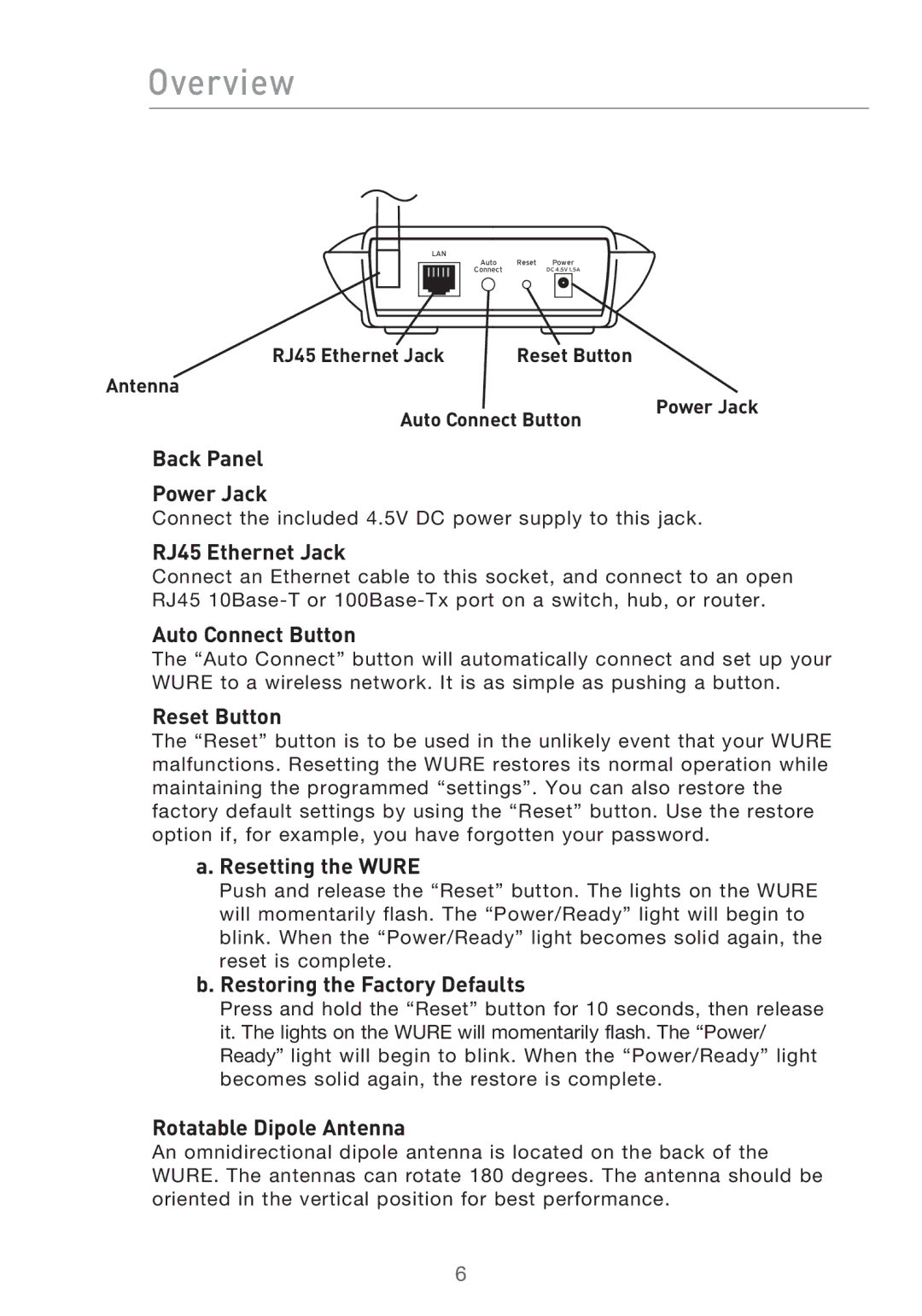Overview
���
����� ����� �����
�������������������
RJ45 Ethernet Jack | Reset Button |
Antenna |
|
Auto Connect Button | |
Power Jack
Back Panel
Power Jack
Connect the included 4.5V DC power supply to this jack.
RJ45 Ethernet Jack
Connect an Ethernet cable to this socket, and connect to an open RJ45
Auto Connect Button
The “Auto Connect” button will automatically connect and set up your WURE to a wireless network. It is as simple as pushing a button.
Reset Button
The “Reset” button is to be used in the unlikely event that your WURE malfunctions. Resetting the WURE restores its normal operation while maintaining the programmed “settings”. You can also restore the factory default settings by using the “Reset” button. Use the restore option if, for example, you have forgotten your password.
a. Resetting the WURE
Push and release the “Reset” button. The lights on the WURE will momentarily flash. The “Power/Ready” light will begin to blink. When the “Power/Ready” light becomes solid again, the reset is complete.
b. Restoring the Factory Defaults
Press and hold the “Reset” button for 10 seconds, then release it. The lights on the WURE will momentarily flash. The “Power/ Ready” light will begin to blink. When the “Power/Ready” light becomes solid again, the restore is complete.
Rotatable Dipole Antenna
An omnidirectional dipole antenna is located on the back of the WURE. The antennas can rotate 180 degrees. The antenna should be oriented in the vertical position for best performance.
6