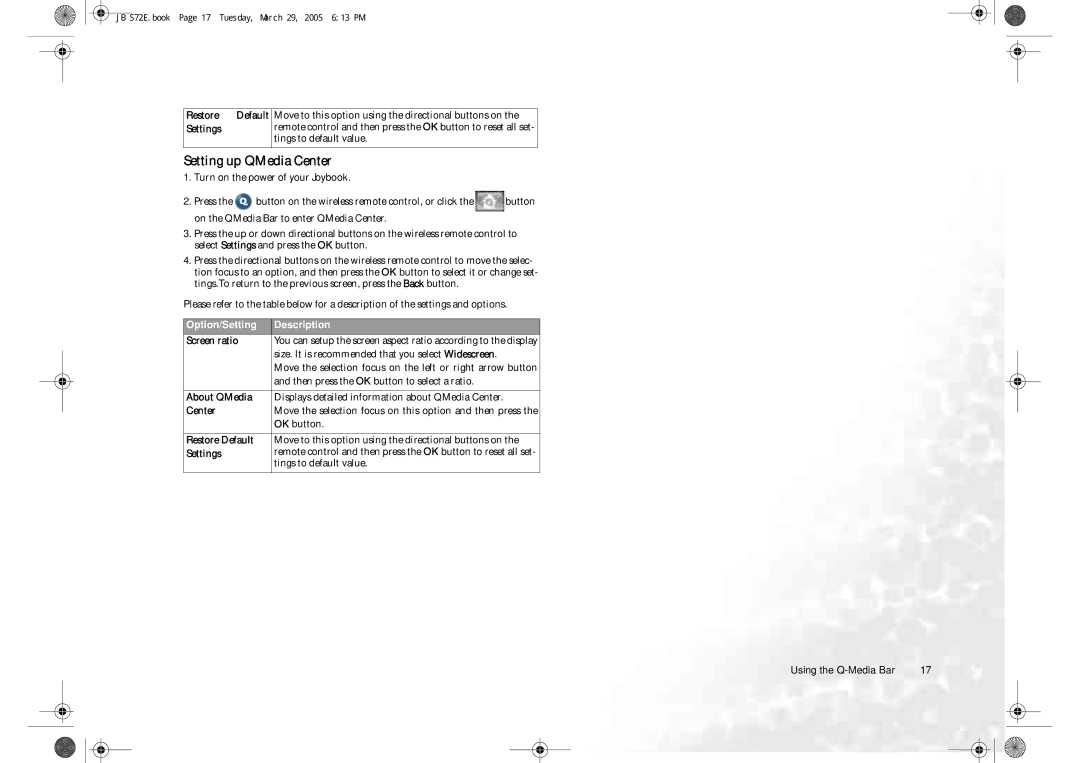JB S72E.book Page 17 Tuesday, March 29, 2005 6:13 PM
Restore Default
Settings
Move to this option using the directional buttons on the remote control and then press the OK button to reset all set- tings to default value.
Setting up QMedia Center
1.Turn on the power of your Joybook.
2.Press the ![]() button on the wireless remote control, or click the
button on the wireless remote control, or click the ![]() button on the QMedia Bar to enter QMedia Center.
button on the QMedia Bar to enter QMedia Center.
3.Press the up or down directional buttons on the wireless remote control to select Settings and press the OK button.
4.Press the directional buttons on the wireless remote control to move the selec- tion focus to an option, and then press the OK button to select it or change set- tings.To return to the previous screen, press the Back button.
Please refer to the table below for a description of the settings and options.
Option/Setting | Description |
Screen ratio | You can setup the screen aspect ratio according to the display |
| size. It is recommended that you select Widescreen. |
| Move the selection focus on the left or right arrow button |
| and then press the OK button to select a ratio. |
|
|
About QMedia | Displays detailed information about QMedia Center. |
Center | Move the selection focus on this option and then press the |
| OK button. |
|
|
Restore Default | Move to this option using the directional buttons on the |
Settings | remote control and then press the OK button to reset all set- |
| tings to default value. |
|
|
Using the | 17 |