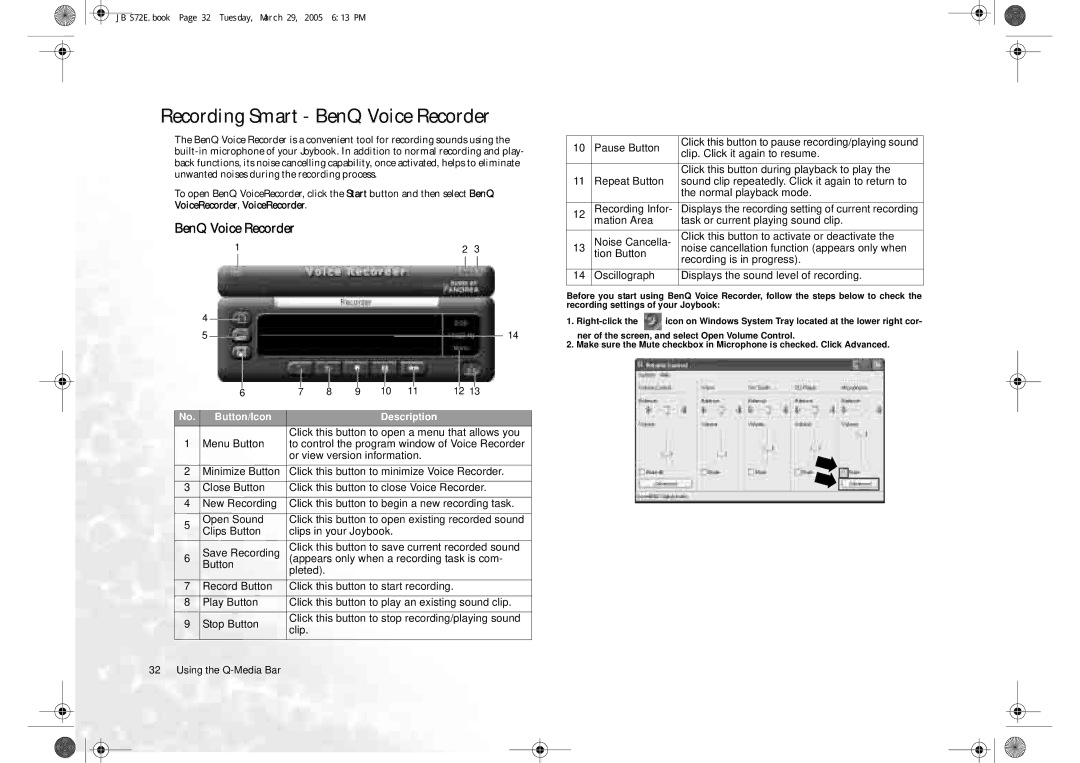JB S72E.book Page 32 Tuesday, March 29, 2005 6:13 PM
Recording Smart - BenQ Voice Recorder
The BenQ Voice Recorder is a convenient tool for recording sounds using the
To open BenQ VoiceRecorder, click the Start button and then select BenQ VoiceRecorder, VoiceRecorder.
BenQ Voice Recorder
1 | 2 | 3 |
| 4 |
|
|
|
|
|
|
|
|
|
|
|
|
|
|
|
|
|
|
|
|
|
|
|
|
|
|
|
|
|
|
|
|
|
|
|
|
|
|
|
|
| |
|
|
|
|
|
|
|
|
|
|
|
|
|
|
|
|
|
|
|
|
| |
| 5 |
|
|
|
|
|
|
|
|
|
|
|
|
|
|
|
|
|
|
| 14 |
|
|
|
|
|
|
|
|
|
|
|
|
|
|
|
|
|
|
|
| ||
|
|
|
|
|
|
|
|
|
|
|
|
|
|
|
|
|
|
|
|
|
|
|
|
|
|
|
|
|
|
|
|
|
|
|
|
|
|
|
|
|
|
|
|
|
|
|
|
|
|
|
|
|
|
|
|
|
|
|
|
|
|
|
|
|
|
|
|
|
|
|
|
|
|
|
|
|
|
|
|
|
|
|
|
|
|
|
|
|
|
|
|
|
|
|
|
|
|
|
|
|
|
|
|
|
|
|
|
| |
| 6 | 7 | 8 | 9 | 10 | 11 | 12 13 |
|
| ||||||||||||
|
|
|
|
|
|
|
|
|
|
|
|
|
|
|
|
|
|
|
|
| |
No. |
| Button/Icon |
|
|
|
|
|
| Description |
|
|
|
|
|
| ||||||
|
|
|
|
|
| Click this button to open a menu that allows you | |||||||||||||||
1 | Menu Button | to control the program window of Voice Recorder | |||||||||||||||||||
|
|
|
|
|
| or view version information. |
|
|
|
|
|
| |||||||||
2 | Minimize Button | Click this button to minimize Voice Recorder. | |||||||||||||||||||
|
|
|
|
|
|
|
|
|
|
|
|
|
|
|
|
| |||||
3 | Close Button | Click this button to close Voice Recorder. | |||||||||||||||||||
4 | New Recording | Click this button to begin a new recording task. | |||||||||||||||||||
5 | Open Sound | Click this button to open existing recorded sound | |||||||||||||||||||
Clips Button | clips in your Joybook. |
|
|
|
|
|
|
|
| ||||||||||||
|
|
|
|
|
|
|
|
| |||||||||||||
| Save Recording | Click this button to save current recorded sound | |||||||||||||||||||
6 | (appears only when a recording task is com- | ||||||||||||||||||||
| Button | pleted). |
|
|
|
|
|
|
|
|
|
|
|
|
|
| |||||
|
|
|
|
|
|
|
|
|
|
|
|
|
|
|
|
|
|
|
| ||
|
|
|
|
|
|
|
|
|
|
|
|
|
|
|
|
| |||||
7 | Record Button | Click this button to start recording. | |||||||||||||||||||
8 | Play Button | Click this button to play an existing sound clip. | |||||||||||||||||||
|
|
|
|
|
|
|
|
|
|
|
|
|
|
|
|
| |||||
9 | Stop Button | Click this button to stop recording/playing sound | |||||||||||||||||||
clip. |
|
|
|
|
|
|
|
|
|
|
|
|
|
| |||||||
|
|
|
|
|
|
|
|
|
|
|
|
|
|
|
|
|
|
|
| ||
10 | Pause Button | Click this button to pause recording/playing sound | |
clip. Click it again to resume. | |||
|
| ||
|
| Click this button during playback to play the | |
11 | Repeat Button | sound clip repeatedly. Click it again to return to | |
|
| the normal playback mode. | |
12 | Recording Infor- | Displays the recording setting of current recording | |
| mation Area | task or current playing sound clip. | |
| Noise Cancella- | Click this button to activate or deactivate the | |
13 | tion Button | noise cancellation function (appears only when | |
|
| recording is in progress). | |
14 | Oscillograph | Displays the sound level of recording. | |
|
|
|
Before you start using BenQ Voice Recorder, follow the steps below to check the recording settings of your Joybook:
1.![]() icon on Windows System Tray located at the lower right cor- ner of the screen, and select Open Volume Control.
icon on Windows System Tray located at the lower right cor- ner of the screen, and select Open Volume Control.
2.Make sure the Mute checkbox in Microphone is checked. Click Advanced.
32 Using the