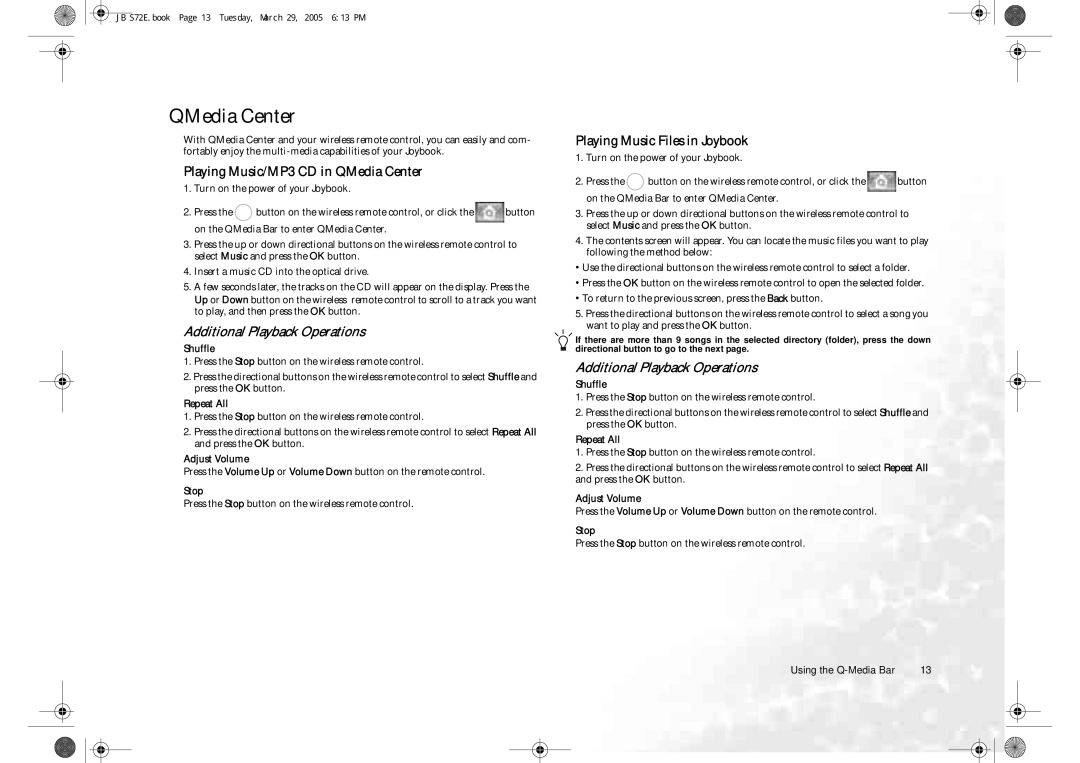JB S72E.book Page 13 Tuesday, March 29, 2005 6:13 PM
QMedia Center
With QMedia Center and your wireless remote control, you can easily and com- fortably enjoy the
Playing Music/MP3 CD in QMedia Center
1.Turn on the power of your Joybook.
2.Press the ![]() button on the wireless remote control, or click the
button on the wireless remote control, or click the ![]() button on the QMedia Bar to enter QMedia Center.
button on the QMedia Bar to enter QMedia Center.
3.Press the up or down directional buttons on the wireless remote control to select Music and press the OK button.
4.Insert a music CD into the optical drive.
5.A few seconds later, the tracks on the CD will appear on the display. Press the Up or Down button on the wireless remote control to scroll to a track you want to play, and then press the OK button.
Additional Playback Operations
Shuffle
1.Press the Stop button on the wireless remote control.
2.Press the directional buttons on the wireless remote control to select Shuffle and press the OK button.
Repeat All
1.Press the Stop button on the wireless remote control.
2.Press the directional buttons on the wireless remote control to select Repeat All and press the OK button.
Adjust Volume
Press the Volume Up or Volume Down button on the remote control.
Stop
Press the Stop button on the wireless remote control.
Playing Music Files in Joybook
1.Turn on the power of your Joybook.
2.Press the ![]() button on the wireless remote control, or click the
button on the wireless remote control, or click the ![]() button on the QMedia Bar to enter QMedia Center.
button on the QMedia Bar to enter QMedia Center.
3.Press the up or down directional buttons on the wireless remote control to select Music and press the OK button.
4.The contents screen will appear. You can locate the music files you want to play following the method below:
•Use the directional buttons on the wireless remote control to select a folder.
•Press the OK button on the wireless remote control to open the selected folder.
•To return to the previous screen, press the Back button.
5.Press the directional buttons on the wireless remote control to select a song you want to play and press the OK button.
If there are more than 9 songs in the selected directory (folder), press the down directional button to go to the next page.
Additional Playback Operations
Shuffle
1.Press the Stop button on the wireless remote control.
2.Press the directional buttons on the wireless remote control to select Shuffle and press the OK button.
Repeat All
1.Press the Stop button on the wireless remote control.
2.Press the directional buttons on the wireless remote control to select Repeat All and press the OK button.
Adjust Volume
Press the Volume Up or Volume Down button on the remote control.
Stop
Press the Stop button on the wireless remote control.
Using the | 13 |