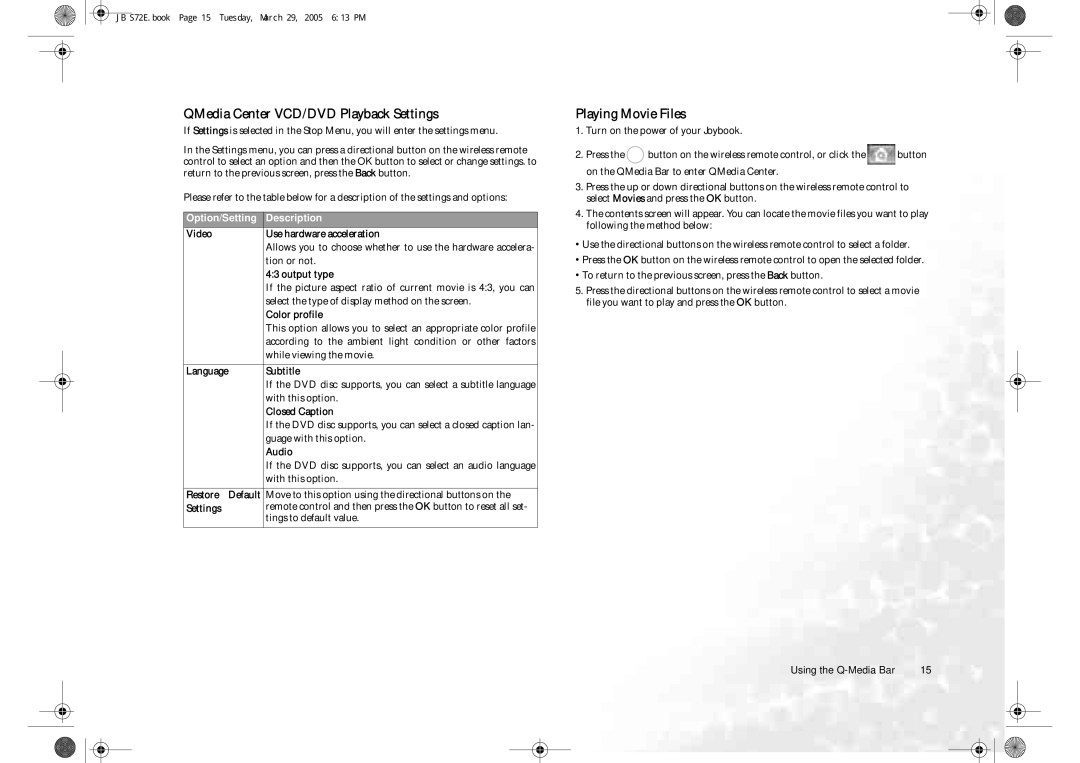JB S72E.book Page 15 Tuesday, March 29, 2005 6:13 PM
QMedia Center VCD/DVD Playback Settings
If Settings is selected in the Stop Menu, you will enter the settings menu.
In the Settings menu, you can press a directional button on the wireless remote control to select an option and then the OK button to select or change settings. to return to the previous screen, press the Back button.
Please refer to the table below for a description of the settings and options:
Option/Setting | Description |
Video | Use hardware acceleration |
| Allows you to choose whether to use the hardware accelera- |
| tion or not. |
| 4:3 output type |
| If the picture aspect ratio of current movie is 4:3, you can |
| select the type of display method on the screen. |
| Color profile |
| This option allows you to select an appropriate color profile |
| according to the ambient light condition or other factors |
| while viewing the movie. |
|
|
Language | Subtitle |
| If the DVD disc supports, you can select a subtitle language |
| with this option. |
| Closed Caption |
| If the DVD disc supports, you can select a closed caption lan- |
| guage with this option. |
| Audio |
| If the DVD disc supports, you can select an audio language |
| with this option. |
|
|
Restore Default | Move to this option using the directional buttons on the |
Settings | remote control and then press the OK button to reset all set- |
| tings to default value. |
|
|
Playing Movie Files
1.Turn on the power of your Joybook.
2.Press the ![]() button on the wireless remote control, or click the
button on the wireless remote control, or click the ![]() button on the QMedia Bar to enter QMedia Center.
button on the QMedia Bar to enter QMedia Center.
3.Press the up or down directional buttons on the wireless remote control to select Movies and press the OK button.
4.The contents screen will appear. You can locate the movie files you want to play following the method below:
•Use the directional buttons on the wireless remote control to select a folder.
•Press the OK button on the wireless remote control to open the selected folder.
•To return to the previous screen, press the Back button.
5.Press the directional buttons on the wireless remote control to select a movie file you want to play and press the OK button.
Using the | 15 |