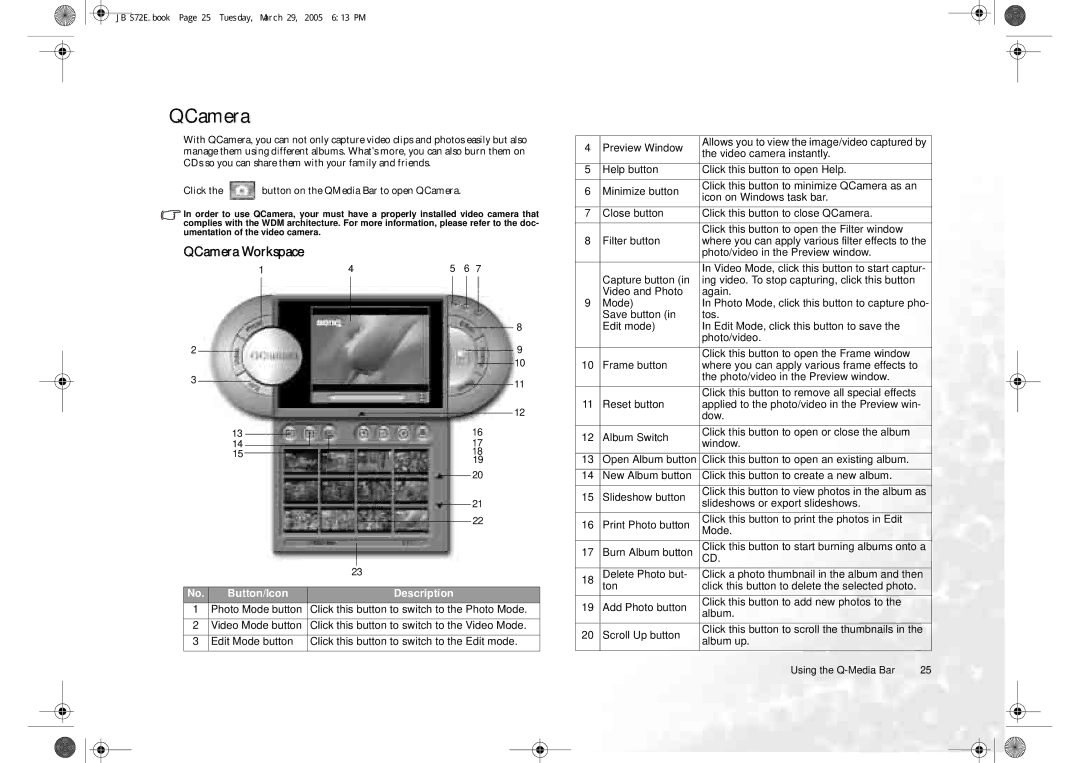JB S72E.book Page 25 Tuesday, March 29, 2005 6:13 PM
QCamera
With QCamera, you can not only capture video clips and photos easily but also manage them using different albums. What’s more, you can also burn them on CDs so you can share them with your family and friends.
Click the ![]() button on the QMedia Bar to open QCamera.
button on the QMedia Bar to open QCamera.
In order to use QCamera, your must have a properly installed video camera that complies with the WDM architecture. For more information, please refer to the doc- umentation of the video camera.
QCamera Workspace
|
|
| 1 |
| 4 |
|
| 5 | 6 | 7 |
|
|
|
| ||||||||||||
|
|
|
|
|
|
|
|
|
|
|
|
|
|
|
|
|
|
|
|
|
|
|
| 8 | ||
|
|
|
|
|
|
|
|
|
|
|
|
|
|
|
|
|
|
|
|
|
|
|
| |||
|
|
|
|
|
|
|
|
|
|
|
|
|
|
|
|
|
|
|
|
|
|
|
| |||
|
|
|
|
|
|
|
|
|
|
|
|
|
|
|
|
|
|
|
|
|
|
|
| |||
|
|
|
|
|
|
|
|
|
|
|
|
|
|
|
|
|
|
|
|
|
|
|
| |||
|
|
|
|
|
|
|
|
|
|
|
|
|
|
|
|
|
|
|
|
|
|
|
| |||
2 |
|
|
|
|
|
|
|
|
|
|
|
|
|
|
|
|
|
|
|
|
|
|
| 9 | ||
|
|
|
|
|
|
|
|
|
|
|
|
|
|
|
|
|
|
|
|
|
|
| ||||
3 |
|
|
|
|
|
|
|
|
|
|
|
|
|
|
|
|
|
|
|
|
|
|
| 10 | ||
|
|
|
|
|
|
|
|
|
|
|
|
|
|
|
|
|
|
|
| |||||||
|
|
|
|
|
|
|
|
|
|
|
|
|
|
|
|
|
|
|
|
|
|
|
| 11 | ||
|
|
|
|
|
|
|
|
|
|
|
|
|
|
|
|
|
|
|
|
|
|
|
| |||
|
|
|
|
|
|
|
|
|
|
|
|
|
|
|
|
|
|
|
|
|
|
| ||||
|
|
|
|
|
|
|
|
|
|
|
|
|
|
|
|
|
|
|
|
|
| 12 | ||||
|
|
| 13 |
|
|
|
|
|
|
|
|
|
|
|
|
|
| 16 | ||||||||
|
|
|
|
|
|
|
|
|
|
|
|
|
|
|
|
|
|
|
|
| ||||||
|
|
|
|
|
|
|
|
|
|
|
|
|
|
|
|
|
|
|
|
| ||||||
|
|
| 14 |
|
|
|
|
|
|
|
|
|
|
|
|
|
| 17 |
|
|
|
| ||||
|
|
| 15 |
|
|
|
|
|
|
|
|
|
|
|
|
|
| 18 |
|
|
|
| ||||
|
|
|
|
|
|
|
|
|
|
|
|
|
|
|
|
|
|
|
|
| ||||||
|
|
|
|
|
|
|
|
|
|
|
|
|
|
|
|
|
|
| 19 |
|
|
|
| |||
|
|
|
|
|
|
|
|
|
|
|
|
|
|
|
|
|
|
|
| 20 |
|
|
|
| ||
|
|
|
|
|
|
|
|
|
|
|
|
|
|
|
|
|
|
|
|
|
|
|
| |||
|
|
|
|
|
|
|
|
|
|
|
|
|
|
|
|
|
|
|
| 21 |
|
|
|
| ||
|
|
|
|
|
|
|
|
|
|
|
|
|
|
|
|
|
|
|
|
|
|
|
| |||
|
|
|
|
|
|
|
|
|
|
|
|
|
|
|
|
|
|
|
|
| 22 |
|
|
|
| |
|
|
|
|
|
|
|
|
|
|
|
|
|
|
|
|
|
|
|
|
|
|
|
|
| ||
|
|
|
|
|
|
|
|
|
|
|
|
|
|
|
|
|
|
|
|
|
|
|
|
|
|
|
|
|
|
|
|
|
|
|
|
|
|
|
|
|
|
|
|
|
|
|
|
|
|
| |||
|
|
|
|
|
|
|
|
| 23 |
|
|
|
|
|
|
|
|
|
|
|
|
| ||||
|
|
|
|
|
|
|
|
|
|
|
|
|
|
|
|
|
|
|
|
|
|
|
|
|
|
|
No. | Button/Icon |
|
|
|
|
| Description |
|
|
|
|
|
|
|
|
|
| |||||||||
1 | Photo Mode button | Click this button to switch to the Photo Mode. | ||||||||||||||||||||||||
2 | Video Mode button | Click this button to switch to the Video Mode. | ||||||||||||||||||||||||
|
|
|
|
|
|
|
|
|
|
|
|
|
|
|
|
|
|
|
|
|
|
|
|
| ||
3 | Edit Mode button | Click this button to switch to the Edit mode. | ||||||||||||||||||||||||
4 | Preview Window | Allows you to view the image/video captured by | |
the video camera instantly. | |||
|
| ||
5 | Help button | Click this button to open Help. | |
|
|
| |
6 | Minimize button | Click this button to minimize QCamera as an | |
icon on Windows task bar. | |||
|
| ||
7 | Close button | Click this button to close QCamera. | |
|
| Click this button to open the Filter window | |
8 | Filter button | where you can apply various filter effects to the | |
|
| photo/video in the Preview window. | |
|
| In Video Mode, click this button to start captur- | |
| Capture button (in | ing video. To stop capturing, click this button | |
| Video and Photo | again. | |
9 | Mode) | In Photo Mode, click this button to capture pho- | |
| Save button (in | tos. | |
| Edit mode) | In Edit Mode, click this button to save the | |
|
| photo/video. | |
|
| Click this button to open the Frame window | |
10 | Frame button | where you can apply various frame effects to | |
|
| the photo/video in the Preview window. | |
|
| Click this button to remove all special effects | |
11 | Reset button | applied to the photo/video in the Preview win- | |
|
| dow. | |
12 | Album Switch | Click this button to open or close the album | |
window. | |||
|
| ||
13 | Open Album button | Click this button to open an existing album. | |
14 | New Album button | Click this button to create a new album. | |
|
|
| |
15 | Slideshow button | Click this button to view photos in the album as | |
slideshows or export slideshows. | |||
|
| ||
16 | Print Photo button | Click this button to print the photos in Edit | |
Mode. | |||
|
| ||
17 | Burn Album button | Click this button to start burning albums onto a | |
CD. | |||
18 | Delete Photo but- | Click a photo thumbnail in the album and then | |
| ton | click this button to delete the selected photo. | |
19 | Add Photo button | Click this button to add new photos to the | |
album. | |||
|
| ||
20 | Scroll Up button | Click this button to scroll the thumbnails in the | |
album up. | |||
|
|
Using the | 25 |