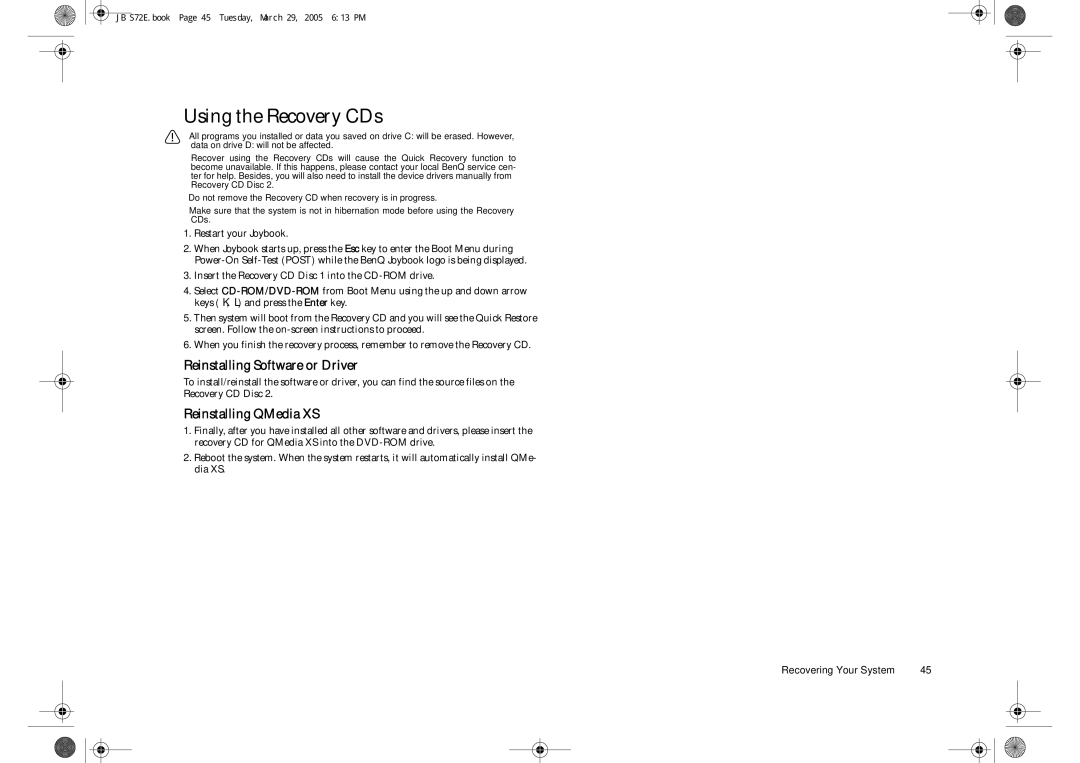JB S72E.book Page 45 Tuesday, March 29, 2005 6:13 PM
Using the Recovery CDs
•All programs you installed or data you saved on drive C: will be erased. However,
data on drive D: will not be affected.
•Recover using the Recovery CDs will cause the Quick Recovery function to become unavailable. If this happens, please contact your local BenQ service cen- ter for help. Besides, you will also need to install the device drivers manually from Recovery CD Disc 2.
•Do not remove the Recovery CD when recovery is in progress.
•Make sure that the system is not in hibernation mode before using the Recovery CDs.
1.Restart your Joybook.
2.When Joybook starts up, press the Esc key to enter the Boot Menu during
3.Insert the Recovery CD Disc 1 into the
4.Select
5.Then system will boot from the Recovery CD and you will see the Quick Restore screen. Follow the
6.When you finish the recovery process, remember to remove the Recovery CD.
Reinstalling Software or Driver
To install/reinstall the software or driver, you can find the source files on the Recovery CD Disc 2.
Reinstalling QMedia XS
1.Finally, after you have installed all other software and drivers, please insert the recovery CD for QMedia XS into the
2.Reboot the system. When the system restarts, it will automatically install QMe- dia XS.
Recovering Your System | 45 |