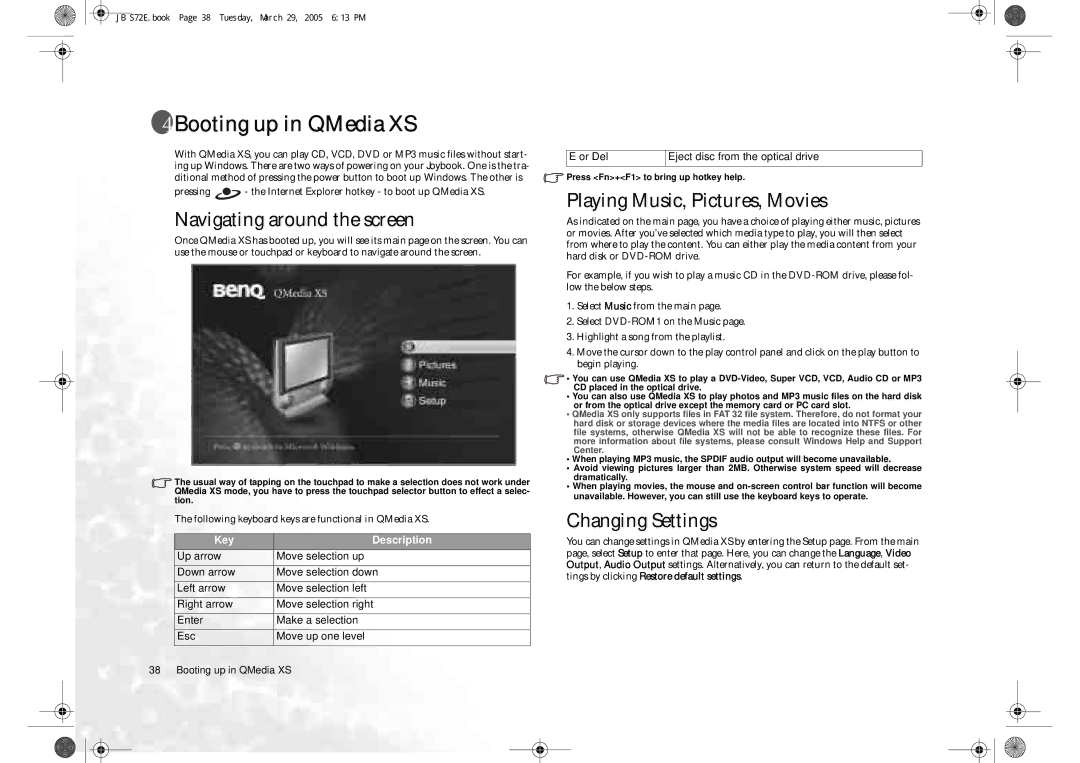JB S72E.book Page 38 Tuesday, March 29, 2005 6:13 PM
 Booting up in QMedia XS
Booting up in QMedia XS
With QMedia XS, you can play CD, VCD, DVD or MP3 music files without start- ing up Windows. There are two ways of powering on your Joybook. One is the tra- ditional method of pressing the power button to boot up Windows. The other is
pressing ![]() - the Internet Explorer hotkey - to boot up QMedia XS.
- the Internet Explorer hotkey - to boot up QMedia XS.
Navigating around the screen
Once QMedia XS has booted up, you will see its main page on the screen. You can use the mouse or touchpad or keyboard to navigate around the screen.
The usual way of tapping on the touchpad to make a selection does not work under QMedia XS mode, you have to press the touchpad selector button to effect a selec- tion.
The following keyboard keys are functional in QMedia XS.
Key | Description |
Up arrow | Move selection up |
|
|
Down arrow | Move selection down |
Left arrow | Move selection left |
|
|
Right arrow | Move selection right |
|
|
Enter | Make a selection |
Esc | Move up one level |
E or Del | Eject disc from the optical drive |
![]() Press <Fn>+<F1> to bring up hotkey help.
Press <Fn>+<F1> to bring up hotkey help.
Playing Music, Pictures, Movies
As indicated on the main page, you have a choice of playing either music, pictures or movies. After you’ve selected which media type to play, you will then select from where to play the content. You can either play the media content from your hard disk or
For example, if you wish to play a music CD in the
1.Select Music from the main page.
2.Select
3.Highlight a song from the playlist.
4.Move the cursor down to the play control panel and click on the play button to begin playing.
•You can use QMedia XS to play a
•You can also use QMedia XS to play photos and MP3 music files on the hard disk or from the optical drive except the memory card or PC card slot.
•QMedia XS only supports files in FAT 32 file system. Therefore, do not format your hard disk or storage devices where the media files are located into NTFS or other file systems, otherwise QMedia XS will not be able to recognize these files. For more information about file systems, please consult Windows Help and Support Center.
•When playing MP3 music, the SPDIF audio output will become unavailable.
•Avoid viewing pictures larger than 2MB. Otherwise system speed will decrease dramatically.
•When playing movies, the mouse and
Changing Settings
You can change settings in QMedia XS by entering the Setup page. From the main page, select Setup to enter that page. Here, you can change the Language, Video Output, Audio Output settings. Alternatively, you can return to the default set- tings by clicking Restore default settings.
38 Booting up in QMedia XS