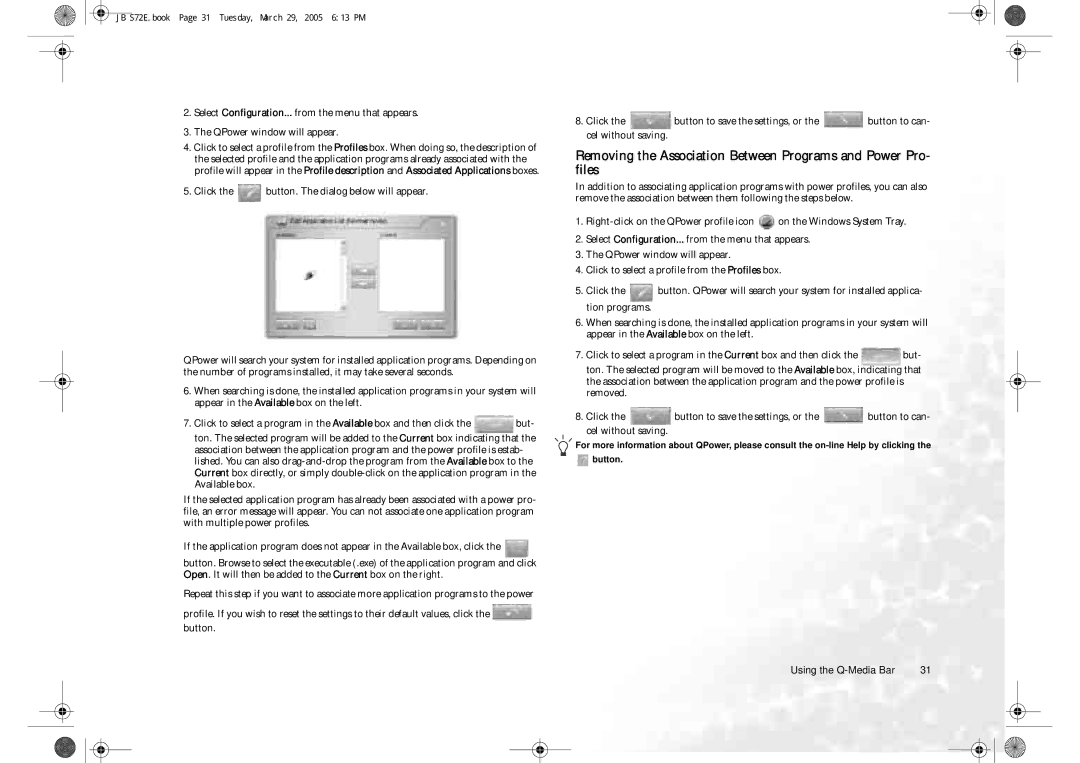JB S72E.book Page 31 Tuesday, March 29, 2005 6:13 PM
2.Select Configuration... from the menu that appears.
3.The QPower window will appear.
4.Click to select a profile from the Profiles box. When doing so, the description of the selected profile and the application programs already associated with the profile will appear in the Profile description and Associated Applications boxes.
5.Click the ![]() button. The dialog below will appear.
button. The dialog below will appear.
QPower will search your system for installed application programs. Depending on the number of programs installed, it may take several seconds.
6.When searching is done, the installed application programs in your system will appear in the Available box on the left.
7. Click to select a program in the Available box and then click the | but- |
ton. The selected program will be added to the Current box indicating that the association between the application program and the power profile is estab- lished. You can also
If the selected application program has already been associated with a power pro- file, an error message will appear. You can not associate one application program with multiple power profiles.
If the application program does not appear in the Available box, click the ![]()
button. Browse to select the executable (.exe) of the application program and click Open. It will then be added to the Current box on the right.
Repeat this step if you want to associate more application programs to the power profile. If you wish to reset the settings to their default values, click the ![]()
button.
8.Click the ![]() button to save the settings, or the
button to save the settings, or the ![]() button to can- cel without saving.
button to can- cel without saving.
Removing the Association Between Programs and Power Pro- files
In addition to associating application programs with power profiles, you can also remove the association between them following the steps below.
1.![]() on the Windows System Tray.
on the Windows System Tray.
2.Select Configuration... from the menu that appears.
3.The QPower window will appear.
4.Click to select a profile from the Profiles box.
5.Click the ![]() button. QPower will search your system for installed applica- tion programs.
button. QPower will search your system for installed applica- tion programs.
6.When searching is done, the installed application programs in your system will appear in the Available box on the left.
7.Click to select a program in the Current box and then click the ![]() but- ton. The selected program will be moved to the Available box, indicating that the association between the application program and the power profile is removed.
but- ton. The selected program will be moved to the Available box, indicating that the association between the application program and the power profile is removed.
8.Click the ![]() button to save the settings, or the
button to save the settings, or the ![]() button to can- cel without saving.
button to can- cel without saving.
For more information about QPower, please consult the ![]() button.
button.
Using the | 31 |