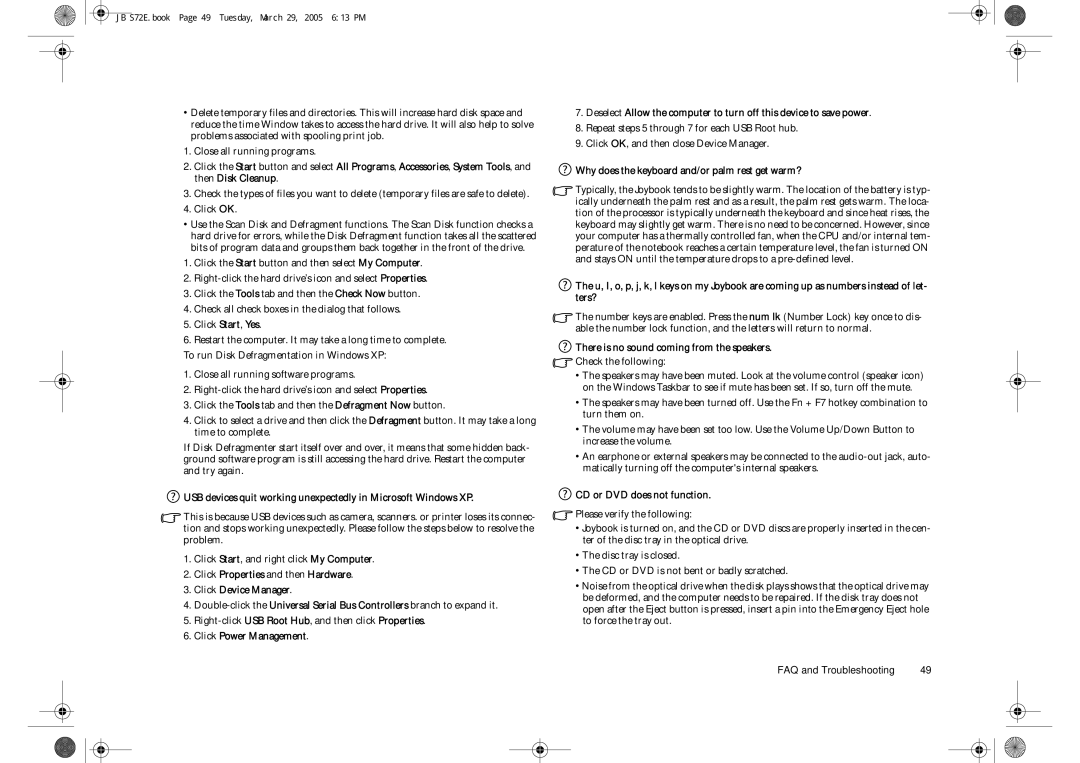JB S72E.book Page 49 Tuesday, March 29, 2005 6:13 PM
•Delete temporary files and directories. This will increase hard disk space and reduce the time Window takes to access the hard drive. It will also help to solve problems associated with spooling print job.
1.Close all running programs.
2.Click the Start button and select All Programs, Accessories, System Tools, and then Disk Cleanup.
3.Check the types of files you want to delete (temporary files are safe to delete).
4.Click OK.
•Use the Scan Disk and Defragment functions. The Scan Disk function checks a hard drive for errors, while the Disk Defragment function takes all the scattered bits of program data and groups them back together in the front of the drive.
1.Click the Start button and then select My Computer.
2.
3.Click the Tools tab and then the Check Now button.
4.Check all check boxes in the dialog that follows.
5.Click Start, Yes.
6.Restart the computer. It may take a long time to complete. To run Disk Defragmentation in Windows XP:
1.Close all running software programs.
2.
3.Click the Tools tab and then the Defragment Now button.
4.Click to select a drive and then click the Defragment button. It may take a long time to complete.
If Disk Defragmenter start itself over and over, it means that some hidden back- ground software program is still accessing the hard drive. Restart the computer and try again.
![]() USB devices quit working unexpectedly in Microsoft Windows XP.
USB devices quit working unexpectedly in Microsoft Windows XP.
![]() This is because USB devices such as camera, scanners. or printer loses its connec- tion and stops working unexpectedly. Please follow the steps below to resolve the problem.
This is because USB devices such as camera, scanners. or printer loses its connec- tion and stops working unexpectedly. Please follow the steps below to resolve the problem.
1.Click Start, and right click My Computer.
2.Click Properties and then Hardware.
3.Click Device Manager.
4.
5.
6.Click Power Management.
7.Deselect Allow the computer to turn off this device to save power.
8.Repeat steps 5 through 7 for each USB Root hub.
9.Click OK, and then close Device Manager.
 Why does the keyboard and/or palm rest get warm?
Why does the keyboard and/or palm rest get warm?
![]() Typically, the Joybook tends to be slightly warm. The location of the battery is typ- ically underneath the palm rest and as a result, the palm rest gets warm. The loca- tion of the processor is typically underneath the keyboard and since heat rises, the keyboard may slightly get warm. There is no need to be concerned. However, since your computer has a thermally controlled fan, when the CPU and/or internal tem- perature of the notebook reaches a certain temperature level, the fan is turned ON and stays ON until the temperature drops to a
Typically, the Joybook tends to be slightly warm. The location of the battery is typ- ically underneath the palm rest and as a result, the palm rest gets warm. The loca- tion of the processor is typically underneath the keyboard and since heat rises, the keyboard may slightly get warm. There is no need to be concerned. However, since your computer has a thermally controlled fan, when the CPU and/or internal tem- perature of the notebook reaches a certain temperature level, the fan is turned ON and stays ON until the temperature drops to a
![]() The u, I, o, p, j, k, l keys on my Joybook are coming up as numbers instead of let- ters?
The u, I, o, p, j, k, l keys on my Joybook are coming up as numbers instead of let- ters?
![]() The number keys are enabled. Press the num lk (Number Lock) key once to dis- able the number lock function, and the letters will return to normal.
The number keys are enabled. Press the num lk (Number Lock) key once to dis- able the number lock function, and the letters will return to normal.
 There is no sound coming from the speakers.
There is no sound coming from the speakers.
 Check the following:
Check the following:
•The speakers may have been muted. Look at the volume control (speaker icon) on the Windows Taskbar to see if mute has been set. If so, turn off the mute.
•The speakers may have been turned off. Use the Fn + F7 hotkey combination to turn them on.
•The volume may have been set too low. Use the Volume Up/Down Button to increase the volume.
•An earphone or external speakers may be connected to the
 CD or DVD does not function.
CD or DVD does not function.
![]() Please verify the following:
Please verify the following:
•Joybook is turned on, and the CD or DVD discs are properly inserted in the cen- ter of the disc tray in the optical drive.
•The disc tray is closed.
•The CD or DVD is not bent or badly scratched.
•Noise from the optical drive when the disk plays shows that the optical drive may be deformed, and the computer needs to be repaired. If the disk tray does not open after the Eject button is pressed, insert a pin into the Emergency Eject hole to force the tray out.
FAQ and Troubleshooting | 49 |