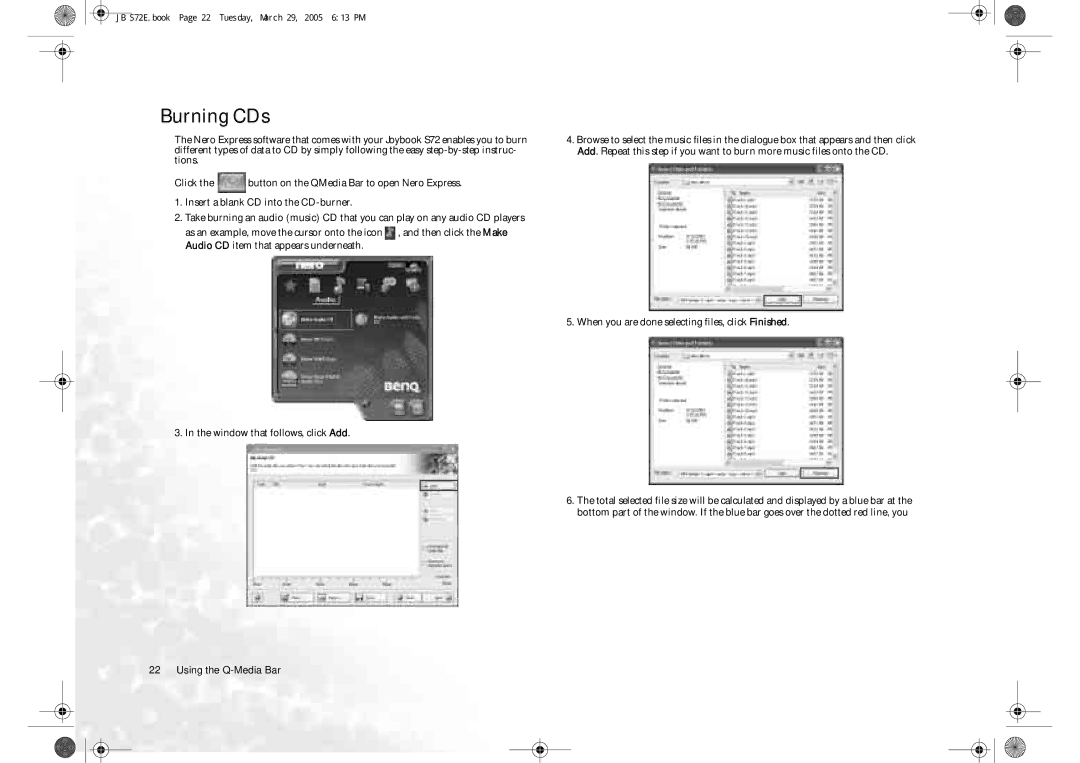Welcome
Copyright
Disclaimer
Table of Contents
Ii Table of Contents
Joybook S72 Features
Indicator Lights
Left Side View
Can be used to connect to a microphone for recording sounds
Right Side View
Earphone Jack with Spdif
Kensington Lock Hole
VGA Port
Outputs an display signals to a television set or VCR
Rear View
Video Out
Wireless Remote Control
Turn on laser beam Directional and OK buttons
Open a picture/picture Return to the contents
Changing the battery
When watching video in QMedia Center
Screen Folder Forward video
Function Hotkeys
Capitalizes all text entered
+ Tab + E + M Shift + + M + R
Num Lk
Application Key
Getting Started with Windows XP
Using the Q-Media Bar
Setting Up QMedia Bar
Customizing the hotkeys
Playing Music Files in Joybook
QMedia Center
Playing Music/MP3 CD in QMedia Center
QMedia Center Music Settings
Playing DVD/VCD Movies
QMedia Center VCD/DVD Playback Settings
Playing Movie Files
Picture Settings
Viewing Digital Pictures
Setting up QMedia Center
Sending and Receiving E-mail
You can use Outlook Express to send and receive e-mail
Getting Online
Playing a Music CD
QMusic
QMusic Workspace
Creating a Playlist
Insert a music CD into the optical drive of your Joybook
Converting CD Music into MP3 Format
Creating an MP3 Music CD
When you are done selecting files, click Finished
Burning CDs
JB S72E.book Page 23 Tuesday, March 29, 2005 613 PM
JB S72E.book Page 24 Tuesday, March 29, 2005 613 PM
QCamera
QCamera Workspace
Applying Special Effects to Photos and Videos
Capturing Videos
Capturing Photos
Creating a New Album
JB S72E.book Page 27 Tuesday, March 29, 2005 613 PM
QPresentation
Checking Battery Level
QPower
Launching QPower
Selecting a Power Profile
Speed
Associating Application Programs with Power Profiles
Following QPower window will appear
JB S72E.book Page 31 Tuesday, March 29, 2005 613 PM
Click this button to open a menu that allows you
Recording Smart BenQ Voice Recorder
BenQ Voice Recorder
Start Recording
Playing Recorded Sound Clips
Using the Built-In Wireless LAN Function
Using Bluetooth Optional
Adding a Bluetooth Device
Sending a File to a Bluetooth Device
JB S72E.book Page 37 Tuesday, March 29, 2005 613 PM
Navigating around the screen
Booting up in QMedia XS
Changing Settings
Playing Music, Pictures, Movies
Attaching External Display Devices
Attaching External Display Devices
Attaching a VGA Display Device
Video Out
Memory of your Joybook can be extended to up to 2 GB
Installing Additional Memory
Installing Additional Memory
JB S72E.book Page 42 Tuesday, March 29, 2005 613 PM
JB S72E.book Page 43 Tuesday, March 29, 2005 613 PM
Using the Quick Recovery Function
Recovering Your System
Using the Windows System Restore Tool
Drive C using the backup data from drive D
Reinstalling QMedia XS
Using the Recovery CDs
Reinstalling Software or Driver
General
FAQ and Troubleshooting
Battery and Power
Connection
What should I do if the battery gets hot in my Joybook?
How to prolong the life of the battery?
My modem does not connect at 56K speed?
Click Start and then My Computer
Have problem setting up wireless network
System
There is no sound coming from the speakers
Why does the keyboard and/or palm rest get warm?
Click Properties and then Hardware Click Device Manager
CD or DVD does not function
DVD movies will not play
Hear noise when connecting an earphone to Joybook
Display
Displayed by the OS
JB S72E.book Page 51 Tuesday, March 29, 2005 613 PM
Battery Maintenance
Information on Safety, Cleaning, and Battery Maintenance
Safety
Cleaning Your Joybook
Joybook Online Registration
Service and Support
BenQ Joybook Global Online Service
JB S72E.fm Page 54 Wednesday, April 20, 2005 225 PM

![]() button on the QMedia Bar to open Nero Express.
button on the QMedia Bar to open Nero Express.![]() , and then click the Make Audio CD item that appears underneath.
, and then click the Make Audio CD item that appears underneath.