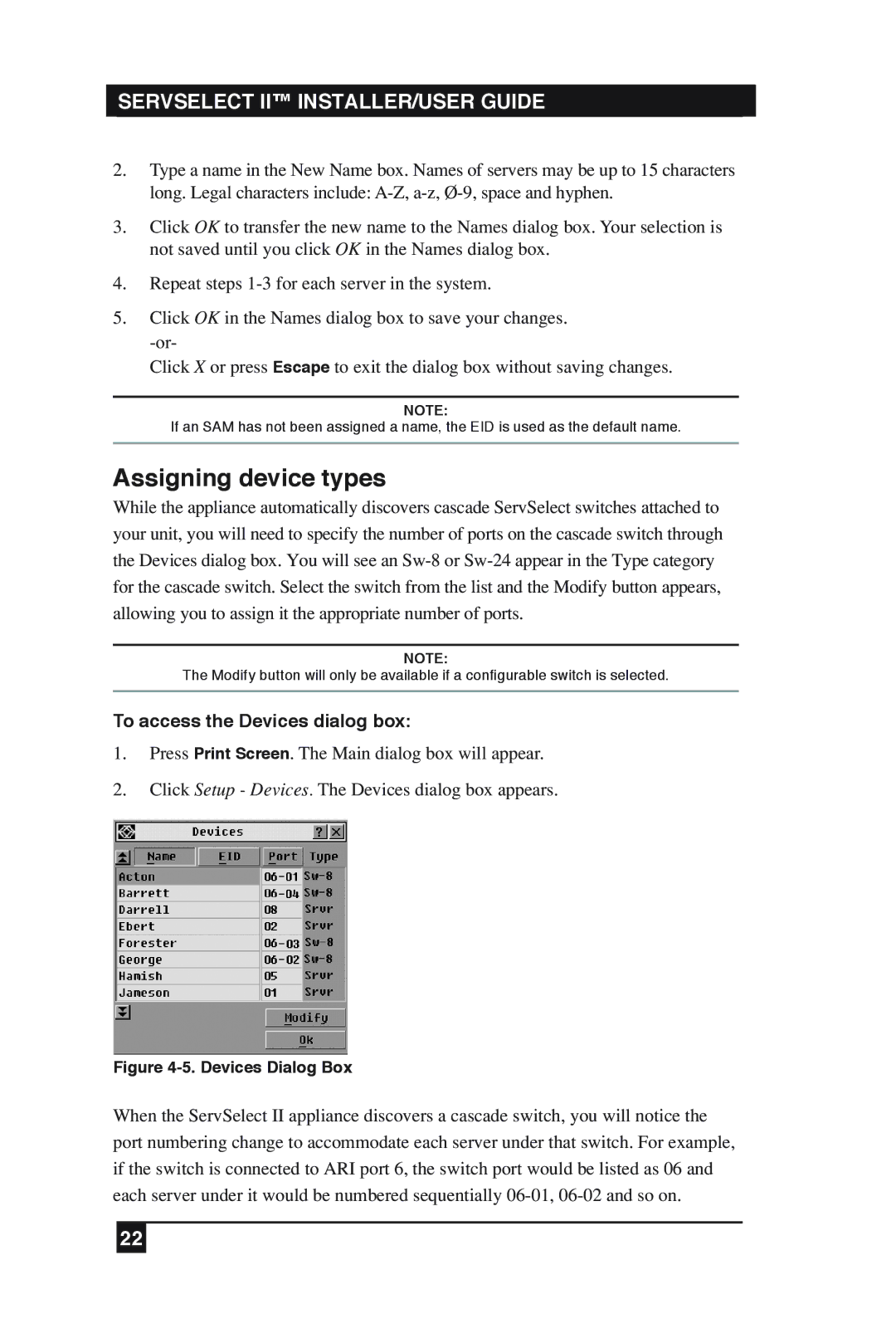SERVSELECT II™ INSTALLER/USER GUIDE
2.Type a name in the New Name box. Names of servers may be up to 15 characters long. Legal characters include:
3.Click OK to transfer the new name to the Names dialog box. Your selection is not saved until you click OK in the Names dialog box.
4.Repeat steps
5.Click OK in the Names dialog box to save your changes.
Click X or press Escape to exit the dialog box without saving changes.
NOTE:
If an SAM has not been assigned a name, the EID is used as the default name.
Assigning device types
While the appliance automatically discovers cascade ServSelect switches attached to your unit, you will need to specify the number of ports on the cascade switch through the Devices dialog box. You will see an
NOTE:
The Modify button will only be available if a configurable switch is selected.
To access the Devices dialog box:
1.Press Print Screen. The Main dialog box will appear.
2.Click Setup - Devices. The Devices dialog box appears.
Figure 4-5. Devices Dialog Box
When the ServSelect II appliance discovers a cascade switch, you will notice the port numbering change to accommodate each server under that switch. For example, if the switch is connected to ARI port 6, the switch port would be listed as 06 and each server under it would be numbered sequentially
22