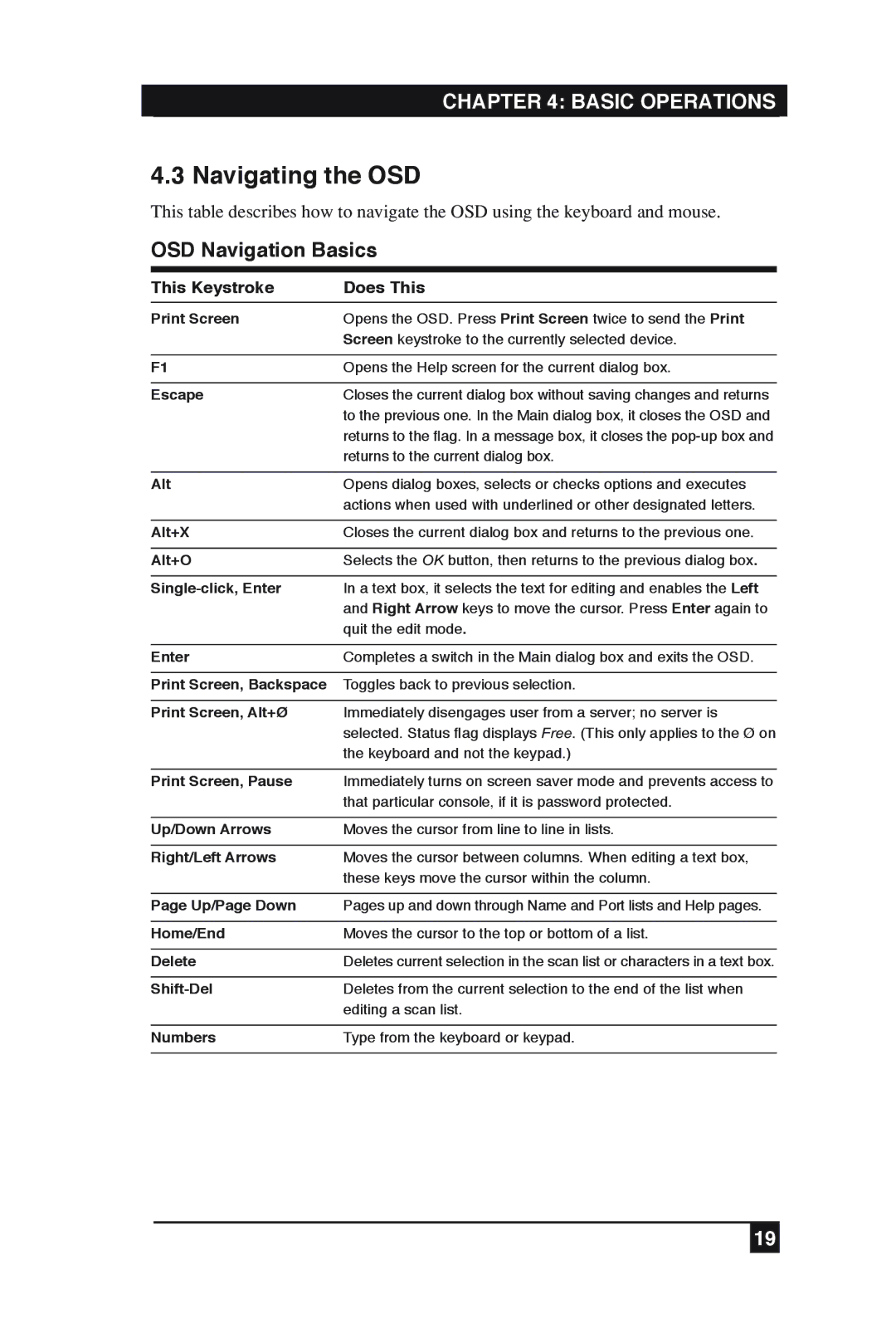CHAPTER 4: BASIC OPERATIONS
4.3 Navigating the OSD
This table describes how to navigate the OSD using the keyboard and mouse.
OSD Navigation Basics
This Keystroke | Does This |
|
|
Print Screen | Opens the OSD. Press Print Screen twice to send the Print |
| Screen keystroke to the currently selected device. |
|
|
F1 | Opens the Help screen for the current dialog box. |
|
|
Escape | Closes the current dialog box without saving changes and returns |
| to the previous one. In the Main dialog box, it closes the OSD and |
| returns to the flag. In a message box, it closes the |
| returns to the current dialog box. |
|
|
Alt | Opens dialog boxes, selects or checks options and executes |
| actions when used with underlined or other designated letters. |
|
|
Alt+X | Closes the current dialog box and returns to the previous one. |
|
|
Alt+O | Selects the OK button, then returns to the previous dialog box. |
|
|
| In a text box, it selects the text for editing and enables the Left |
| and Right Arrow keys to move the cursor. Press Enter again to |
| quit the edit mode. |
|
|
Enter | Completes a switch in the Main dialog box and exits the OSD. |
|
|
Print Screen, Backspace | Toggles back to previous selection. |
|
|
Print Screen, Alt+Ø | Immediately disengages user from a server; no server is |
| selected. Status flag displays Free. (This only applies to the Ø on |
| the keyboard and not the keypad.) |
|
|
Print Screen, Pause | Immediately turns on screen saver mode and prevents access to |
| that particular console, if it is password protected. |
|
|
Up/Down Arrows | Moves the cursor from line to line in lists. |
|
|
Right/Left Arrows | Moves the cursor between columns. When editing a text box, |
| these keys move the cursor within the column. |
|
|
Page Up/Page Down | Pages up and down through Name and Port lists and Help pages. |
|
|
Home/End | Moves the cursor to the top or bottom of a list. |
|
|
Delete | Deletes current selection in the scan list or characters in a text box. |
|
|
Deletes from the current selection to the end of the list when | |
| editing a scan list. |
|
|
Numbers | Type from the keyboard or keypad. |
|
|
19