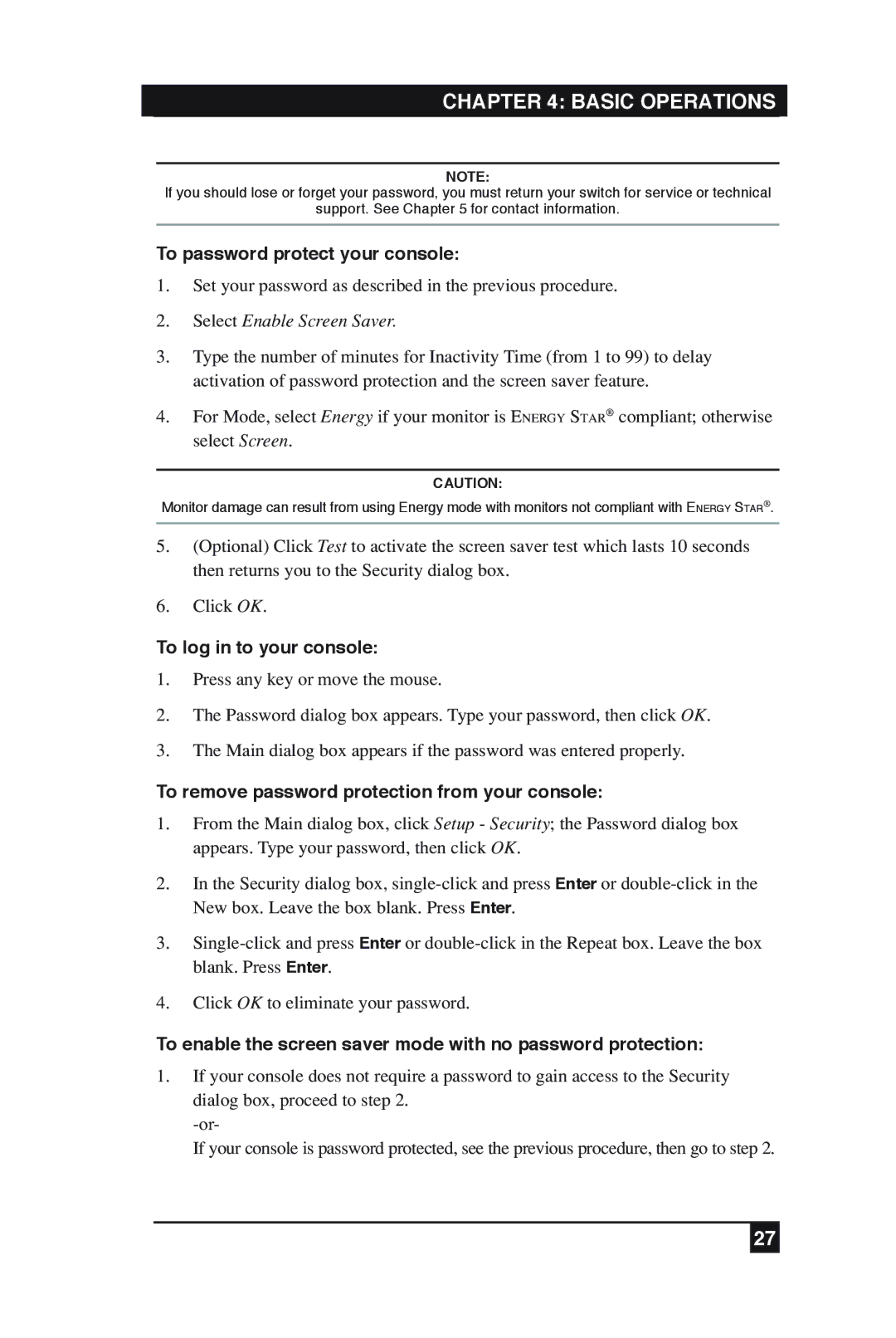CHAPTER 4: BASIC OPERATIONS
NOTE:
If you should lose or forget your password, you must return your switch for service or technical
support. See Chapter 5 for contact information.
To password protect your console:
1.Set your password as described in the previous procedure.
2.Select Enable Screen Saver.
3.Type the number of minutes for Inactivity Time (from 1 to 99) to delay activation of password protection and the screen saver feature.
4.For Mode, select Energy if your monitor is ENERGY STAR¨ compliant; otherwise select Screen.
CAUTION:
Monitor damage can result from using Energy mode with monitors not compliant with ENERGY STAR¨.
5.(Optional) Click Test to activate the screen saver test which lasts 10 seconds then returns you to the Security dialog box.
6.Click OK.
To log in to your console:
1.Press any key or move the mouse.
2.The Password dialog box appears. Type your password, then click OK.
3.The Main dialog box appears if the password was entered properly.
To remove password protection from your console:
1.From the Main dialog box, click Setup - Security; the Password dialog box appears. Type your password, then click OK.
2.In the Security dialog box,
3.
4.Click OK to eliminate your password.
To enable the screen saver mode with no password protection:
1.If your console does not require a password to gain access to the Security dialog box, proceed to step 2.
If your console is password protected, see the previous procedure, then go to step 2.
27