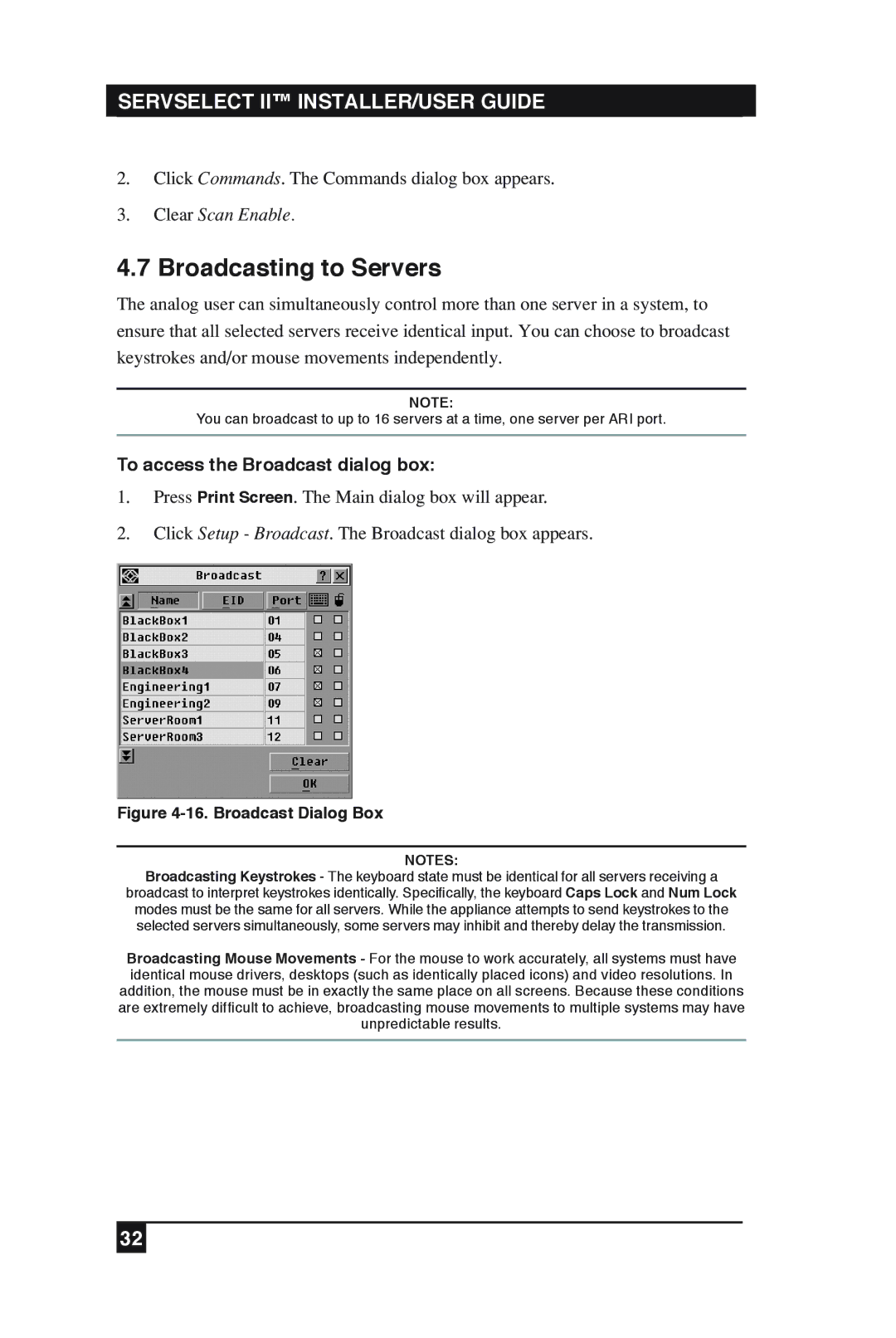SERVSELECT II™ INSTALLER/USER GUIDE
2.Click Commands. The Commands dialog box appears.
3.Clear Scan Enable.
4.7 Broadcasting to Servers
The analog user can simultaneously control more than one server in a system, to ensure that all selected servers receive identical input. You can choose to broadcast keystrokes and/or mouse movements independently.
NOTE:
You can broadcast to up to 16 servers at a time, one server per ARI port.
To access the Broadcast dialog box:
1.Press Print Screen. The Main dialog box will appear.
2.Click Setup - Broadcast. The Broadcast dialog box appears.
Figure 4-16. Broadcast Dialog Box
NOTES:
Broadcasting Keystrokes - The keyboard state must be identical for all servers receiving a
broadcast to interpret keystrokes identically. Specifically, the keyboard Caps Lock and Num Lock modes must be the same for all servers. While the appliance attempts to send keystrokes to the selected servers simultaneously, some servers may inhibit and thereby delay the transmission.
Broadcasting Mouse Movements - For the mouse to work accurately, all systems must have identical mouse drivers, desktops (such as identically placed icons) and video resolutions. In addition, the mouse must be in exactly the same place on all screens. Because these conditions are extremely difficult to achieve, broadcasting mouse movements to multiple systems may have unpredictable results.
32