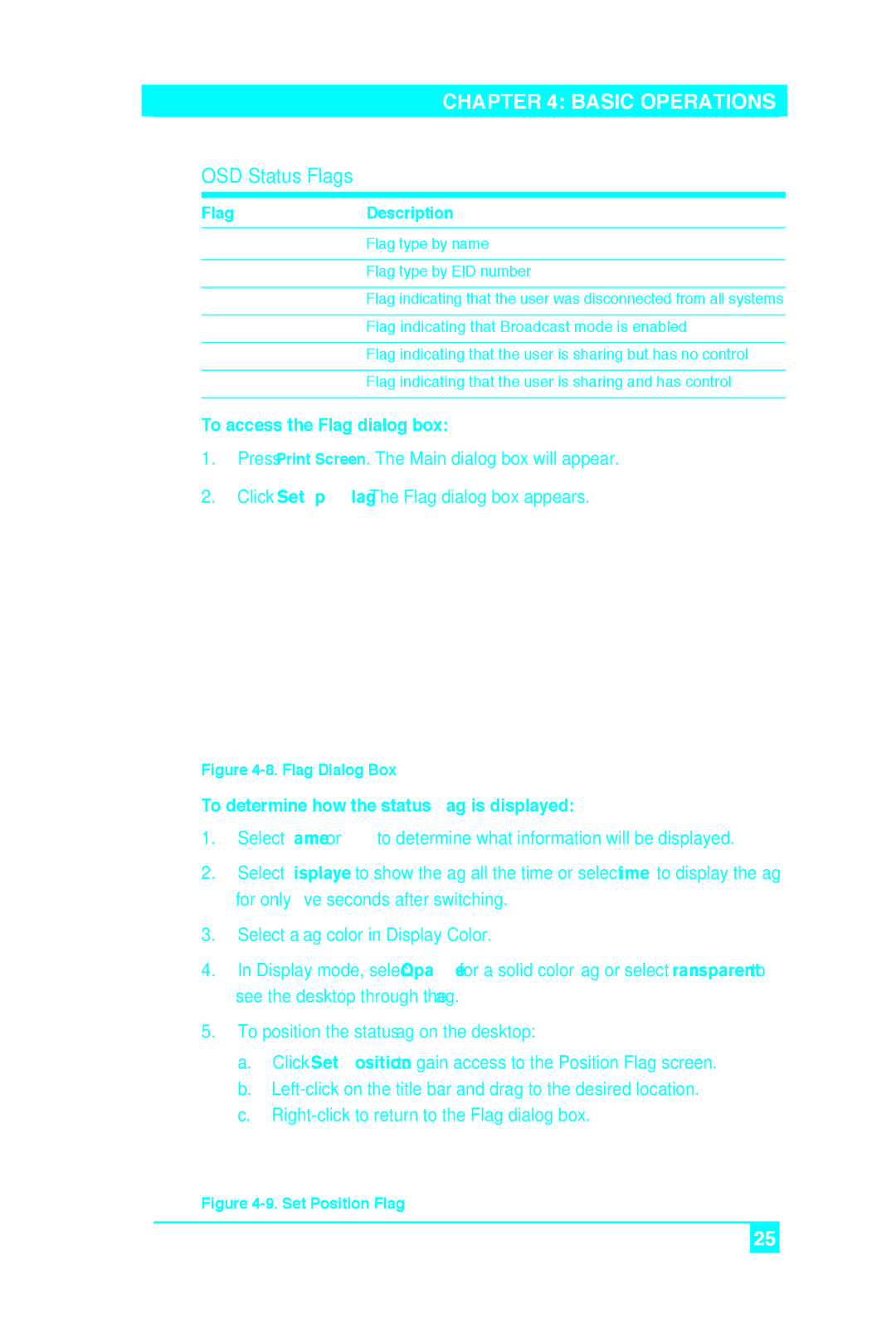CHAPTER 4: BASIC OPERATIONS
OSD Status Flags
FlagDescription
Flag type by name
Flag type by EID number
Flag indicating that the user was disconnected from all systems
Flag indicating that Broadcast mode is enabled
Flag indicating that the user is sharing but has no control
Flag indicating that the user is sharing and has control
To access the Flag dialog box:
1.Press Print Screen. The Main dialog box will appear.
2.Click Setup - Flag. The Flag dialog box appears.
Figure 4-8. Flag Dialog Box
To determine how the status flag is displayed:
1.Select Name or EID to determine what information will be displayed.
2.Select Displayed to show the ßag all the time or select Timed to display the ßag for only Þve seconds after switching.
3.Select a ßag color in Display Color.
4.In Display mode, select Opaque for a solid color ßag or select Transparent to see the desktop through the ßag.
5.To position the status ßag on the desktop:
a.Click Set Position to gain access to the Position Flag screen.
b.
c.
Figure 4-9. Set Position Flag
25