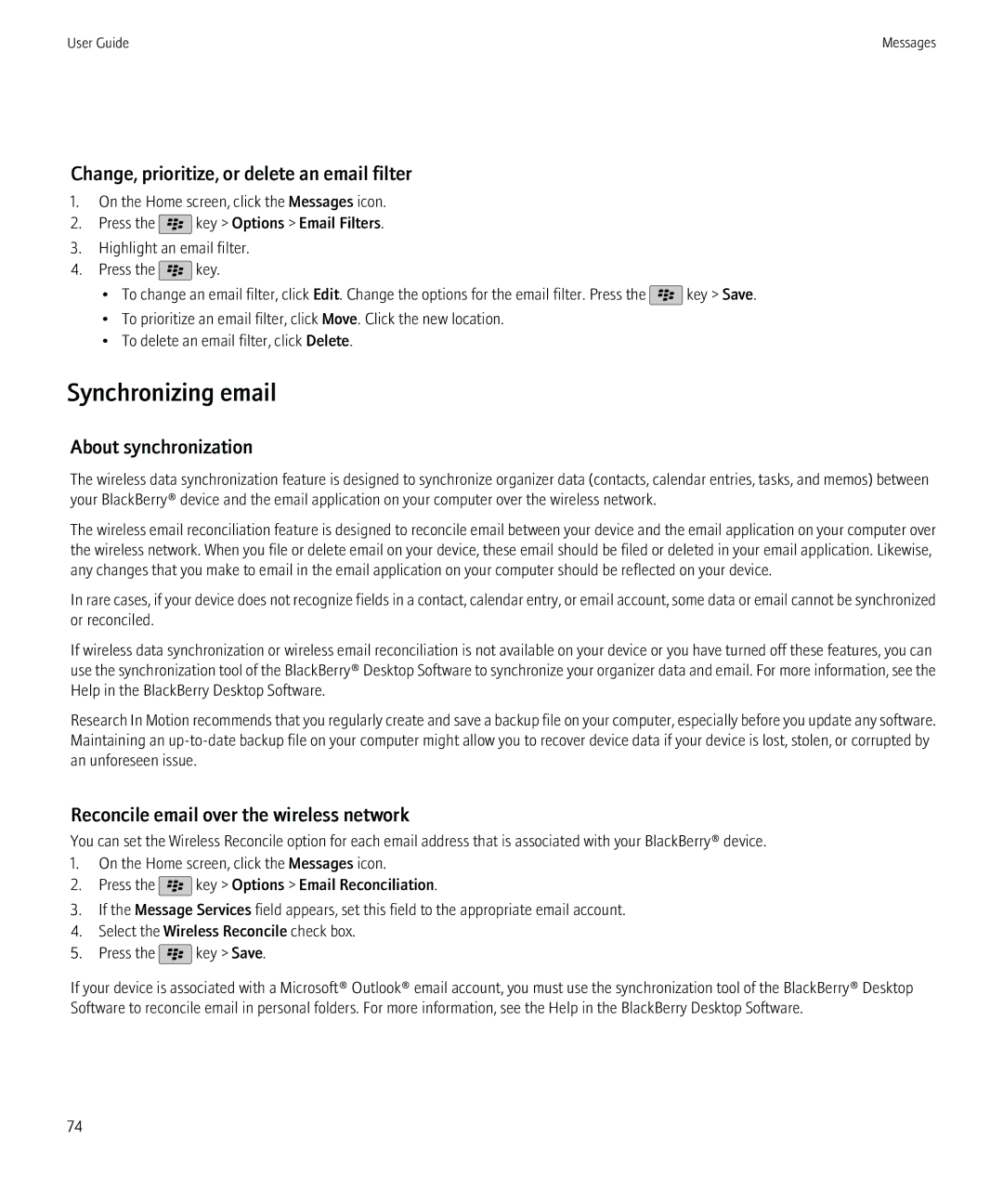User Guide
SWDT643442-941426-0810050917-001
Contents
106
133
166
190
198
228
259
272
Set up an email address
Quick Help
Top
Change your ring tone, notifiers, or reminders
Use a picture as your device wallpaper
Download a theme
Supported audio and video file formats
Open, close, or switch between tabs
Reconcile email over the wireless network
Add a signature to your work email
Find important keys
About the Menu key and Escape key
About the slider and keyboard
About multitasking
Move around the screen
Select commands using toolbars and pop-up menus
Zoom and pan screens
Start using your device
Visit the Setup application
Turn on or turn off a network connection
Find your phone number
Feature availability
Wireless synchronization
Reconcile email over the wireless network
Synchronize organizer data over the wireless network
Clock and time zone
Connect to a Wi-Fi network
Bluetooth technology options
Turn on Bluetooth technology
Pair with a Bluetooth enabled device
Troubleshooting Basics
Change the display font
Change the language
Find more information
Am not receiving messages
Am not receiving text messages
Email is not reconciling over the wireless network
Battery is not charging
Cannot save media files
Cannot pair with a Bluetooth enabled device
Cannot connect to a Wi-Fi network
Time on my device is incorrect
Discover the Home screen
Switch themes
Add, change, or delete a folder on the Home screen
Change what happens when you type on the Home screen
Personalize your device
Find or hide an application icon
Automatic shutoff and lock
Navigation and typing
Change the display font
Change the language
Set the cursor speed
File transfer and download
Add a message that appears when your device is locked
Assign an application to a Convenience key
About adding applications
Set up speed dial for a contact
Change the default volume for calls
Phone options
Change your ring tone, notifiers, or reminders
Map options
Contact options
Clock options
Ask a question online on
BlackBerry basics shortcuts
Shortcuts
Phone shortcuts
Message shortcuts
Typing shortcuts for the touch screen keyboard
Move the cursor to edit text
Typing shortcuts for the slide-out keyboard
File and attachment shortcuts
Turn the audio boost feature on if you are using a headset
Media shortcuts
Browser shortcuts
Calendar shortcuts
Search shortcuts
Troubleshooting Shortcuts
Cannot use a shortcut
Phone
Phone basics
Make a call
Answer a call
Answer a second call
Mute a call
Place a call on hold
Turn on the speakerphone
Dial using numbers or letters
Switch applications during a call
About using a headset
About emergency calls and Emergency Callback Mode
Volume
Adjust the volume
Change the default volume for calls
Make an emergency call
About your voice mail greeting and voice mail password
Change the voice mail access number and password
Voice mail
Improve sound quality for all calls
Set up speed dial for a contact
Speed dial
Call waiting, call forwarding, and call blocking
Change the contact that is assigned to a speed dial key
About call forwarding
Forward calls
Add, change, or delete a call forwarding number
About call blocking
Change the call blocking password
Fixed dialing and smart dialing
Block calls
About fixed dialing
Add, change, or delete a contact in your fixed dialing list
Set the default country code and area code
About smart dialing
Conference calls
Set options for dialing extensions
About conference calls
Make a conference call
Call logs
Speak privately with a contact during a conference call
Disconnect a contact from a conference call
Leave a conference call
Send a call log
Delete call logs
Add, change, or delete call log notes
View call logs in the Messages application
Switch the active phone number
Multiple phone numbers
Phone options
About multiple phone numbers
Sort phone numbers or contacts on the Phone screen
Hide or display your phone number when you make calls
Turn off the prompt that appears before you delete items
Reset a call timer
About hearing aid mode
Turn on hearing aid mode
About TTY support
Troubleshooting Phone
Cannot make or receive calls
My phone number appears as Unknown in the Phone application
Cannot make calls using a voice command
Cannot check my voice mail
Some features are not available on my device
Cannot change the number of times that my device rings
Perform an action using a voice command
Voice commands
Available voice commands
Change the language for voice commands
Turn off choice lists for voice commands
Change the options for voice prompts
Improve voice recognition
Troubleshooting Voice dialing
Messages
Composing and sending email
Send an email
Resend a message
Reply to or forward an email or PIN message
Check spelling
Save a draft of a message
Attach a file to an email
Delete the disclaimer from an email
Change or remove your signature
Delete the original text from a reply message
Viewing and replying to email
View an address instead of a display name
Mark a message as opened or unopened
Save a message
Delete messages
Change how a message inbox displays messages
Add, change, or remove a flag
Group email by subject
Hide messages from the Messages application
Hide sent messages from the message inbox
Filing email
Forward messages from a specific email folder to your device
Email options
Set an out-of-office reply
Turn on or turn off read receipts
Stop loading pictures in Html email messages
Receive only the first section of long email messages
Hide the new or unopened message indicator
Stop displaying recent contacts in email address fields
View call logs in the Messages application
Storing and forwarding email
Email filters
About email filters
Create an email filter
Create an email filter based on a contact or subject
Options for email filters
Turn on an email filter
Change, prioritize, or delete an email filter
Synchronizing email
About synchronization
About synchronization conflicts
Manage email reconciliation conflicts
PIN messages
About PIN messages
Find your PIN
Composing and sending PIN messages
Set an importance level for received PIN messages
Create a link for a PIN
Viewing and replying to PIN messages
View filed messages
PIN message options
Set how long your device stores messages
Text messages
About text messages
Composing and sending text messages
Send a text message
Set whether pressing the Enter key sends text messages
Forward a text message
Attach a file to a text message
Viewing and replying to text messages
Set the importance level for text messages that you send
Save a media file from a text message
Delete the history from a text message
Save a contact attachment from a text message
Stop receiving text messages when roaming
Options for text messages
Add an appointment to your calendar from a text message
Change the appearance of text messages
Store text messages on your SIM card
Block text messages
Turn off AutoText for SMS text messages
Set a wireless network type for sending text messages
Cell broadcasting
About cell broadcasting
Turn on cell broadcasting
Stop receiving messages from a cell broadcast channel
Block incoming messages
Security options for messages
Add a contact to your allowed sender list
Reset a blocked message counter
Attachments
About files and attachments
Open a file or an attachment
Send a file as an attachment
Open a link in a file or an attachment
Set font options for a file or an attachment
View properties for a file
MIME-protected messages
IBM Lotus Notes native encrypted messages
VCard contact attachments
MIME-protected message basics
About IBM Lotus Notes native encrypted messages
PGP protected messages
PGP protected message basics
File and attachment shortcuts
Troubleshooting Messages
Cannot send messages
Am not receiving email from personal folders on my computer
Am not receiving messages
Cannot file email
Cannot send text messages
Am not receiving text messages
Some messages no longer appear on my device
Message or attachment does not appear or is truncated
Some email folders appear dimmed
Email filters are not working correctly
Cannot turn on cell broadcasting
Cannot attach a file to a text message
Skipped content bar appears in a document
Question mark appears on a slide
Files
File basics
Search for a file that is saved on your device
Save a file from your organizations network to your device
Managing files and attachments
Move, rename, or delete a file
View the table of contents in a document
View the content of a cell
View tracked changes in a document
Move around a spreadsheet
Switch presentation views
Switch slides
Set display options for a spreadsheet
Move around pages in a multipage .tif file
Troubleshooting Attachments
Message or attachment does not appear or is truncated
Media
Music
Play a media file
Shuffle or repeat songs
Add the song that is playing to a playlist
Change the order of songs in a playlist
Delete a song from a playlist
Rename or delete a playlist
Improve sound quality for media files
Amplify the volume using the audio boost feature
Rename, move, copy, or delete an audio file or a video file
Podcasts
View properties for a media file
Keep backlighting on when you play a video
Videos
Display closed captions in videos
Video camera
Record a video
Turn on video lighting
Change the video size and format
Change the flash setting for pictures that you take
Change the camera scene mode
Camera
Take a picture
Change the autofocus setting
Geotag pictures that you take
Turn off digital zoom for the camera
Reduce blurriness in the pictures that you take
Pictures
Change the location for storing pictures that you take
Zoom, pan, or rotate in a picture
Save a picture from a text message or a web
View pictures as a slide show
Change the number of seconds between slides in a slide show
View pictures in list view or thumbnail view
Create a picture folder
Find a picture that you took with the camera
Voice notes
Record a voice note
Ring Tones
Download a ring tone
Media storage
Storage and media cards
Turn off media card support
About compression
About file encryption
Turn on encryption
Picture folders
Create a picture folder
Import pictures to the Pictures application
Find a picture that you took with the camera
Transferring and downloading media files
About transferring and synchronizing media files
Download a picture
Receive a media file using Bluetooth technology
Send or share a media file
Supported audio and video file formats
My device is not using the correct ring tone or wallpaper
Troubleshooting Media
Some pictures that I take are blurry
Cannot save media files
Flash dims or turns off
Cannot open media files
My device does not recognize my media card
Cannot find podcasts
Ring tones, sounds, and alerts
About ring tones, sounds, and alerts
Change your ring tone, notifiers, or reminders
Add a custom profile
Silence your device
Add a contact alert
Flashing LED
Change alarm notification options
Troubleshooting Ring tones, sounds, and alerts
Turn on event sounds
My device is ringing or vibrating more times than expected
User Guide
Browser basics
Browser
Browsing web pages
Viewing, copying, and forwarding addresses
Viewing pictures and playing media files
Browser bookmarks
RSS feeds
Add, rename, or delete a bookmark folder for web pages
About RSS feeds
Add an RSS feed from the browser
Browser options
Change your home page or start
Turn off JavaScript support
Stop blocking pop-ups on web pages
Delete browsing information
Set the character encoding for all web pages
Turn off cookies in the browser
Browser security
Turn on geolocation in the browser
About TLS
TLS options
Add a trusted content server
Browser push
Manage browser security
About browser push
Turn off browser push
Browser push options
Turn on browser shortcuts
Browser shortcuts
Troubleshooting Browser
No browser is available on my device
Cannot play a song or video on a web
Cannot open a new tab
Calendar
Calendar basics
Switch calendars
Set an alarm
Schedule a meeting
Meetings
Delete an appointment, meeting, or alarm
Respond to a meeting invitation
View your calendar when responding to a meeting
Check availability of meeting participants
Change the list of participants for a meeting
Forward a meeting invitation
Conference call meetings
Send an email message to all meeting participants
Create a conference call meeting from your device
Create a conference call meeting from your computer
Synchronizing calendar
Enter a conference call meeting
Save your conference call information
About synchronization
About backing up and restoring device data
Synchronize organizer data over the wireless network
About synchronization conflicts
Calendar options
Manage data synchronization conflicts
Change how the calendar is displayed
Change options for reminders
Change how long your device stores calendar entries
Change the default calendar
Show tasks in the calendar
Troubleshooting Calendar
Cannot set some fields when scheduling appointments
Cannot schedule appointments that span multiple days
Cannot enter a conference call with the Join Now option
Contacts
Contact basics
Customizing contacts
Search for a contact in your organizations address book
Add a contact picture
Change or delete a contact picture
Synchronizing contacts
About categories
Categorize a contact, task, or memo
Create a category for contacts, tasks, or memos
Synchronize organizer data over the wireless network
Create a personal distribution list
Personal distribution lists
Change or delete a personal distribution list
Multiple contact lists
Contact list options
Troubleshooting Contacts
View the number of contacts stored on your device
Sort contacts or tasks
Contact list field data is not appearing on my computer
Clock
Set the date and time
Turn on the alarm
Silence the alarm
Change the clock face
Display a second time zone on the clock
Set options for bedside clock mode
Turn on bedside clock mode
Use the stopwatch
Use the timer
Change timer notification options
Troubleshooting Clock
Time on my device is incorrect
Tasks and memos
Show tasks in the calendar
Synchronizing tasks and memos
About categories
Create a category for contacts, tasks, or memos
Categorize a contact, task, or memo
Turn off the prompt that appears before you delete items
Typing
Typing basics
Switch typing input methods when you are typing
Typing input methods
Change options for typing input methods
SureType technology and multi-tap input methods
Change the default currency symbol
Type text using multi-tap
Typing options
Find more information about typing in other languages
Spelling checker
Turn off trackpad sounds
Set the trackpad sensitivity
Set the cursor speed
Custom dictionary
Change options for checking spelling
About the custom dictionary
Add, change, or delete a word in the custom dictionary
AutoText
About AutoText
Create an AutoText entry
Change or delete an AutoText entry
Undo an AutoText change
SureType technology does not recognize a word
Troubleshooting Typing
Cannot check spelling
Change the default keyboard for portrait view
Change the default currency symbol
Keyboard
Change the keyboard layout
Set the cursor speed
Turn on key tones
Set the trackpad sensitivity
Turn off trackpad sounds
Troubleshooting Keyboard
No application opens when I press a Convenience key
Language
About typing input languages
Change the language
Add a display language
Delete a language
Troubleshooting Language
Some characters do not appear correctly on my device
Screen display
Set options for backlighting
Use a picture as your device wallpaper
Change the display font
Turn on LED notification for wireless coverage
Add a message that appears when your device is locked
Move an application icon
Themes
Use grayscale or reverse contrast for the screen display
About themes
My display changed
Troubleshooting Display
Screen turns off
GPS technology
About GPS technology
Turn on GPS technology
Set the GPS receiver that you use to track your movement
Prevent others from tracking your location
Get your GPS location
Turn off location aiding
Troubleshooting GPS technology
Cannot use GPS technology
Maps
Map basics
Pan a map
Zoom in or out
View a list of points of interest near a location
View contact information for a point of interest
Map options
Map shortcuts
Troubleshooting Maps
Set the GPS receiver that you use to track your movement
Applications
About multitasking
About adding applications
About social networking applications
Require your device password before adding an application
About instant messaging applications
Delete an application
View properties for an application
Troubleshooting Applications
View the size of an application database
BlackBerry Device Software
About updating the BlackBerry Device Software
Update the BlackBerry Device Software from a web site
Troubleshooting BlackBerry Device Software
Wireless networks that your device connects to
Wireless coverage indicators
Manage Connections
Manage Connections basics
Turn on or turn off data service or set roaming options
Check the status of network connections and services
Switch wireless networks manually
Turn on or turn off data service or set roaming options
Mobile network
Roaming
Preferred wireless network list
About the preferred wireless network list
Change the order of preferred wireless networks
Change the connection speed for the wireless network
Turn on flashing LED notification for wireless coverage
Mobile network options
Error messages
Troubleshooting Mobile network
Cannot connect to the mobile network
About connecting to a Wi-Fi network
Wi-Fi technology
Connect to a Wi-Fi network using Wi-Fi Protected Setup
Change, move, or delete a saved Wi-Fi network
Connect to a Wi-Fi network manually
Turn on the prompt that appears for hotspots
Options for saved Wi-Fi networks
Ssid
Install a root certificate on your computer
Server SAN
UMA connection settings
Wi-Fi technology troubleshooting
About using UMA with a Wi-Fi network
Change your UMA connection preferences
Bluetooth technology basics
Bluetooth technology
About Bluetooth technology
Connect to a paired Bluetooth enabled device
Switch to a paired Bluetooth enabled device during a call
Share contacts with a paired Bluetooth enabled car kit
Receive a media file using Bluetooth technology
Rename a paired Bluetooth enabled device
Delete a paired Bluetooth enabled device
Bluetooth profiles
Send a media file
Avrcp
Change the pairing name for your BlackBerry device
Turn off Bluetooth connection notification
Turn off the prompt that appears when connecting or pairing
Restrict outgoing calls
Turn off a Bluetooth profile
Turn off automatic reconnection to Bluetooth enabled devices
Cannot type a passkey on a Bluetooth enabled device
Troubleshooting Bluetooth technology
My list of paired Bluetooth enabled devices does not appear
Power and battery
220
Memory and media cards
About media cards
Supported media cards
Turn off media card support
About file encryption
About compression
Turn on encryption
Best practice Conserving memory on your device
Troubleshooting Storage and media cards
Application memory on my device is low
Search
Search for an item
Set the types of items that are included in searches
Search for messages
Message search criteria
Do more with your message search results
View, change, or delete a saved search
Search for text in a message, in a file, or on a web
Search for a contact in your organizations address book
Search shortcuts
SIM card
About the SIM card phone book
Add a contact to your SIM card
Copy contacts from your SIM card to your contact list
Change or delete a SIM card contact
Store text messages on your SIM card
Change the display name for a phone number
About SIM card security
Protect your SIM card with a PIN code
Change the SIM card PIN code
Security
Security basics
Password keeper
Set a limit for device password attempts
About the password keeper
Lock the screen
Change a password in the password keeper
Add a password to the password keeper
Generate a random password
Set criteria for randomly generated passwords
Copy a password
Prevent password copying
Set a limit for password attempts in the password keeper
Hide passwords in the password keeper
About file encryption
About encrypting data on your device
Turn on encryption
Memory cleaning
About memory cleaning
Set encryption strength
Generate an encryption key
Turn on memory cleaning
Certificates
Certificate basics
About certificates
Certificate status
PGP key status indicators
PGP keys
About PGP keys
PGP key basics PGP key status
Change the key store password
Certificate servers
Key store
Add a certificate server
Synchronize the key store password with the device password
About using a smart card with your device
Turn on two-factor authentication
Smart cards
VPN settings
Verify security software manually
Third-party application control
About software tokens
Change the PIN for a software token on your device
Turn on safe mode
Reset connection permissions for third-party applications
Set permissions for a third-party application
Troubleshooting Security
Cannot unlock my device using my smart card
Turn off a prompt for a third-party application connection
Cannot download a certificate
User Guide
Service books and diagnostic reports
Accept, delete, or restore a service book
Run a diagnostic report
View, submit, or delete a diagnostic report
Cannot run or submit a diagnostic report
Set a default recipient for diagnostic reports
Submit a Wi-Fi diagnostic report
Set options for Wi-Fi diagnostic reports
Synchronization
Reconcile email over the wireless network
About synchronization
About synchronization conflicts
Synchronize organizer data over the wireless network
Manage email reconciliation conflicts
Manage data synchronization conflicts
About backing up and restoring device data
Troubleshooting Synchronization
Email is not reconciling over the wireless network
About accessibility options Screen accessibility options
Accessibility options
Use grayscale or reverse contrast for the screen display
Audio and phone accessibility options
Hearing aid mode
Turn on event sounds
Add a contact alert
TTY support
Voice dialing
Typing accessibility options
Type text using the predictive input method
Predict words as you type
Use the calculator
Calculator
Convert a measurement
About BrickBreaker
BrickBreaker
BrickBreaker capsules
BrickBreaker scoring
Adjust the volume
Play BrickBreaker
Set the paddle speed
Word Mole game
Word Mole game basics
About the Word Mole game
Form a word
Turn on tutorial mode
Single-player games
Save a game
Resume a game
Multiplayer games
Troubleshooting Word Mole
Check the stats for a player
Remove a player
Cannot connect to a multiplayer game
Glossary
ADN
EAP-FAST
MCC
Rtsp
TTY
Legal notice
272
User Guide
490,165 504,773 506,865 511,073
User Guide